Grass Valley Aurora Browse v.7.0 Installation User Manual
Page 108
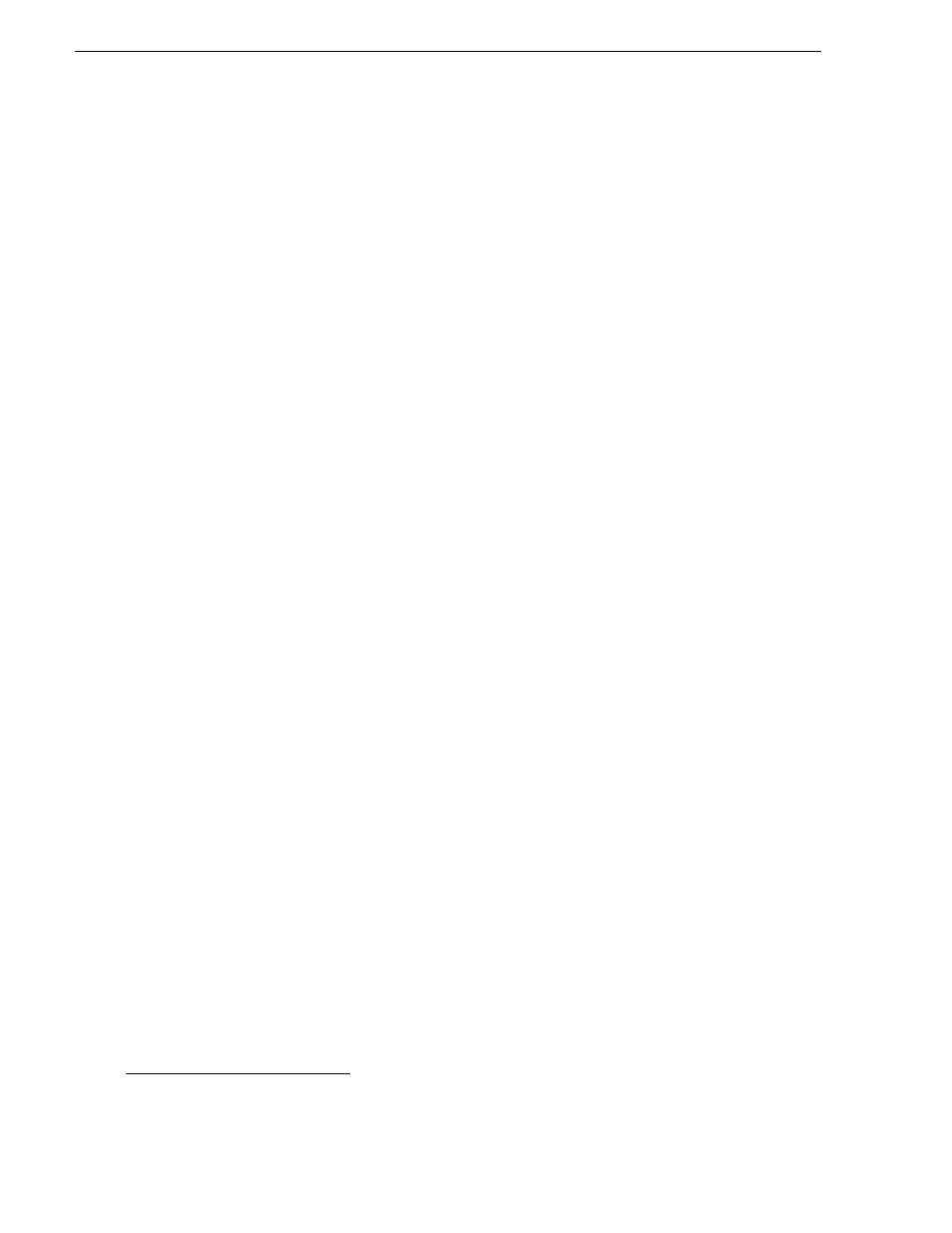
108
Aurora Browse Installation and Configuration Guide
April 6, 2010
Chapter 5 Configuring the system
2. Under Types Supported, check the Transfer SmartBins box. Do not check the other
boxes.
3. Click the
Add
button. The Edit Server Settings dialog box appears.
4. Enter the name of the Profile, M-Series, or K2 client that you are using.
5. Select the Server Type from the drop-down list and click
OK
.
6. Specify the license server. This is the server where the MOV generation license is
located.
7. Specify the MediaFrame server, and K2 MDI and click
OK
. The SmartBins Setup
Tool closes, and the SmartBin service restarts.
Now that the SmartBins service has been setup, you can configure the SmartBin
Encoder.
8. Select
Programs | Grass Valley | MediaFrame Config
and select the Encoder tab.
9. Enter the host name of the machine that hosts the ASK location. If this service is
on the same machine as the SmartBin Encoder, enter localhost. Port 9010 is
required. See
“Ports and services mapping” on page 47
.
10.Use the
...
button to select the MDI. For the first encoder, port 9230 is required. See
“Ports and services mapping” on page 47
. For any additional encoders, the port
number is automatically incremented, e.g. 9231.
11.In the Source section, use the drop-down list to select a source Device. For MDI
Name, select the News Share MDI name.
12.In the Destination section, use the drop-down list to select a destination Device.
• To configure the Aurora Proxy Encoder to process proxy media on one location,
select that location as the Proxy Storage Location. Use the
...
button to browse
to the folder (\Media) on the NAS (or other storage location) that receives the
MPEG this encoder creates.
1
• You can only select one low-res destination; you cannot specify multiple
locations.
13.Optionally, you can check the Expire Asset box. If unchecked, the MediaFrame
asset is not set to expire. If checked, the encoder sets the MediaFrame asset to
expire in the specified number of days.
NOTE: The encoder does not change the expiration date if the MediaFrame asset
already has the asset expiration date set. (For example, if the expiration date was
set in Aurora Ingest when the asset was created.)
14.In the Advanced Settings section, you can adjust the Audio Gain Level to calibrate
Aurora Edit LD audio, or to improve the quality of the desktop audio (e.g. if the
source is 'too hot').
15.In the MediaFrame Config tool, click
Apply
.
16.Press the
Validate
button to test the status of the current configurations. If the
configurations are valid, click
OK
to exit the MediaFrame Config tool.
1. This location is used when in Rules, Proxy Storage Location is blank (*).