Adding custom fields and metadata mapping, Setting up metadata mapping – Grass Valley Aurora Browse v.7.0 Installation User Manual
Page 136
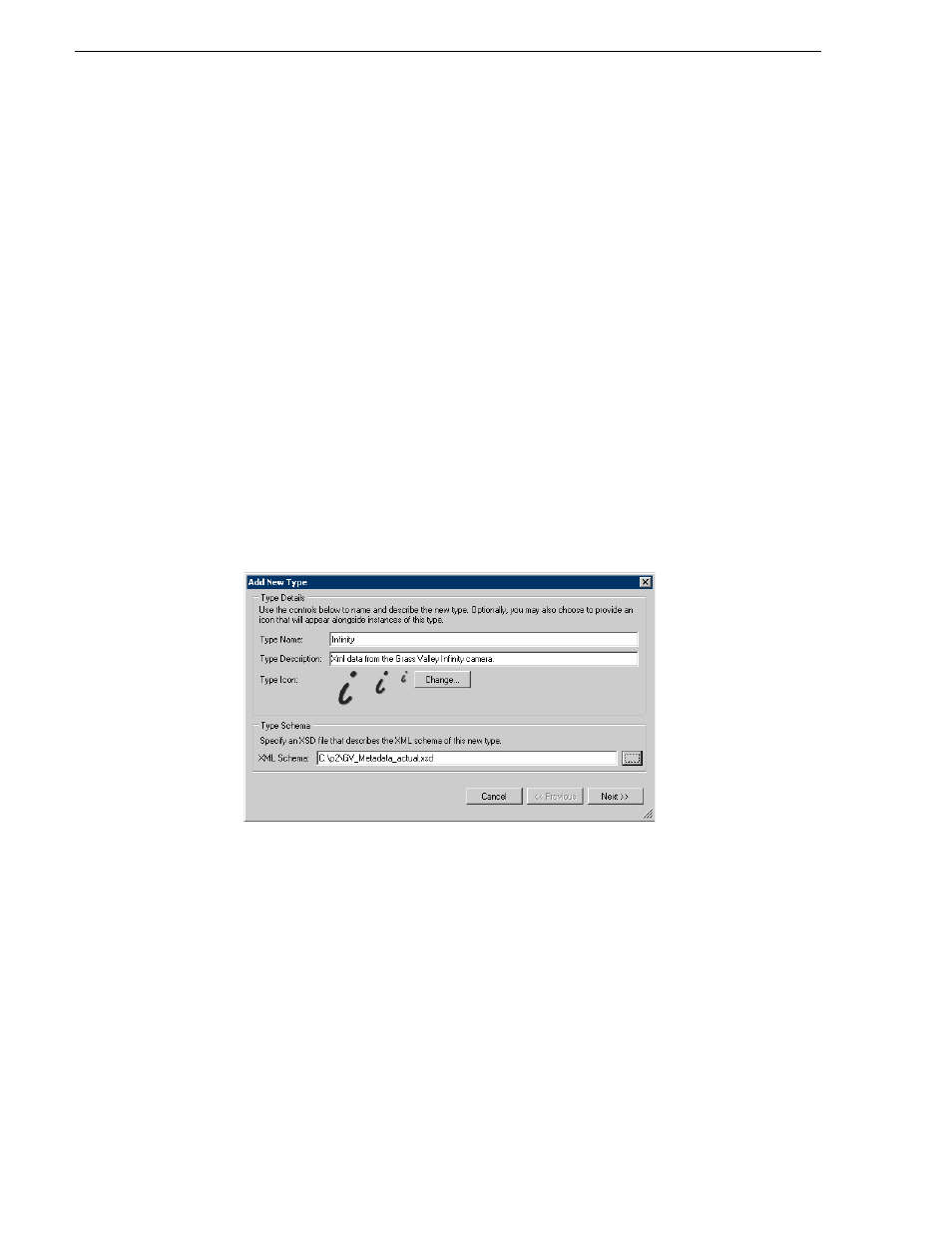
136
Aurora Browse Installation and Configuration Guide
April 6, 2010
Chapter 5 Configuring the system
Adding custom fields and metadata mapping
Custom fields enhance site-specific management of assets. The Aurora Ingest or
Aurora Browse administrator defines a custom field to create an asset metadata-type
that uniquely fits the site’s workflow.
The user of the Aurora Browse application can then assign metadata to an asset by
entering text or making a selection in the custom field. Adding custom fields is
optional. If you have administrator-level privileges, you can add custom metadata
fields in the Aurora Browse client. For more information, see the Aurora Browse
User Guide.
Setting up metadata mapping
Metadata mapping registers and maps any foreign metadata (such as metadata from a
camera) into the MediaFrame system. Since it is in XML format, an XML schema is
needed.
You need to set up metadata mapping before importing the metadata in Ingest. To set
up metadata mapping, follow these steps:
1. Select
Programs | Grass Valley | MediaFrame Config
. Select the Metadata Mapping
tab.
2. Click
Add
. The Add New Type —Type Details dialog box displays.
3. Enter the type name and description. If you want to change the type icon, click the
Change...
button.
4. Click the
...
button to select the XML schema for this type.
5. Click
Next
. The Add New Type — Metadata Mapping dialog box displays.