Menu name, Message bar, Error bar – Grass Valley iMC-Panel-100 v.7.2.9.0 User Manual
Page 70: Toggle button, Functional area, Keypad buttons, Navigation bar, Menu “knobs
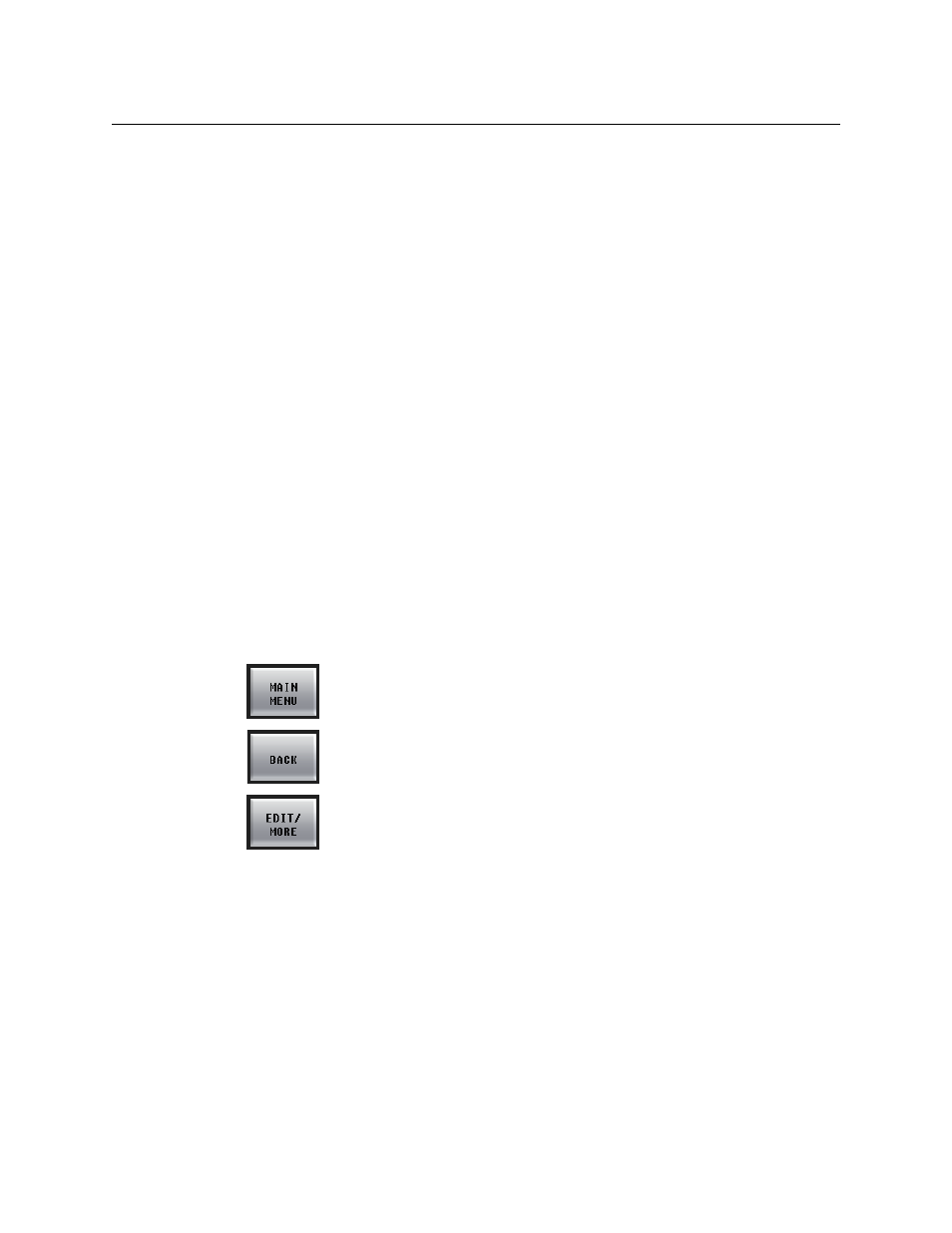
58
Menus
About Menus
Following are descriptions of each menu area:
1 Menu name
The current menu name is always present in the top left corner. This label changes dynami-
cally as you change menus.
2 Error Bar
The error bar is a rectangular area at the top of the menu that displays error messages (e.g.,
“Panel Not Connected”) and other important “alerts.”
3 Message bar
The message bar is a second rectangular area at the top of the menu that displays confirma-
tion messages when certain actions are in progress (e.g., “Changing Channels”) or have com-
pleted (e.g., “NV9000 Salvo Successful”).
4 Toggle button
A toggle button lets you switch a function or an option on and off or switch between two
options.
5 Functional area
The function area is the menu’s working area for all selections, adjustments, and modifica-
tions. The content of the area changes according to the selected menu. Content can includes
messages, lists of settings, a scroll bar, graphics, buttons, and a keypad.
6 Navigation bar
Some buttons are “navigation buttons.” These buttons either change the display, introduc-
ing new controls, or take you to another menu altogether.
These are typical navigation buttons:
7 Keypad Buttons
The keypad buttons appear when a menu has a parameter that you can set with a numeric
value. When you touch a keypad button, the panel displays the keypad.
8 Menu “knobs”
You can adjust menu parameters by clicking a parameter’s associated knob “proxy” and moving
the slider that appears or by turning the ‘Scroll/Set’ knob. (The proxy turns green when you
select it.) For disabled parameters, the knob proxy is also disabled. Enabled parameters show a
green “asterisk” near by the proxy to show that it is usable.
Press ‘Main Menu’ to return to the main menu.
Press ‘Back’ to jump one level up in the menu structure, from your current
location. This button is present on many menus.
Press ‘Edit/More’ to jump one level down the menu structure, for purposes of
adjusting a selected item (e.g., an item in a list). Only a few menus have this
button.