Adding a client device, Adding an ethernet switch, Adding a k2 media server – Grass Valley K2 Summit Storage Area Network v.7.1 User Manual
Page 397
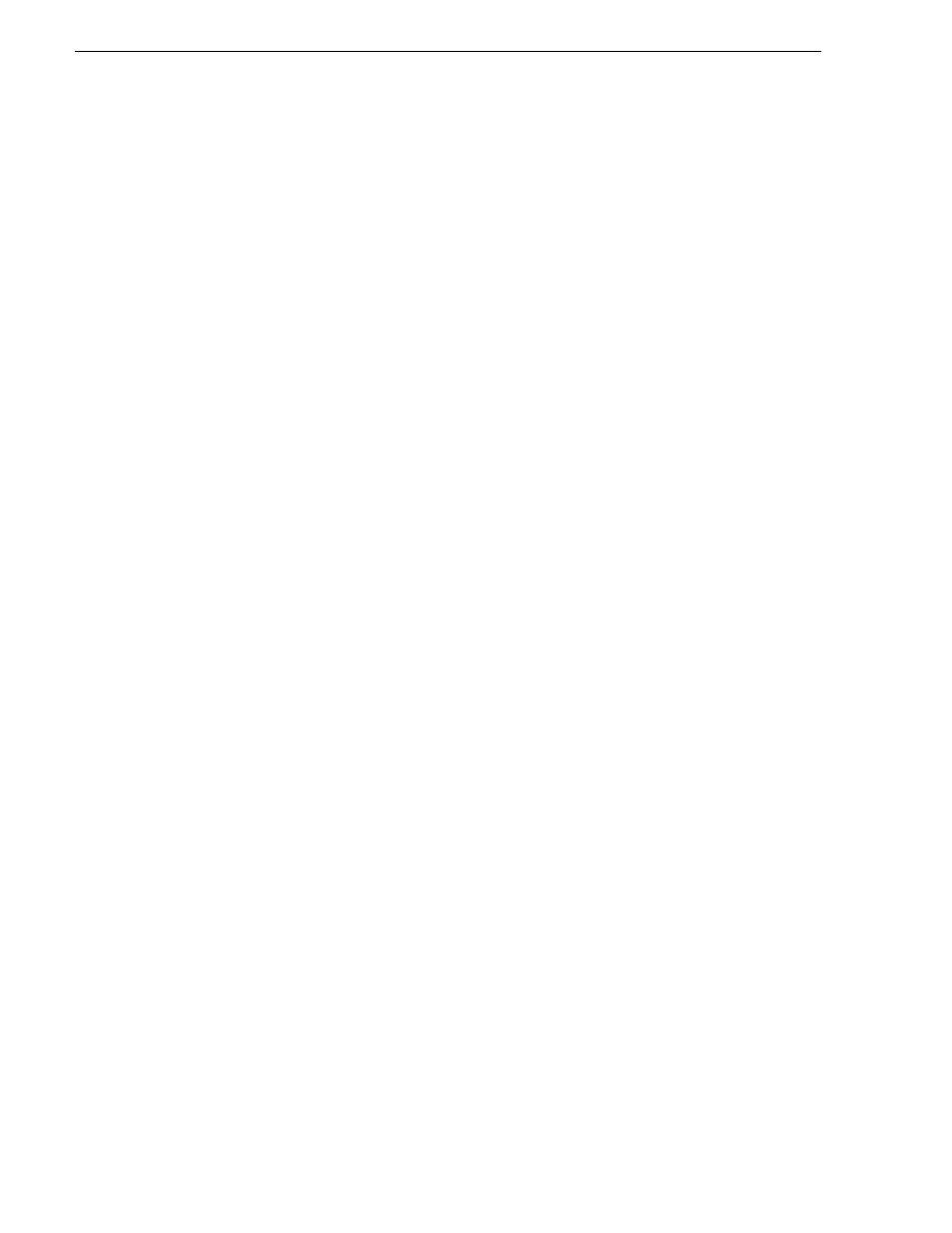
397
K2 Storage Area Network Installation and Service Manual
26 October 2009
Chapter 12 Administering and maintaining the K2 SAN
Adding a client device
The requirements for adding a client to an existing K2 SAN are as follows:
• You must be logged in to the K2 System Configuration application with
permissions equivalent to K2 administrator or higher.
• The devices of the K2 SAN do not need to be offline, and there is no restart of
devices required.
To add a client to an existing K2 SAN, do the following:
1. In SiteConfig, add the client device to the appropriate group and verify that it is
communicating correctly on networks.
2. In the K2 System Configuration application tree view, select the name of the K2
SAN, which is the top node of the storage system tree.
3. Click
Add Device
. The Add Device dialog box opens.
4. Select the type of client you are adding.
5. Click
OK
. The new client appears in the tree view.
6. Configure the client as appropriate. Refer to the documentation for the device.
Adding an Ethernet switch
The requirements for adding a Gigabit Ethernet switch to an existing K2 SAN are as
follows:
• You must be logged in to the K2 System Configuration application with
permissions equivalent to K2 administrator or higher.
• The devices of the K2 SAN do not need to be offline, and there is no restart of
devices required.
To add a Gigabit Ethernet switch to an existing K2 SAN, do the following:
1. In SiteConfig, add the switch to the appropriate group.
2. In the K2 System Configuration application tree view, select the name of the K2
SAN, which is the top node of the storage system tree.
3. Click
Add Device
. The Add Device dialog box opens.
4. Select
Ethernet Switch
.
5. Click
OK
. The new switch appears in the tree view.
6. Configure the switch as appropriate.
Adding a K2 Media Server
With Levels 2, 2R, 3, and 3R, the K2 System Configuration application enforces the
number of K2 Media Servers, as pre-defined for the level of the system. The
application does not allow you to add K2 Media Servers. Refer to the installation
chapter for each level for more information.