Installing the fibre channel card driver – Grass Valley K2 Summit Storage Area Network v.7.1 User Manual
Page 414
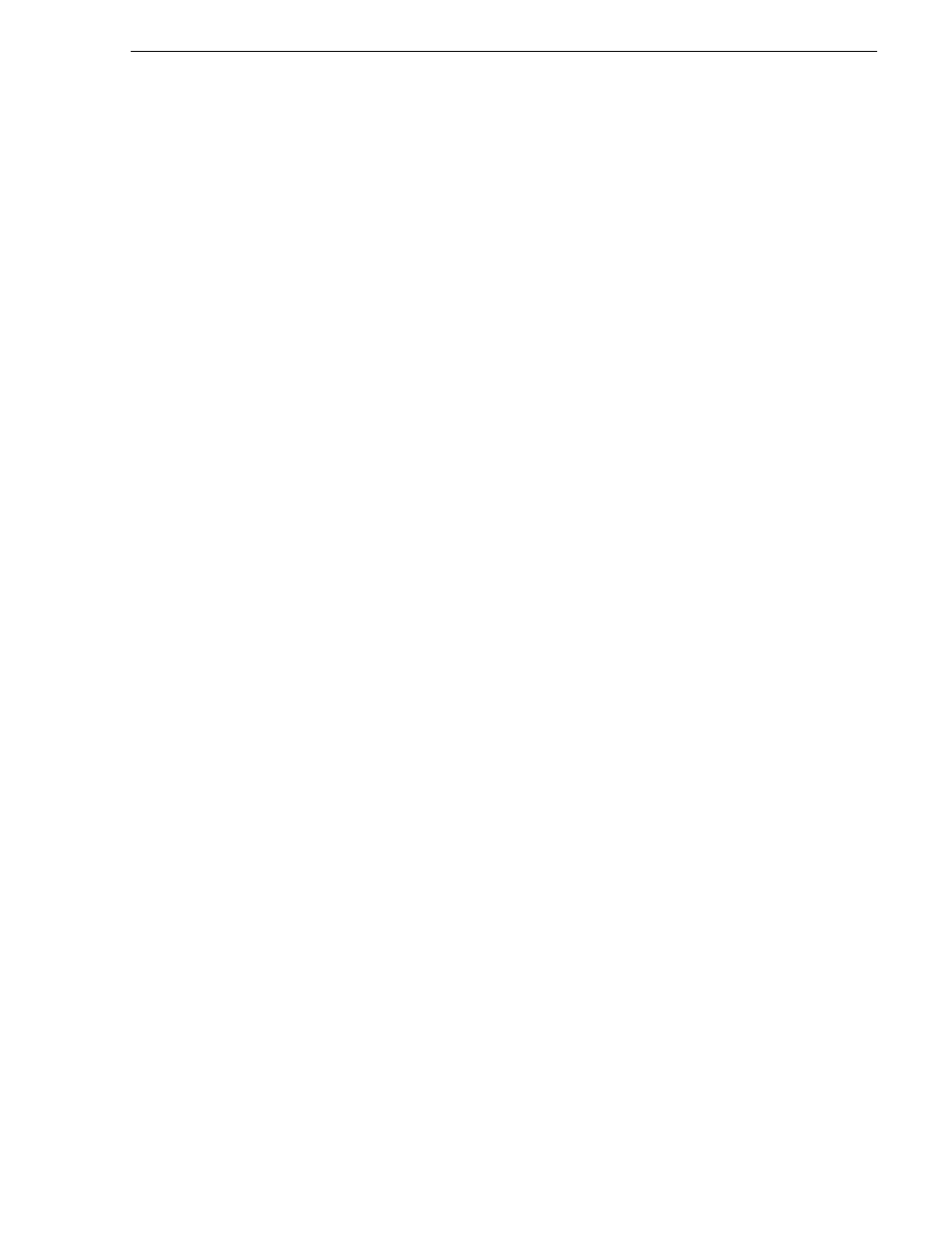
26 October 2009
K2 Storage Area Network Installation and Service Manual
414
Installing the Fibre Channel card driver
Installing the Fibre Channel card driver
When you restore a K2 Media Server from the generic disk image, the 4Gb Fibre
Channel card driver is not on the disk image. After restoring the disk image, you must
install the Fibre Channel card driver as instructed in this procedure.
1. Make sure that you have access to the Fibre Channel card driver file. On the local
K2 Media Server, look for C:\profile\drivers\LSI_SCSIPORT_1.21.25.00, then do
one of the following:
• If the file is present, continue with the next step in this procedure.
• If the file is not present, procure the file from
f
tp://ftp.thomsongrassvalley.com/
pub/K2/Microcode_and _Drivers/LSI_SCSIPORT. The filename is
LSI_SCSIPORT_1.21.25.00.zip. Then continue with this procedure
2. After restoring the disk image and restarting the K2 Media Server, a Found New
Hardware wizard opens for the Fibre Channel controller. Install the driver on the
first FC port as follows:
a. Select
Install from a list or specific location
. Click
Next
.
b. Select
Don’t search. I will choose the driver to install
. Click
Next
.
c. Select
SCSI and Raid Controllers
and
Have Disk
.
d. Browse to C:\profile\drivers\LSI_SCSIPORT_1.21.25.00. Click
Open
and
OK
.
e. Start the driver install by selecting
Next
.
f. On the Hardware Installation page, click
Continue Anyway
.
g. Click
Finish
.
3. If the K2 Media Server has a dual port Fibre Channel card, on the Found New
Hardware wizard, install the driver on the second FC port as follows:
a. Select
Install from a list or specific location
. Click
Next
.
b. Select
Don’t search. I will choose the driver to install
. Click
Next
.
c. Select
Have Disk
.
d. Browse to C:\profile\drivers\LSI_SCSIPORT_1.21.25.00. Click
Open
and
OK
.
e. Start the driver install by selecting
Next
.
f. On the Hardware Installation page, click
Continue Anyway
.
g. Click
Finish
.
4. On the Found New Hardware wizard, install the first LSI Pseudo Device as
follows:
a. Select
Install from a list or specific location
. Click
Next
.
b. Select
Don’t search. I will choose the driver to install
. Click
Next
.
c. Select
Have Disk
.
d. Browse to C:\profile\drivers\LSI_SCSIPORT_1.21.25.00. Click
Open
and
OK
.
e. Start the driver install by selecting
Next
.