Grass Valley UniConfi NVISION Series v.2.0 User Manual
Page 140
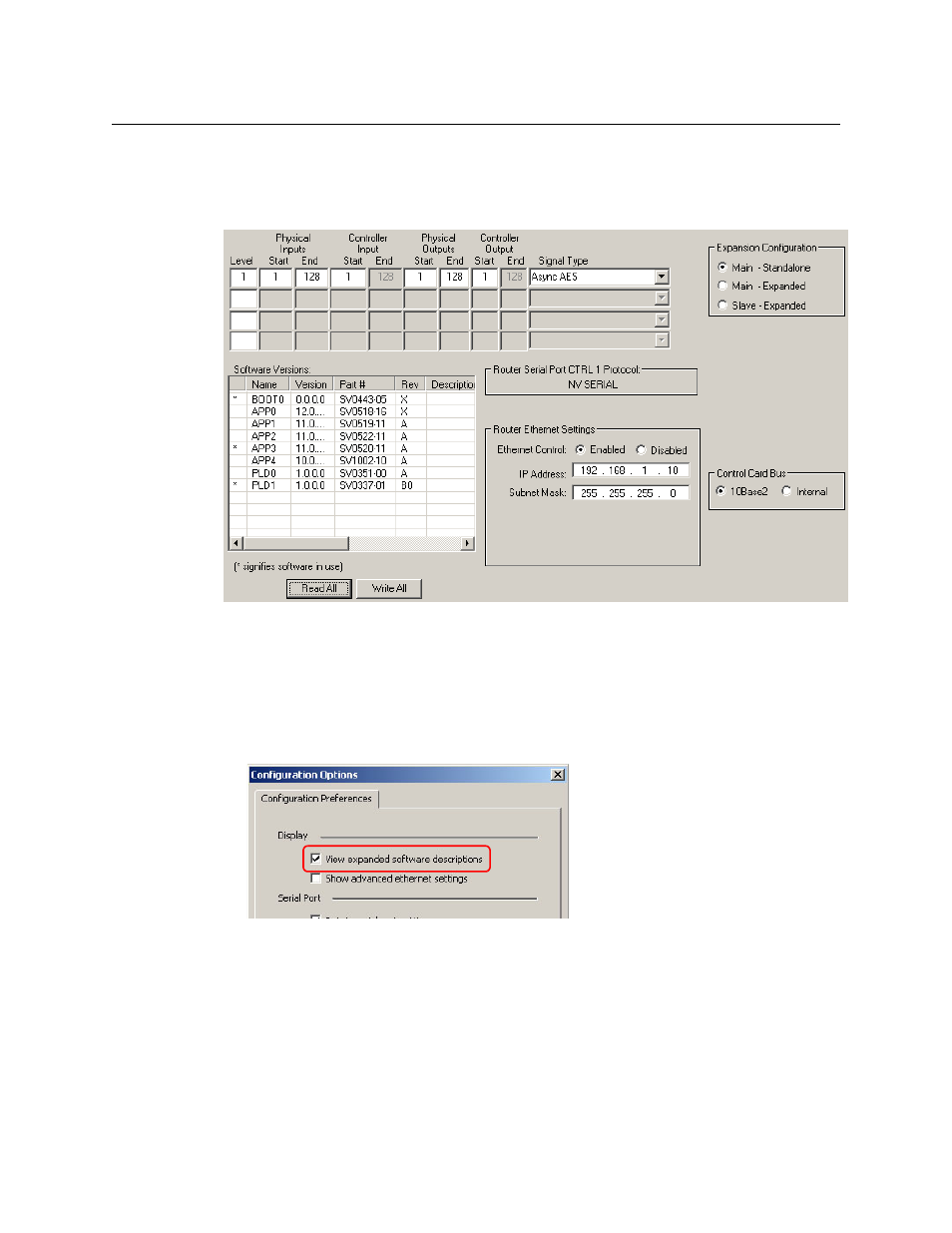
130
Firmware
Viewing Control Card Firmware
How to View the Software List Using the ‘Basic’ Setting
1 Select a control card.
2 From the ‘Window’ menu, choose ‘Configuration’. The ‘Configuration’ window appears:
3 Click Read All. Identifiers for currently loaded software appear in the ‘Software Versions’ sec-
tion.
How to View the Software List Using the ‘Expanded’ Setting
1 Go to the ‘Configuration’ window.
2 From the ‘Tools’ menu, choose ‘Options’. The ‘Configuration Options’ dialog appears:
3 Check the ‘View expanded software descriptions’ check box. By default, this box is not
checked.
4 Click OK to save changes and close the dialog box.
Or, click Cancel to close the dialog box without saving changes.
1 Select a control card.
2 Click Read All. Current configuration settings for the selected control card populate the
‘Configuration’ window fields.
Asterisks
indicate files
currently
in use