Grass Valley PROFILE FAMILY v.2.5 User Manual
Page 103
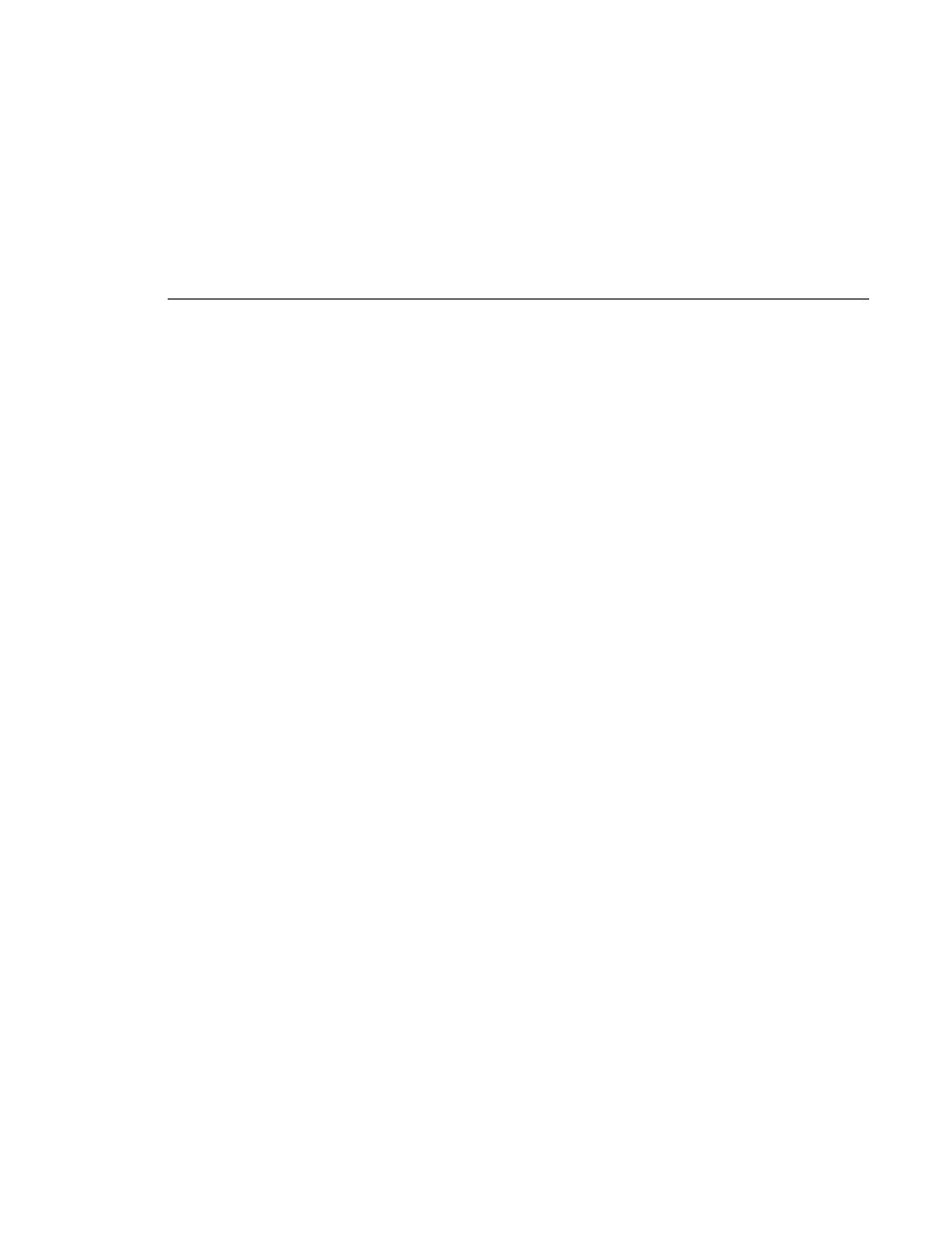
Setting Up Fibre Channel Networking
Profile Family
103
2. Click
Auto hosts administration for TCP/IP name lookup
. When selected,
the PDR Network Configuration Service (
fcncs.exe
) automatically
administers the file c:\winnt\system32\drivers\etc\hosts.
3. Click
Use TCP Checksum
. When selected, a checksum is used to aid in
error checking.
4. Click
Enable Multicast
if the Fibre Channel Multicast option is installed and
you want to enable it. This checkbox is dimmed if the option is not installed.
Disabling the option even though it is installed can be done to avoid
unintentional file transfers or the need to manage the feature if it is not in use.
5. Click
Enable Switch
to enable the Fibre Channel driver to communicate
with Fibre Channel switches. This box should be checked if your Profile unit
is directly connected to a Fibre Channel switch (fabric).
6. The
Hostname
box shows the name of the Profile host with a unique Fibre
Channel identifier appended to it—in this case, _fc0.
7. Enter dotted decimal IP address in the box provided. Contact your network
administrator for an appropriate address. The IP address must be different
than the Ethernet address for the machine. Click
Clear
to erase an entry.
8. Enter a netmask in the box provided. A netmask can help speed routing of
network traffic. Click
Clear
to erase an entry. Based on the address you use
for a netmask, there is an implicit netmask, but you can override this with a
larger mask. For example,
255.0.0.0
can be overridden by
255.255.0.0
or
255.255.255.0
.
9. Enter a dotted decimal gateway address in the box provided. This is if you
have a Profile VideoGateway attached to your network. Click
Clear
to erase
an entry.
10. Enter a hardware address in the box provided, in the range 1 to 120. A
hardware address of 0 (zero) will allow the address to be automatically
configured. Every Fibre Channel node (board) on your Profile network must
have a unique hardware address.
11. Click
OK
.