The transcode description dialog box – Grass Valley PROFILE FAMILY v.2.5 User Manual
Page 135
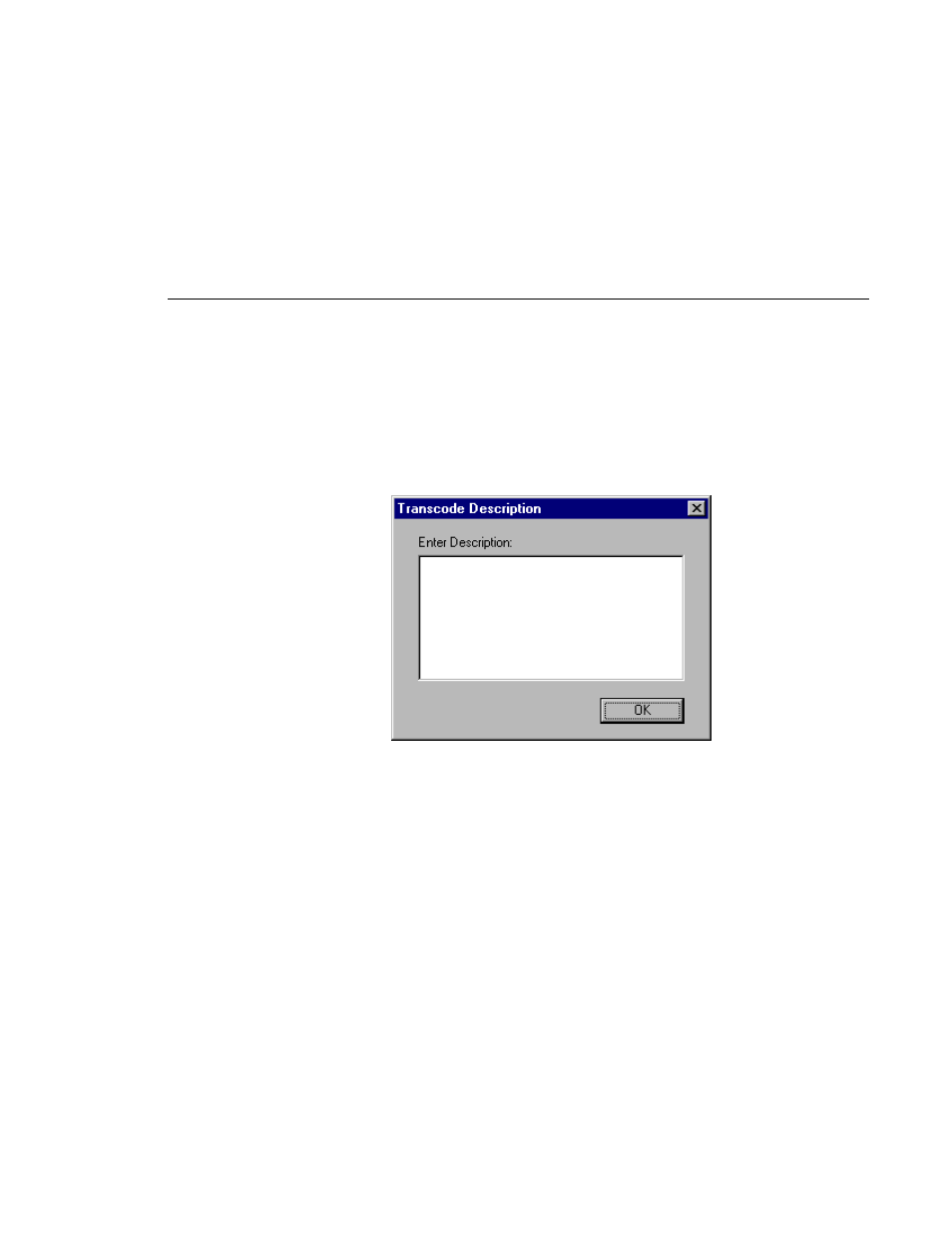
Using the Transcode Utility
Profile Family
135
NOTE: A deleted clip or master cannot be restored.
11. Click
Start
. The Transcode Description dialog box appears. Enter a
descriptive message to be stored as part of the transcode history and when
done, click
OK
to continue the conversion
.
Figure 61. The Transcode Description dialog box
The conversion starts with the first clip or master in the list and continues to
the last. If the media are not deleted (see step 10) the source clips and masters
are moved to a backup bin. For example, if the source media is in the
default
bin, the original source is moved to a bin called
default_bak
(bin basename
plus
_bak
). You can stop the conversion process at any time by clicking
Stop
. Start the process again by clicking
Restart
.
NOTE: An error occurs (listed in the Status column) when a clip is the
wrong video standard, is already present in the
_bak
bin, or cannot be
opened, among other faults.
12. Click
Close
or choose
File | Exit
.