Setting up rs-422 remote control using prolink, How to set up prolink – Grass Valley PVS Series System Guide v.4.0 Dec 10 200 User Manual
Page 193
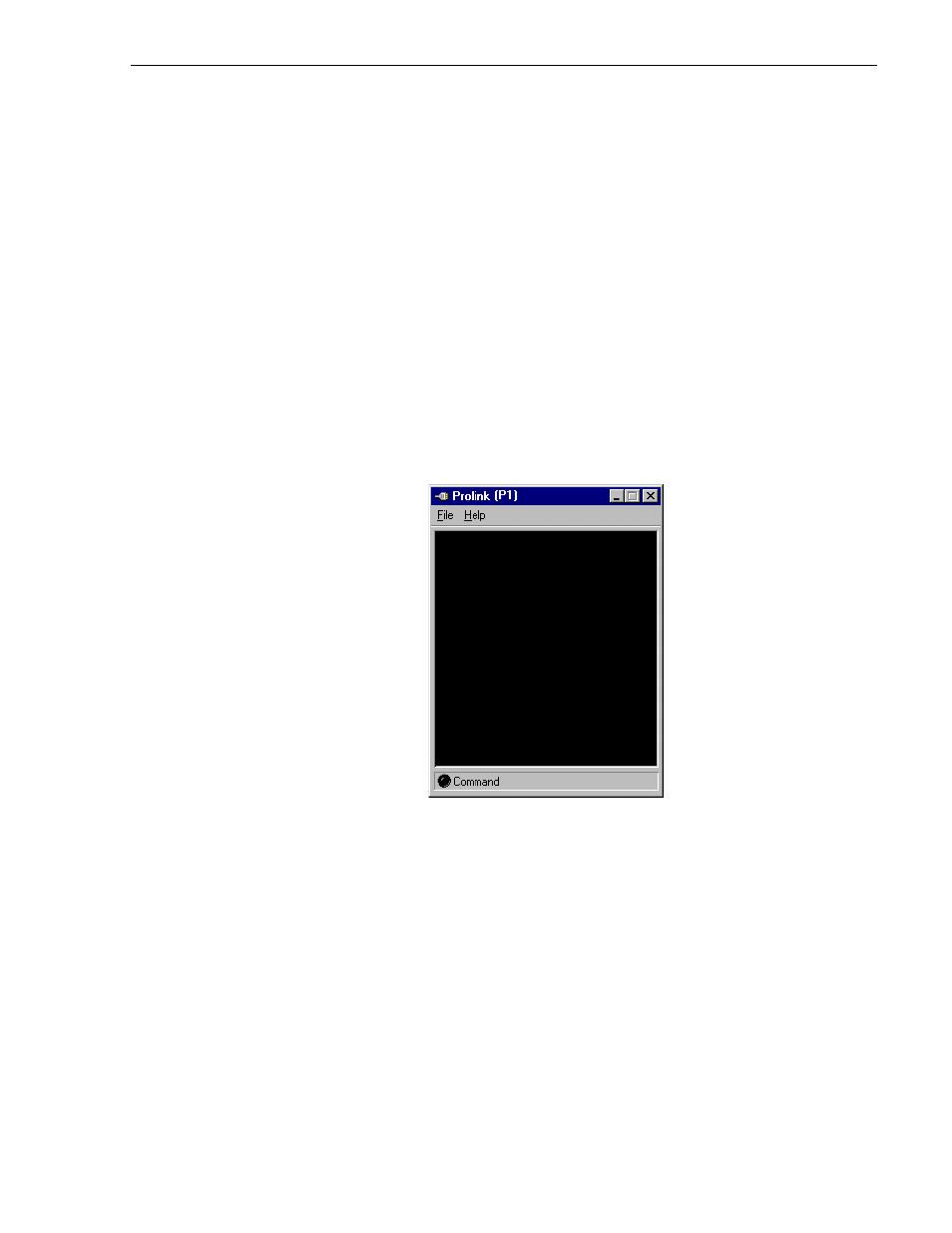
Setting up RS-422 remote control using Prolink
July 27, 2001
Profile XP System Guide
193
Setting up RS-422 remote control using Prolink
Prolink is an application that monitors Profile protocol over the RS-422
communication ports, allowing you to control the Profile XP with devices that use
Profile protocol.
Make RS-422 connections as described in the installation guide you received with
your Profile XP system, then use the information in this section to set up Prolink and
to learn more about the Prolink user interface.
How to set up Prolink
To set up Prolink:
1. Start Prolink using the shortcut on the desktop or by selecting
Start | Programs |
Profile Applications | Prolink
. The port selection dialog box appears.
2. Select an RS-422 serial port in the port selection dialog box (P1-P8), then click
OK
.
The Prolink window appears as shown.
3. Repeat step 2, if required for your controller, for the remaining channels you want
to operate using Profile protocol.
NOTE: Some control devices require one physical RS-422 port for each channel
operated by the controller, while other controllers use only one RS-422 port to
control all channels (up to 8 total) operated by the controller. Refer to your vendor’s
documentation for instructions.
4. Test the Profile XP system using your controller. See the following section for an
overview of the Prolink communications window.
Refer to Chapter 10, “Solving Common Setup Problems” for help if you have a
problem.