Saving and loading a search criteria, Removing search criteria – Grass Valley Xplorer Vertigo Suite v.4.8 User Manual
Page 115
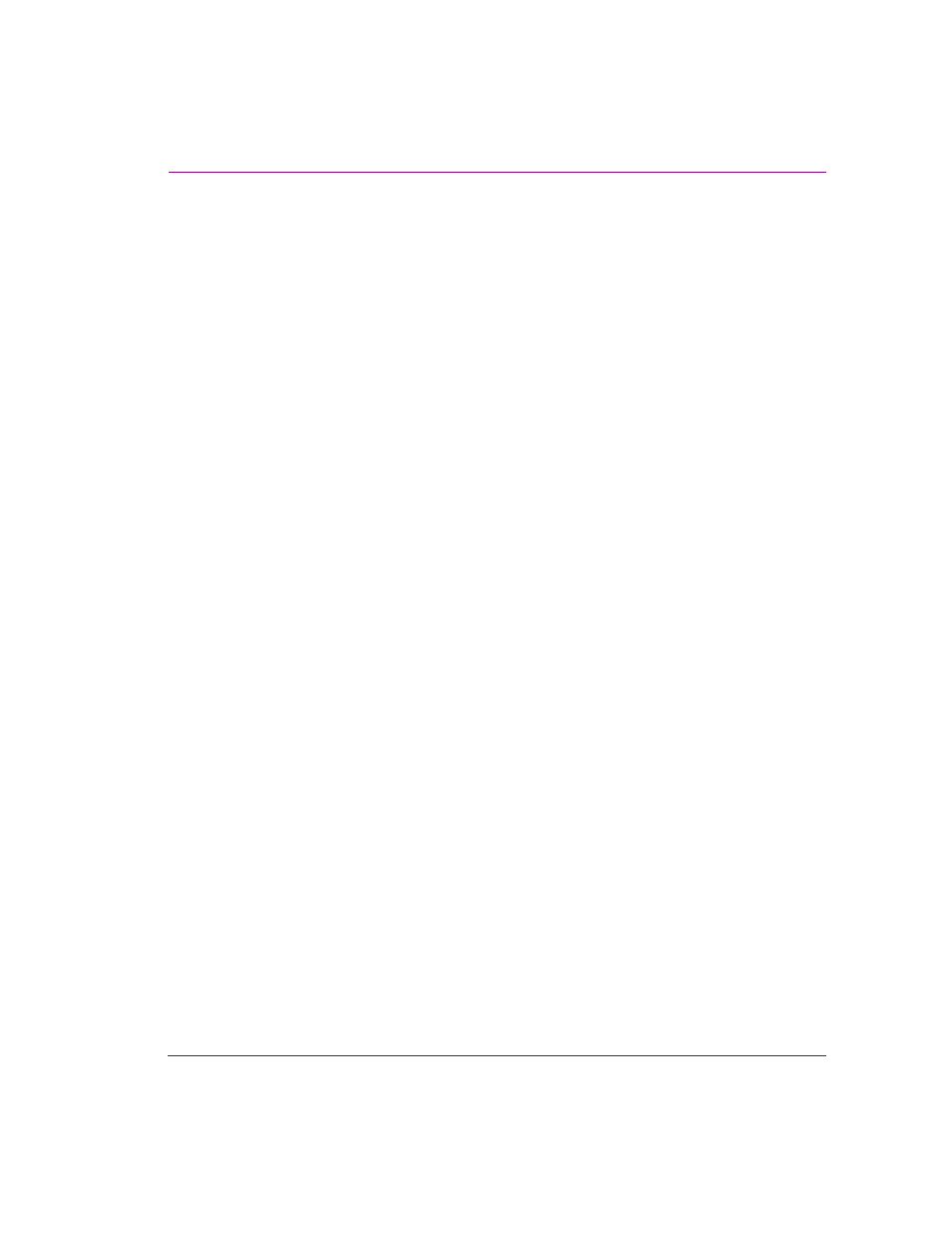
Xplorer User Manual
7-25
Appendix B - Searching for assets stored on the XMS
Saving and loading a search criteria
You may find yourself frequently using the same type of search criteria when retrieving
assets. If so, it is inefficient to always create the search criteria from scratch. Therefore, we
recommend that you create and save a set of search criteria that you might frequently use
and load them when necessary. You may still need to specific the search terms, but you
won’t have to recreate the search criteria. Another advantage is that you will quickly be able
to mix and match search criteria in future queries.
To save and load a search criteria:
1.
Select the search criteria from the C
RITERIA
panel on the Search interface.
2.
Click S
AVE
on the Search interface.
The L
OAD
A
QUERY
FROM
DISK
window appears.
3.
Navigate to the directory location where you would like to store the search criteria.
Provide a filename and click S
AVE
on the L
OAD
A
QUERY
FROM
DISK
window. The search
criteria is saved as a query with a .qry file extension. A S
AVE
window appears to confirm
that the Query (search criteria) was saved successfully. Click OK.
To load a saved search criteria:
1.
Click L
OAD
on the Search interface.
The L
OAD
A
QUERY
FROM
DISK
window appears.
2.
Navigate to the directory location where the query file (.qry) is stored. Select the
desired query file and click O
PEN
on the L
OAD
A
QUERY
FROM
DISK
window.
The query (search criteria) is added to the C
RITERIA
panel on the Search tool’s interface.
Removing search criteria
When your query involves several search criteria, you may want to eliminate one or all of
the search criteria. The following procedures describe how to remove an individual search
criteria, or clear all of the search criteria. Note that if the criteria has not been saved, the
criteria will be lost. However, if it has been saved then it will still be available on disk to be
used in future searches using the Load feature.
To remove one search criteria:
1.
Select the desired search criteria from the C
RITERIA
panel on the Search interface.
2.
Click D
ELETE
on the Search interface.
The D
ELETE
A
CRITERIA
window appears and asks you to confirm that you want to
delete the criteria.
3.
Click Y
ES
to delete the criteria, and the criteria is automatically removed from the
Search interface.
To remove all of the search criteria currently listed on the Criteria panel:
1.
Click C
LEAR
A
LL
on the Search interface.
The C
LEAR
ALL
CRITERIA
window appears and asks you to confirm that you want to
delete all of the criteria from the current query.
2.
Click Y
ES
to delete the criteria, and the criteria are automatically removed from the
C
RITERIA
panel.