Ingesting video files, Ingesting video files -11 – Grass Valley Xplorer Vertigo Suite v.4.8 User Manual
Page 51
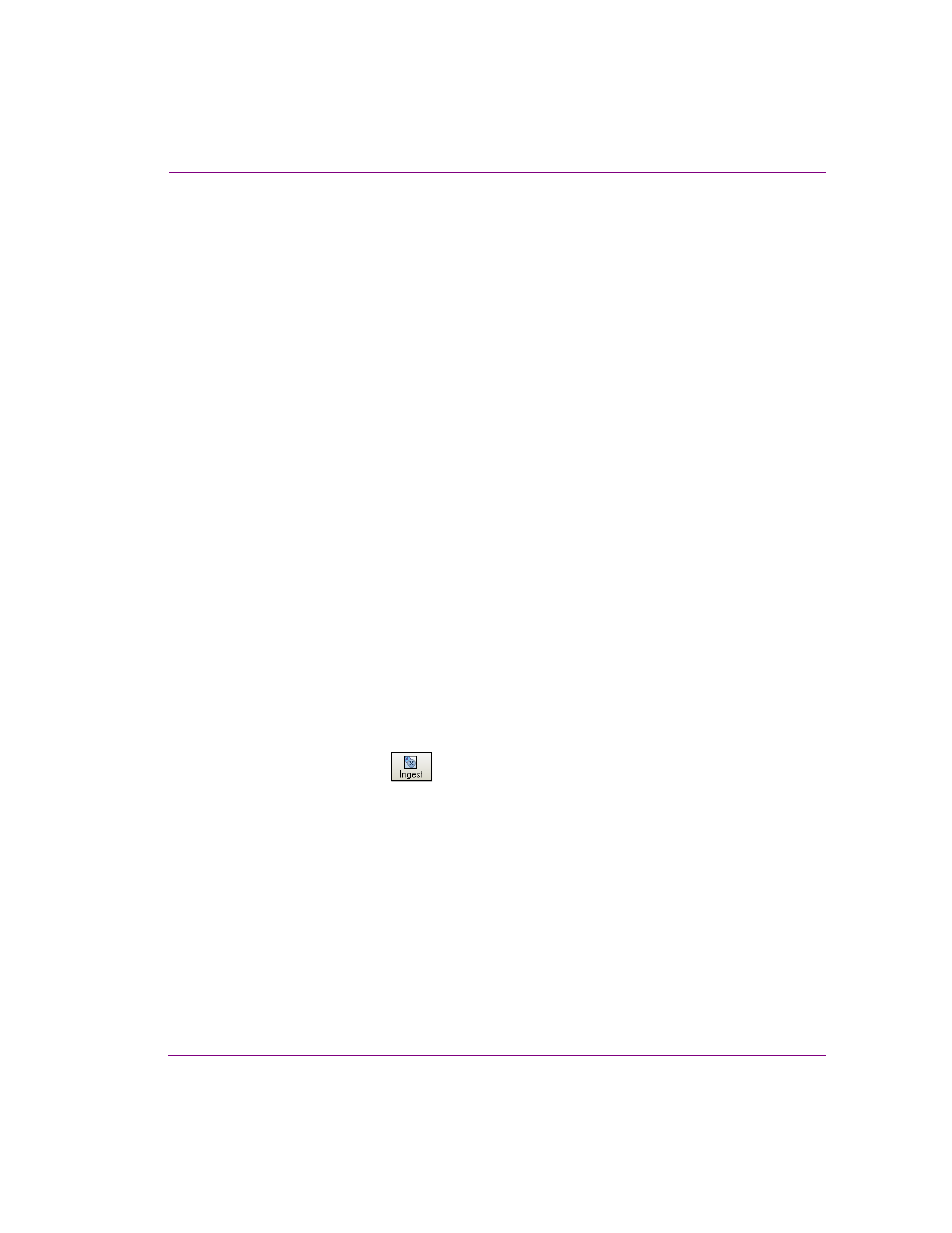
Xplorer User Manual
4-11
Moving assets to/from the Xmedia Server and other devices
13. Optional - Enter your name in the A
UTHOR
field.
14. Optional - Enter a short description in the D
ESCRIPTION
field.
15. Optional - Enable and set a E
XPIRY
D
ATE
and P
UBLISH
L
IFESPAN
fields. The E
XPIRY
D
ATE
specifies a date when the asset will be automatically deleted from the main XMS,
spoke XMSs (hub & spoke model), as well as removing the asset from the devices that
it was published to.
The P
UBLISH
L
IFESPAN
is used by the Xmedia Server to determine how long (in days)
the asset remains on a device that it has been published to before it is removed.
16. The M
ANAGE
ASSET
FROM
ITS
CURRENT
LOCATION
check box will only be enabled if the asset
that is to be ingested is currently stored on an external device and if the permission permit
access. If this criteria is met, the parameter is available and you can save space on your
local/central XMS by managing the asset from its current location. In most cases, this
parameter should not be enabled.
17. Assign the asset to one or more categories by selecting check boxes in the C
ATEGORIES
box. To create a new category, right-click in the C
ATEGORIES
box and select A
DD
C
ATEGORY
from the pop-up menu.
18. Optional - Assign the file one or more keywords by selecting check boxes in the K
EYWORDS
box. (Keywords are used by the Search tool for searching and retrieving assets.) To create
a new keyword, right-click in the K
EYWORDS
box and select A
DD
K
EYWORD
from the pop-up
menu.
19. Click OK to save and exit the Ingest window.
Or,
Click C
ANCEL
to discard the new information entered in the window and return to Xplorer.
Ingesting video files
Video clips that are created using third-party applications must be ingested into the Xmedia
Server before they can be used by the Vertigo Suite applications.
To ingest a video clip:
1.
Click the I
NGEST
button
in Xplorer’s toolbar or select the F
ILE
>I
NGEST
menu command.
The I
NGEST
F
ILES
window appears.
2.
Navigate through the categories in the I
NGEST
F
ILES
window and select the file(s) that
are to be ingested. Then click O
PEN
.
To select multiple files, press the SHIFT key as you click on each asset for consecutive
selections, or press the CTRL key to select a grouping of non-consecutive files.
3.
When the I
NGEST
window appears, select the first file name in the N
EW
M
EDIA
L
IST
panel and complete the following tasks. Repeat this step for each file listed in the N
EW
M
EDIA
L
IST
panel.
a.
Optional - Preview the clip in the Windows Media Player in the middle panel to
confirm that this is the correct video file to be ingested.
b.
Optional - Select a proxy by moving the slider in the Windows Media Player to the
desired frame. Optionally, you can use the Proxy Mode button to choose a jpg file.