Grass Valley Xplorer Vertigo Suite v.4.8 User Manual
Page 45
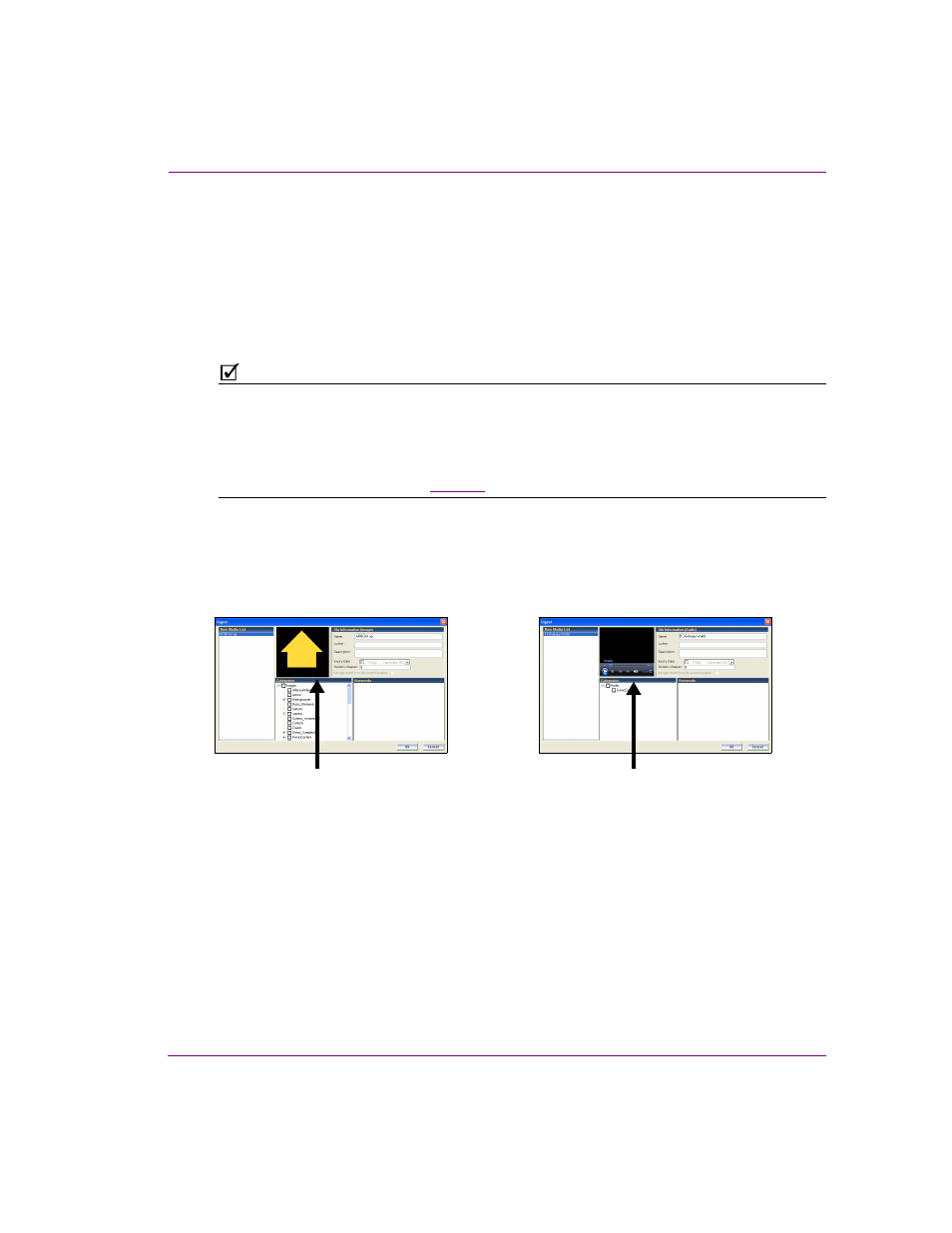
Xplorer User Manual
4-5
Moving assets to/from the Xmedia Server and other devices
2.
Navigate through the categories in the I
NGEST
F
ILES
window and select the file(s) that
are to be ingested into the Xmedia Server.
You can ingest multiple files by pressing the SHIFT key as you click on each file for
consecutive selections, or pressing the CTRL key to select a grouping of non-
consecutive files.
3.
Click O
PEN
.
The N
EW
M
EDIA
window appears, which allows you to specify and save details about the
ingested asset file.
N
OTE
If the first three letters in the name of the selected image file are identical to other files in the
same directory (i.e. Bug001, Bug002, Bug003...), the I
NGESTING
A
C
EL
A
NIMATION
message box
appears and asks if your intention is to ingest the single image file or to create cel animation.
- Select N
O
to ingest a single image file using the N
EW
M
EDIA
window.
- Select Y
ES
to create a cel animation from the set of identically named image files using the
M
ULTI
-
IMAGE
I
NGEST
window. See
for instructions on how to proceed in such a case.
4.
Selecting a file’s name in the N
EW
M
EDIA
L
IST
displays the file’s information and all of
the categories within the appropriate root category. When an image file is being
ingested, a proxy of the image is displayed in the center pane of the Ingest window. If
an audio file is being ingested, then the Ingest window features the Windows Media
Player allowing you to preview the playout of the audio clip before ingesting it.
5.
Select the first file name in the N
EW
M
EDIA
L
IST
panel and complete the following tasks.
Repeat this step for each file listed in the N
EW
M
EDIA
L
IST
panel.
a.
In the N
AME
field, assign a name to the asset to be called. By default, the file’s
name is used.
Note: If you are ingesting an edited version of a file that already exists on the
Xmedia Server, saving it under the same name in the same category overwrites
the previous version of the asset. To avoid overwriting the asset, rename it or save
it to another category.
b.
Optional - Enter your name in the A
UTHOR
field.
c.
Optional - Enter a short description in the D
ESCRIPTION
field.
Displaying the proxy of the image file
Media Player for previewing the audio file