Devicenet™ with adr option kit cm012 – Yaskawa DeviceNet with ADR Option Kit CM012 User Manual
Page 2
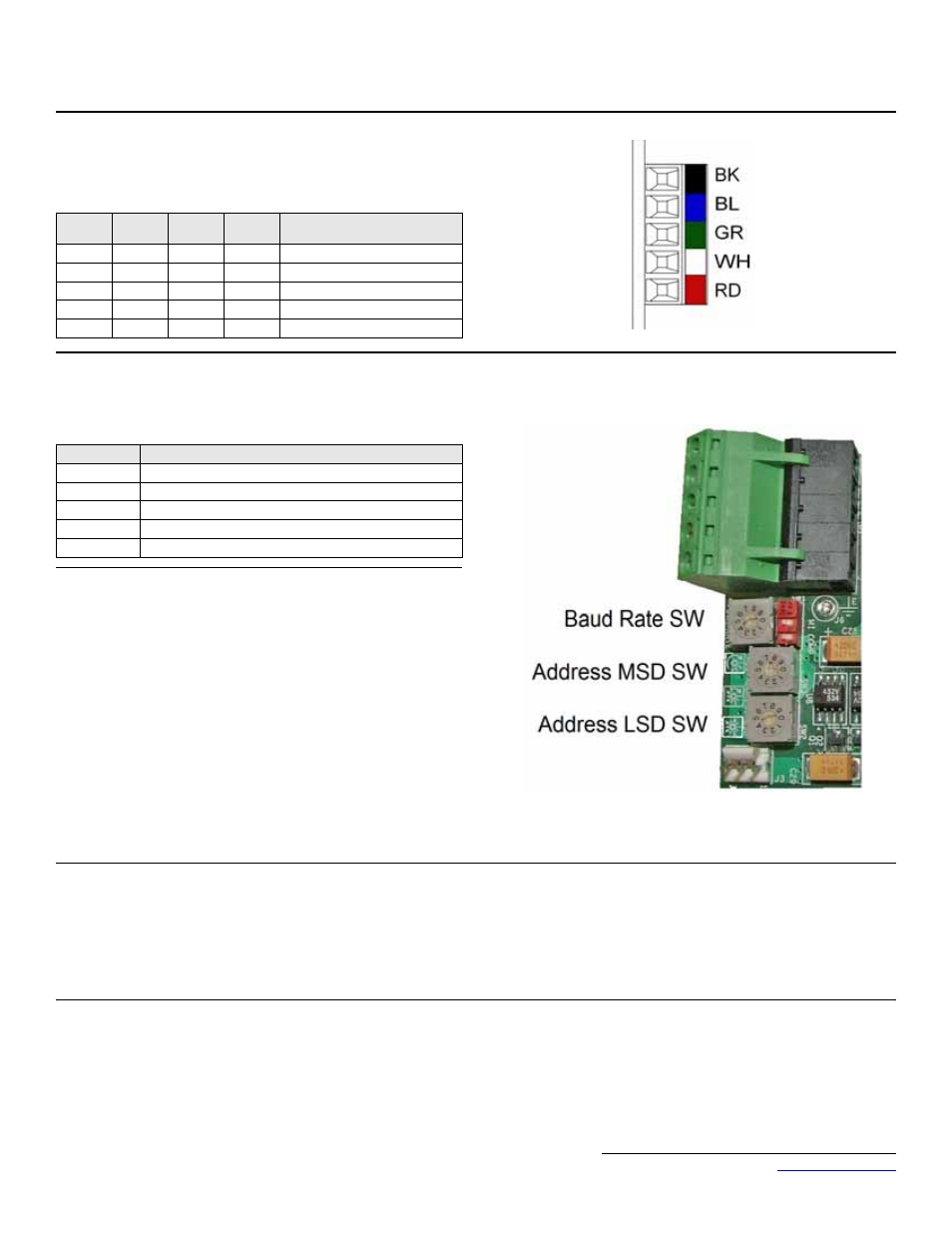
Yaskawa Electric America, Inc. –
www.yaskawa.com
IG.AFD.16, Page 2 of 7
Date: 06/15/2007 Rev: 07-06
DeviceNet™ With ADR Option Kit
CM012
6. DeviceNet Network Connection
Connect the DeviceNet cable to the connector as shown. If the drive is the last
device on a network segment, make sure to install the terminating resistor (120
Ω,
1%, metal film, 1/4W) between the CAN terminals 2 (blue) and 4 (white).
7. Set the DeviceNet Option Card Baud Rate
Set the drive baud rate by selecting the appropriate Baud Rate SW setting.
Settings of 3 through 8 will load the previously stored baud rate. A setting of 9
will enable Auto Sense. The factory default setting is 3.
8. Set the DeviceNet Option Card MAC ID
Set the drive MAC address by selecting the appropriate settings of the address
MSD and LSD switches. The MSD switch sets the MAC address tens digit while
the LSD switch sets the ones digit. Valid MAC addresses are 0 through 63
although addresses of 0, 1, 62, and 63 are typically reserved.
•
Settings of 0 ~ 63: The MAC address will be selected from the MSD &
LSD switch settings.
•
Settings of 64 ~ 99: The MAC address will be set to the last saved MAC
address. The CM012 kit comes from the factory with the MAC address
switches set to 63 and the MAC address last saved to 63 (for use with
some vendor's faulted or automatic device recovery features).
•
For use with ADR-enabled controllers/scanners, power off the drive
and set the MAC ID rotary switches to 63. Power cycle the drive ON
and OFF. Change the MAC ID rotary switch setting to 64. Power the
drive ON. The MAC ID will be set at 63 and will be resettable through
the DeviceNet network.
Note: The drive's power must be cycled to accept new switch settings.
9. EDS Files
EDS files can be obtained from the CD that was included with the drive or
downloaded from
www.yaskawa.com
. Select Downloads, By Inverter Drives,
By Product, and Network Comms-DeviceNet. Then select the appropriate EDS
file based on the option kit and drive series and the latest version from those
listed. EDS files for individual drive models are compressed into a single Zip file
and need to be unzipped into a temporary directory in order to be installed. It is
recommended that the EDS file be downloaded from
www.yaskawa.com
to be
sure that the latest version is used. Install the EDS file into the DeviceNet
configuration tool (i.e., RSNetworx for DeviceNet). There is a separate EDS file
for each drive model. Verify that the correct EDS file has been installed for the
drive model configured. Refer to the documentation that came with the
DeviceNet master configuration tool for information on installing EDS files and
configuring a DeviceNet node.
Terminal
Color
Name
Wire
Color
Description
1
Black
V-
Black
Network Common
2
Blue
CAN_L
Blue
CAN Data Low
3
Green
Shield
Green
Cable Shield
4
White
CAN_H
White
CAN Data High
5
Red
V+
Red
+24VDC
Setting
Description
0
125 kbps
1
250 kbps
2
500 kbps
3 ~ 8
NVRAM (last stored baud rate) (3 = default setting)
9
Auto Sense