1 applicable drives, 2 drive replacement checklist, Applicable drives – Yaskawa VS606 V74X V7 to V1000 User Manual
Page 4: Drive replacement checklist
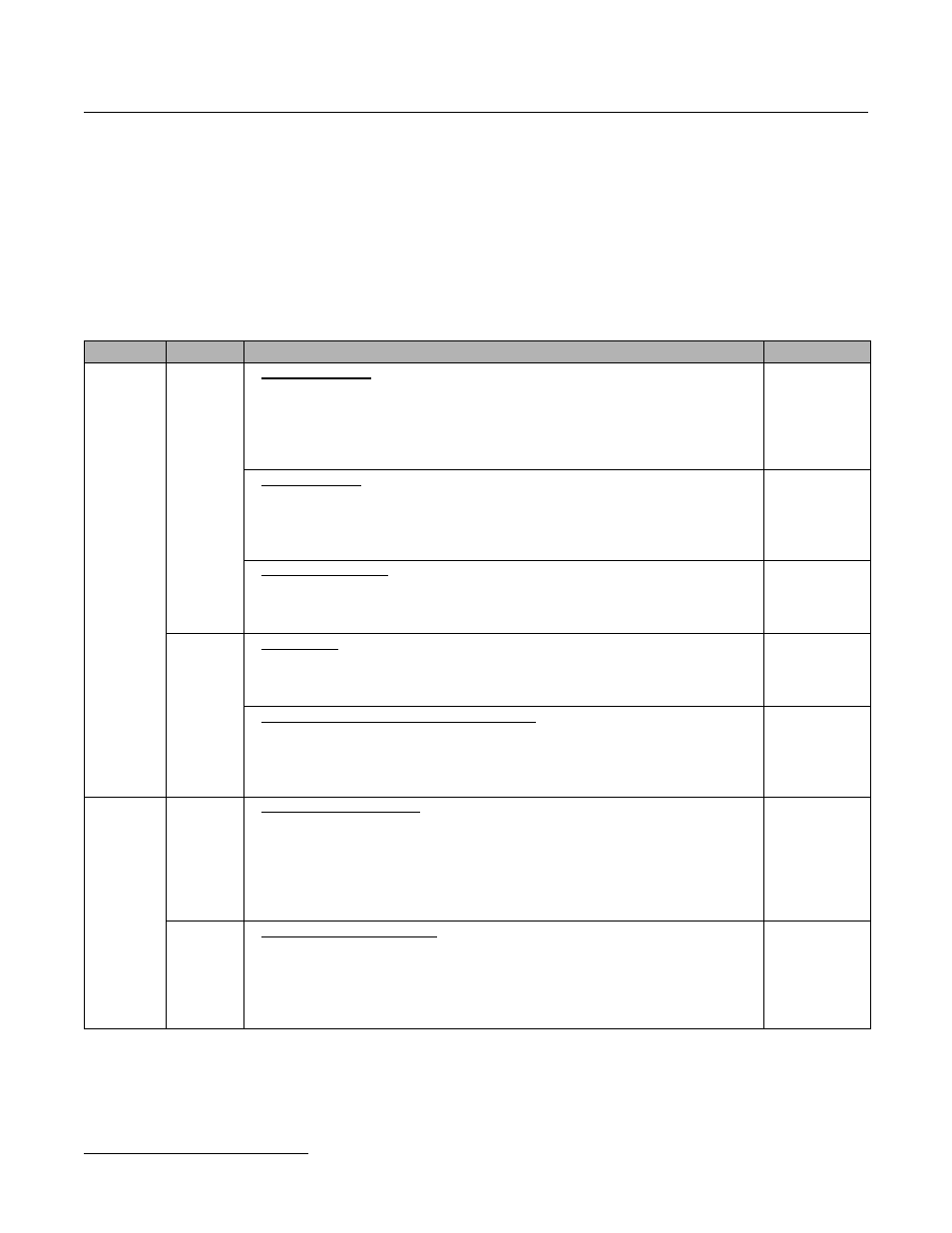
Product Transition Guide
PL. V1000-4X.01 Rev: 6/22/10
PL.V1000-4X.01 Transition Guide 6/22/10
Page 4 of 32
Yaskawa America, Inc.
1.1 Applicable Drives
This document describes the substitution of the following drives:
Original drive:
CIMR - V7CUxxxx4
Spec: xxxx4
Replacement:
CIMR – VAxxxxxxGxx or CIMR-VUxxxxxxGxx
The description is not valid for drives with other specs or other firmware installed!
1.2 Drive Replacement Checklist
Item
Checkpoints
Checked?
Hardware
Basic
< Drive Dimensions >
• Check if the new drive dimensions are bigger than the current drive. Can the mounting
holes be used?
– Verify that the existing dimensions reference in Section 1.5, “Dimensions, installation
space and substitution material” of this manual compares the sizes of the current and
new unit. If a mechanical substitution kit is necessary, it is referenced in Section 1.5.
< Digital operator >
• Does the digital operator need to be at the same position as before?
– If necessary, attempt to mount the operator panel at the same location as before.
• Was a remote operator connected to the current unit?
– If so, do not attempt to connect the V74X remote operator to the V1000-4X.
< Special specifications >
• Check the installed drive’s specification to ensure that it is compliant to the standard
specification (no special firmware, no special coating, no special modifications, etc.
(see section 1.1 “Applicable Drives” above)).
Main and
Control
Terminals
< Wire Length >
• In the replacement drive, the main and control circuit terminals may be mounted in
different positions. Check to ensure all cables are long enough to be connected to the
new unit.
< Main circuit wires and terminal specifications >
• Compare the occupied terminals of the current unit with the new drive’s terminals
(shape, size, etc.), and verify that the wires fit in the new unit’s terminals, using Section
1.4 “Terminals”, specifically “Control Terminal Sizes and Wire Sizes” of this
document.
Software
Software
Version
< Check for special software >
• Check the software number of the current unit to ensure that it contains no special
software.
– If necessary, ask your Yaskawa representative to determine if the installed software
on the current unit is a special software or not. If the current drive has special software
installed, it might not be possible to replace it with a V1000-4X drive. Special
software may also be required for the V1000-4X.
Parameter
< Check the parameter settings >
• Read the parameter settings of the current unit and perform a parameter conversion to
the new parameters following Section 1.6 “Parameter Correspondence Table”,
specifically “V74X and V1000-4X Differences in Parameter Settings” of this document.
– If there is special software installed or parameters appear that are not mentioned in
this document, contact your Yaskawa representative.