Yaskawa Remote Display Controller LAN Node PCB for use with Microtrac DSD LAN User Manual
Page 10
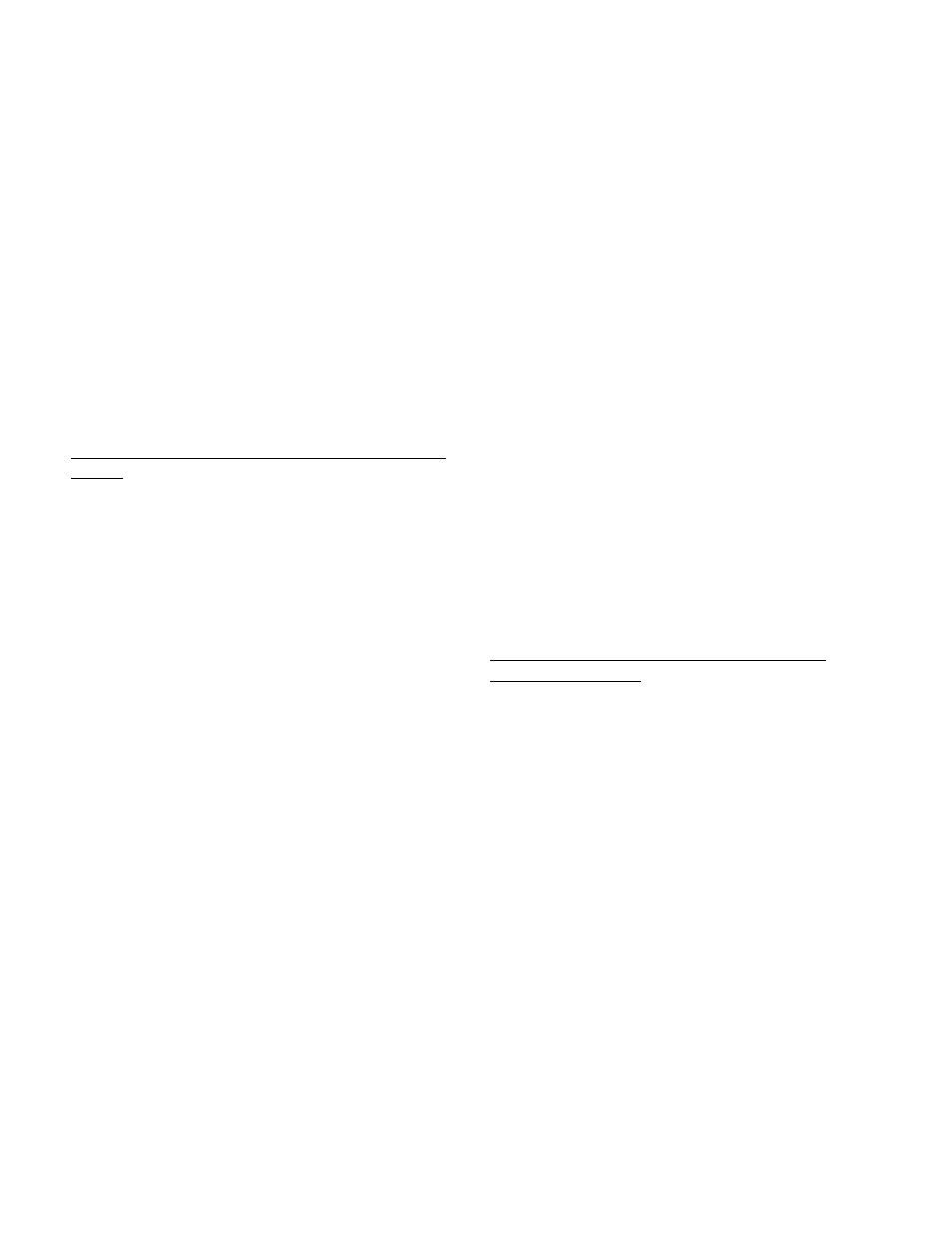
10
detailed help information about that mode of
operation. Pressing HELP while in a help
mode will give general help information.
The help information is displayed as
scrolling messages on the bottom line of the
PCDU. The information is scrolled one
sentence at a time. The top line of the PCDU
shows some of the keys that may be pressed.
Press INC or DEC to increase or decrease the
scrolling rate of the text. Press <— to go to
the start of the sentence. Press —> to
proceed with the text scrolling. Press ESC to
return the PCDU to normal operation. Press
MON to view the default lock states and menu
items. Press PRM to view or modify the active
lock states and menu items. Press TST to
enter a view only hex monitor.
Viewing Default Menu Items and Lock States
(MON)
Pressing the MON key will put the
PCDU into the MON mode. The MON mode is
used to view the default lock states and menu
items. The default lock states and menu
items are those that were received from the
drives. These items may not be changed.
The top line of the PCDU display will show
the following:
“D RDU:XX ITEM:YY”
The “D” on the top line shows that the
data being viewed is the Default data. The
number following “RDU:” (“XX”) is the
selected display number. The number
following “ITEM:” (“YY”) is the selected item
number.
Item number 0 will show the default
lock state (“Locked” or “Unlocked”) for the
selected RDU on the bottom line of the PCDU.
Item numbers above 0 will show the default
menu item data for the selected RDU on the
bottom line of the PCDU as follows:
“DWW CXXX SYYY .Z”
where WW = Drive #
XXX = Channel #
YYY = Subchannel #
Z = Decimal position
Menu item data consists of Drive
(“D”), Channel (“C”), Subchannel (“S”), and
decimal position (“.”). The Drive, Channel,
and Subchannel define where the menu
item gets its data when selected. The
decimal position is the number of digits that
will appear to the right of the decimal when
displaying the menu item data.
The bottom line will be blank while
building a number to make a selection. The
bottom line will show “Not in use” when the
selected menu item has no data.
The character(s) that are blinking
identify the field that will be modified upon a
keypress entry. The INC, DEC, 0 through 9,
and CLR keys may be used to modify an
existing number. The ENT or —> keys will
accept the number that was entered and
advance to the next field. The <— key will
allow the previous field to be modified. The
ESC key will abort what is being done and
back up one step. The HELP key may be
pressed to get help about the MON mode.
View/Edit Active Menu Items and Active
Lock States (PRM)
Pressing the PRM key will put the
PCDU into the PRM mode. The PRM mode
is used to view or modify the active lock
states and menu items. The active lock
states and menu items are those that will be
used for the displays. The top line of the
PCDU display will show the following:
“W RDU:XX ITEM:YY”
The character on the top line (“W”)
shows where the data being viewed came
from. “D” will appear if the active data is the
original default data. “C” will appear if the
active data has been entered from the
PCDU. The number following “RDU:” (“XX”)
is the selected display number. The number
following “ITEM:” (“YY”) is the selected item
number.
RD 790-20