JBL Synthesis SDP-25 User Manual
Page 10
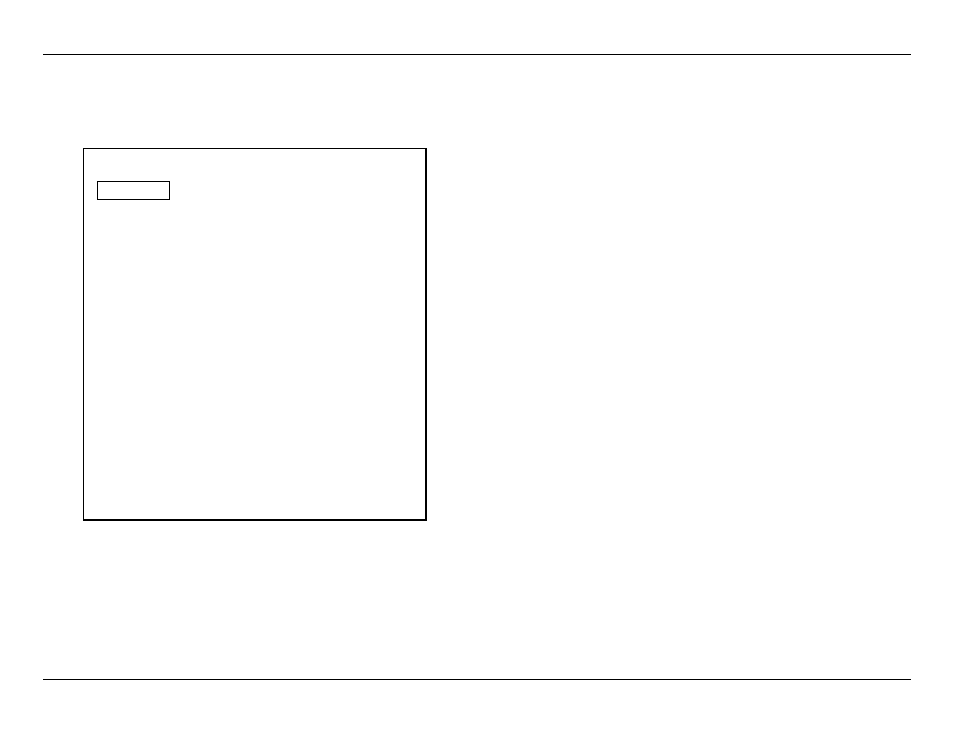
-
10
-
JBL SYNTHESIS SDP-25
GENERAL SETUP
Before making initial setup adjustments you may wish to change some of the system settings
that will make it easier to configure your SDP-25. To do that, press the OSD button to call up the
Main Menu and then press the Down Navigation Button until General Setup is highlighted. Then,
press Enter to move to that menu.
General Setup
Language
English
Front Brightness
75%
Volume Units
dB
Volume Default
On
Volume Level
-25dB
Units of Measure
Inch
RS232 Control
Off
CEC Control
Off
Menu Appearance
Transparency
Mid
Status Message
3 Seconds
Menus
1 Minute
Global Lip Sync
0ms
Auto Power Down
On
FW Version
VX.xx/X.xx
Factory Settings
To change any of these settings, use the Up/Down Navigation buttons to highlight the desired
setting and press Enter. Then, use the Up/Down Navigation buttons to change the setting. Press
Enter when done to return to the General Setup Menu.
Language: This setting lets you change the language of the on-screen menus and front-panel
display messages from the default setting of English to French, Spanish, Dutch, German or
Italian.
Front Panel Brightness: In some room environments you may wish to dim the front panel
brightness. You may choose a brightness of 25%, 50% or 100% (full brightness) instead of the
default setting of 75% with the display brightness changing as you toggle through the options to
show the new setting’s impact.
Volume Units: The default setting for the volume display is in 0.5dB increments from -90dB
to +10.0dB, with 00.0dB being the nominal reference level. Change the setting to “Numeric” to
display the relative volume level on a scale of “0 to 100”.
Volume Default: The default setting of On always sets the volume to the same preset level
when the SDP is turned on. If you prefer to have the last-used volume setting be applied each
time the unit is turned on, change the setting to “Off”. Note that “Volume Level” will then be
grayed out as that option will no longer applicable.
• Volume Level: When the setting for Volume Default is set to On, if you want to set the turn-
on volume level to something other than the default of -25dB (dB) or 65 (Numeric) you may
do that here.
Unit of Measure: To show the Distance settings in the Speaker Distance Menu (See page 13) in
centimeters rather than inches, change the setting here to “Metric”.
RS232 Control: If you are using an optional external control system change this setting to “On”.
We recommend that this setting should be used by a custom installer and it should not generally
be changed.
CEC Control: When the SDP-25 is connected to video displays that have CEC (Consumer
Electronics Control) capability on their HDMI connections, change this setting to “On” to enable
single-button control of power On/Off. When CEC is turned on at both the video display and the
SDP-25 turning either product on will also send a Power On command to the other product.
IMPORTANT NOTES:
• CEC functionality will vary depending on the capabilities of your video display. For CEC
to function, make certain that it is turned on for both the SDP-25 and your video display.
Consult the video display’s Owner’s Manual for compatibility information.
• If you are using the HDMI Audio Return Channel to send digital audio from your TV to the
SDP for streaming services the CEC Control setting MUST be set to On.
Menu Appearance: The three sub-settings for Menu Appearance control the way the On-
Screen Status Messages and Menus appear.
• Transparency: This setting lets you change the appearance of the box surrounding the
Menus and Status Messages. To have a black box surrounding the messages, change the
setting to “Low”. To have these displays appear against a very light background, select
“High”. It is recommended that you keep the default setting of “Mid”, which allows you to
see the menus while enabling the program material to be seen behind it, while still keeping a
slight black tint behind the menus so that they are visible when the content is very light.
• Status Message: This setting sets the amount of time the status messages that pop up
on volume, input or mode change appear in the lower right corner of your display. You
may select an on-screen time between 1 and 30 seconds. To stop these messages from
appearing choose “Off”.
• Menus: This setting sets the amount of time the OSD Menus remain on the screen from
between 1 and 10 minutes.
General Setup