JBL Synthesis SDP-25 User Manual
Page 15
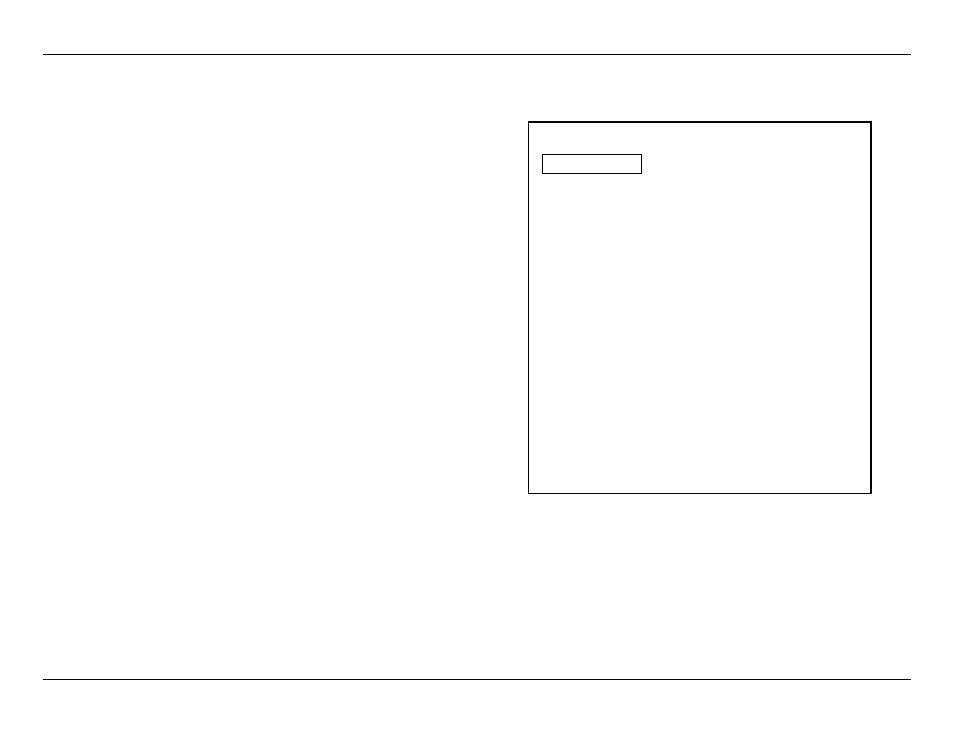
-
15
-
JBL SYNTHESIS SDP-25
-
15
-
You may adjust the levels in one of three ways:
• To have the test noise automatically circulate use the settings described above. As the test
noise moves from one speaker to another press the Enter button to stop the test noise at
any speaker and then use the Up or Down navigation buttons to raise or lower the output
level. When no adjustment is made for five seconds the test noise will resume circulation.
Repeat this process until the output SPL level is equal at all speakers. Press the Back
Button to return to the main Speaker Setup menu.
• To manually move the test noise from one speaker location to another, first highlight the
Test Signal line and then press the down Navigation button to highlight Manual and then
press Enter. Once the channel level adjustments return to the screen and the test noise is
heard you may then use the up or down Navigation Buttons to move the test noise from
one channel to another. To adjust the level for a channel press the Enter Button and note
that the highlight will move to the right. Press the Up or Down Navigation buttons to raise or
lower the output level and then press Enter to return to channel selection. When the output
level is equal at all speakers. Press the Back Button to return to the main Speaker Setup
menu.
• To adjust the output levels using an external source such as a test disc or signal generator
first make certain that the input for that source has been selected before proceeding.
DTS-HD Remap: Since there is no generally accepted “official” layout for speaker placement
in 7.1 channel systems, DTS has addressed this issue for soundtracks using DTS-HD Master
Audio and DTS-HD High Resolution Audio by adding a special signal flag in the bit stream data
from a playback source to your SDP-25 that tells the SDP which 7.1 speaker layout was used in
the original recording. The SDP reads this signal and automatically adjusts the virtual positioning
of the speakers to match the playback to the sound mixer’s intent with the best possible quality.
For both 7.1 and 5.1 systems, you may manually select the virtual positioning of the speakers
to more precisely match your system’s room layout by selecting one of the following options but
highlighting DTS-HD Remap and then pressing Enter. Then use the Up/Down Navigation buttons
to select the proper choice and press Enter when done to return to the Speaker Setup menu.
Note that Remap options 2,3,6 and 7 are not available on this processor.
•
DTS-HD Remap 1: Use this setting when you have a 7.1 system with front Left/Right
Speakers pointed into the room at a 30° angle, a Center Speaker, Left/Right Surround
speakers at the side of the room and rear Left/Right Surround speakers pointing back into
the room at approximately 150°.
•
DTS-HD Remap 4: Use this setting when you have a 7.1 system with front Left/Right
Speakers pointed into the room at a 30° angle, a Center Speaker, Left/Right Surround
speakers placed towards the rear side of the room pointing back into the room at
approximately 110° and Front Left/Right Height Speakers on the front wall of the room
above the main Front Speakers.
•
DTS-HD Remap 5: Use this setting when you have a 7.1 system with front Left/Right
Speakers pointed into the room at a 30° angle, a Center Speaker, Left/Right Surround
speakers placed towards the rear side of the room pointing back into the room at
approximately 110° and next to Rear Left/Right Surround Speakers pointing back into the
room at approximately 150°.
AUDIO ADJUSTMENT
The Audio Adjustment menu is a sub-menu of the Input Setup menu described on Page 11.
The adjustments in this menu allow you to fine tune settings that are best made when an audio
source is playing so that you may immediately judge the impact of any setting changes.
Audio Adjustment
Dolby Volume
Off
Dolby Half Mode
Off
Dolby DRC
Off
Dolby PLII (x)
Panorama
Off
Center Width
0
Dimension
0
Dolby / DTS
Sub Trim
0 dB
Bass Aug
Off
Stereo + Sub
Sub Trim
0
Tone Controls
Treble
0 dB
Bass
0 dB
Back
Dolby Volume: Dolby Volume is an advanced processing system that automatically reviews, or
“models” the frequency and volume of each channel and then uses a psychoacoustical model
of human hearing to compensate for lowered volume levels. This produces the same frequency
balance between channels that you would hear at a high-volume reference level at lower levels.
The end result is increased dialog intelligibility and a much more enjoyable listening experience
regardless of the volume level. Dolby Volume also adjusts the playback level so that the
differences between parts of a program, or, in broadcast programs, the level differences that you
often here between programs and commercials are smoothed out without altering the dynamic
range of the audio content.
Speaker Setup/Audio Adjustment