Main zone operation/zone 2 operation – JBL Synthesis SDP-25 User Manual
Page 17
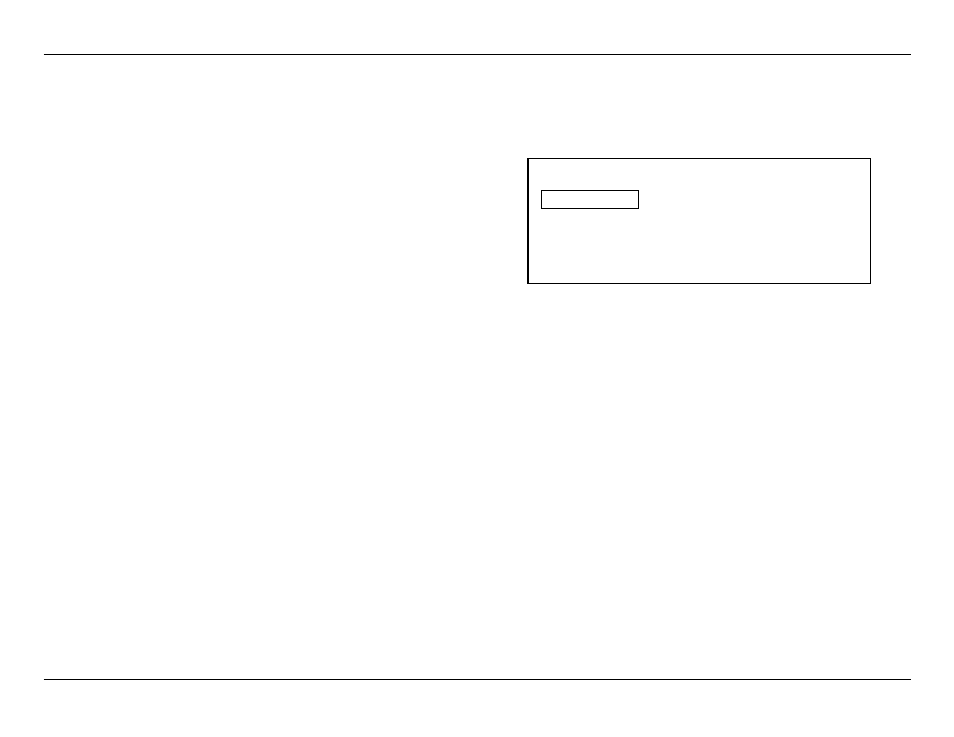
-
17
-
JBL SYNTHESIS SDP-25
MAIN ZONE
To select an input, simply press the button on the remote or front panel corresponding the desired
source and adjust the volume using the remote or front panel control. To momentarily silence the audio
press the Mute button. Press it again or tap the Volume Control to restore normal listening.
The SDP-25 has a unique HDMI Preview feature that allows you to see all available HDMI
sources at once. Press the HDMI View Select button on the remote and five windows will appear
at the top of the screen. Press the left/right Navigation buttons and note that as you move
across the available sources one will drop down below the top row and the name of each input
will appear in the lower left corner of the screen. Press the Enter button to view that source in
full screen mode with audio.
When you have set an input so that there are Secondary Digital or Analog Audio Sources (see
Page 11) you may select them by pressing the Audio Selector Button on the front panel. This
is useful when the same playback device as multiple connections to the SDP such as HDMI for
playback of movie soundtracks along with a separate digital or analog connection that is used
when playing back CDs or other two-channel content.
When there is an HDMI connection from the SDP to a TV using the jacks marked ARC, the SDP
will automatically switch to the digital audio stream from the TV. You may also select this as an
input by pressing the TV Input Selector on the Front Panel or Remote.
To select a playback source connected to the Front Panel Source Selectors either toggle the
Front Inputs button on the front panel or select them directly with the "FRT HDMI" or "FRT
Audio" buttons on the remote.
The surround mode will automatically be selected to match the incoming data stream or as set
in the factory defaults for PCM or analog audio sources. You may change the surround mode
pressing the Surround Modes button on the remote or the Surround Mode Selectors on the front
panel.
Note that the availability of some modes or functions is dependent on the source being used.
Finally, surround mode selections, particularly those for two-channel/stereo sources are not
“sticky”. That means that they will be applied only during one listening session and the unit will
revert to the standard preset or default the next time that source is selected.
When you change the volume, input or surround mode a message box will briefly appear in the
lower right corner to confirm the selection. You may change the length of time this message
appears by changing the setting for Volume Status in the General Setup Menu.
ZONE 2 OPERATION
The SDP-25’s Zone Video system allows you for send a video source to a second room.
Depending on the settings it may be either the same source playing in the main room, or a
different source.
IMPORTANT NOTE: The Zone 2 system only operates when the SDP-25 is turned on for the
main room. If you wish to watch or listen in the second zone you must leave the SDP-25
turned on.
VIDEO
When the Zone 2 Video is set to Disable, which is the factory default, the Zone 2 Video buttons
do not function since the HDMI 2 Output is identical to that for the main room (without menus or
status messages) and may not be changed.
In order to view a different video source in the second zone some settings must be changed in
the Zone 2 Setup menu.
Zone 2 Setup
Video Control
Disable
Video Source
Blu-ray
Audio Source
Blu-ray
Back
When the Zone 2 Setup menu is on your display, you must change the Video Control setting
to Enable. To do that, with Video Control highlighted, press the Enter button and then the
Navigation buttons so that Enable appears and then press Enter again.
• When the setting for Video Control is changed to Enable the Video Source setting will
change from being grayed out to being viewable. Press Enter to open the list of available
video sources, but note that only one analog video input may be used at a time; different
analog video sources may be selected for the Main Room and Zone 2.
• When the Video Control setting is set to Enable the HDMI View function is not available.
• To change the Video input to the Zone 2 system press the Zone 2 Video button on the front-
panel or remote control. Note that when an HDMI input is used for Zone 2 you may not pair
it with an analog audio source.
AUDIO
You may listen to a different audio source in the second zone form the one playing in the main
room provided that you have an amplifier or powered speakers connected to the Zone 2 Audio
Outputs.
The Audio source for the Zone 2 system may be changed in the Zone 2 Setup menu, but you
may find it easier to use the Zone 2 Audio button on front-panel or remote.
The SDP-25 cannot convert the format of an audio input source. Accordingly, analog audio will
be available only through the Analog 2 Audio Outputs and digital audio from the Coax Digital or
Optical Digital.
• To use a digital product such as a Blu-ray player, set-top box or streaming player as a
Zone 2 Audio source we recommend that you make an analog, as well as HDMI or digital
connection and create a separate virtual input as shown on Page 9. This allows the source
to serve as a digital source for the main room while also being used in the remote zone
when another digital video source is in use in the main room.
• The audio outputs for the Zone 2 system are at a fixed level. Accordingly, you must provide
some volume control at the remote room via the amplifier, AVR or other device used to play
the audio.
Main Zone Operation/Zone 2 Operation