Preset controls – LinPlug relectro User Manual
Page 24
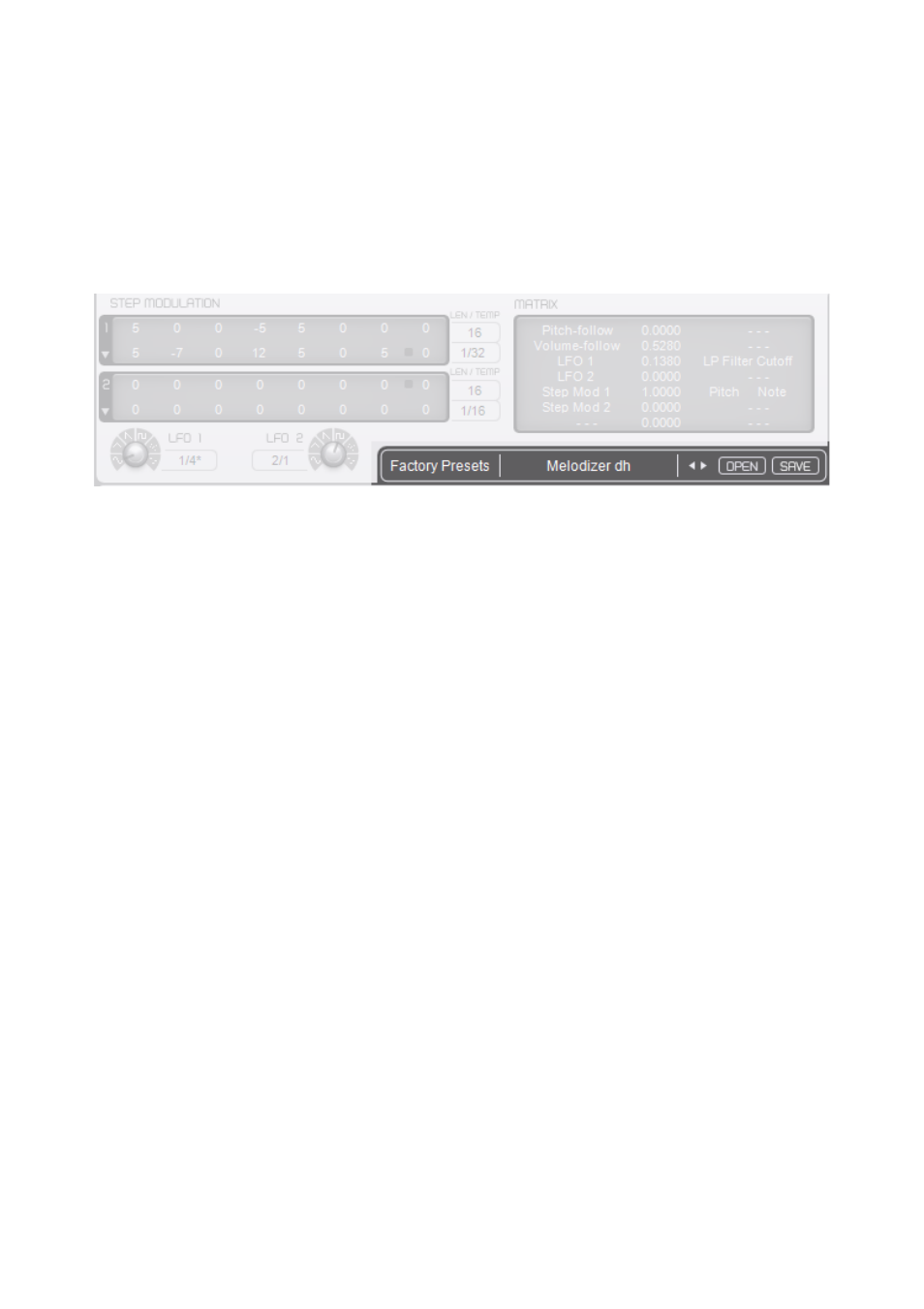
Preset Controls
The Preset Browser consists of two displays. The left one shows the
Current Bank and the right one shows the Current Preset. Whenever a
Preset is loaded using the file controls right of these displays, the Preset
name is updated with the name of the loaded Preset and the Bank name
(that's the name of the directory that contains the Preset).
By default the Preset Browser points to the factory presets installed with the
LinPlug relectro.
Presets can be changed in three different ways. You can load a new Preset
with the file controls, which work by clicking the < (Previous) or > (Next)
arrow buttons located right of the Preset name.
You can select the desired Preset directly from the right display, which turns
into a menu when you click on it.
You can also change a Preset by sending a program change command
from your host to the synth (could be either a built in feature of the host or a
MIDI program change from your MIDI controller).
The Current Location can be changed by loading a Preset from a different
directory or by selecting the desired location from the left display, which
also turns into a menu when you click on it.
The File Controls located to the right of the arrow buttons are used for all
File-related operations. The Load button opens a dialog that lets you select
a file for loading. The Save button allows you to save the current Preset
settings. Its recommended to save your presets in the “User presets” folder
of relectro.
Note: When you load a Preset using the Master section's file controls, the
previous Preset is erased so if you want to keep changes in a Preset, make
sure you save it before loading another one.
LinPlug relectro user manual
Page 24