Casio PX-A800BN User Manual
Page 32
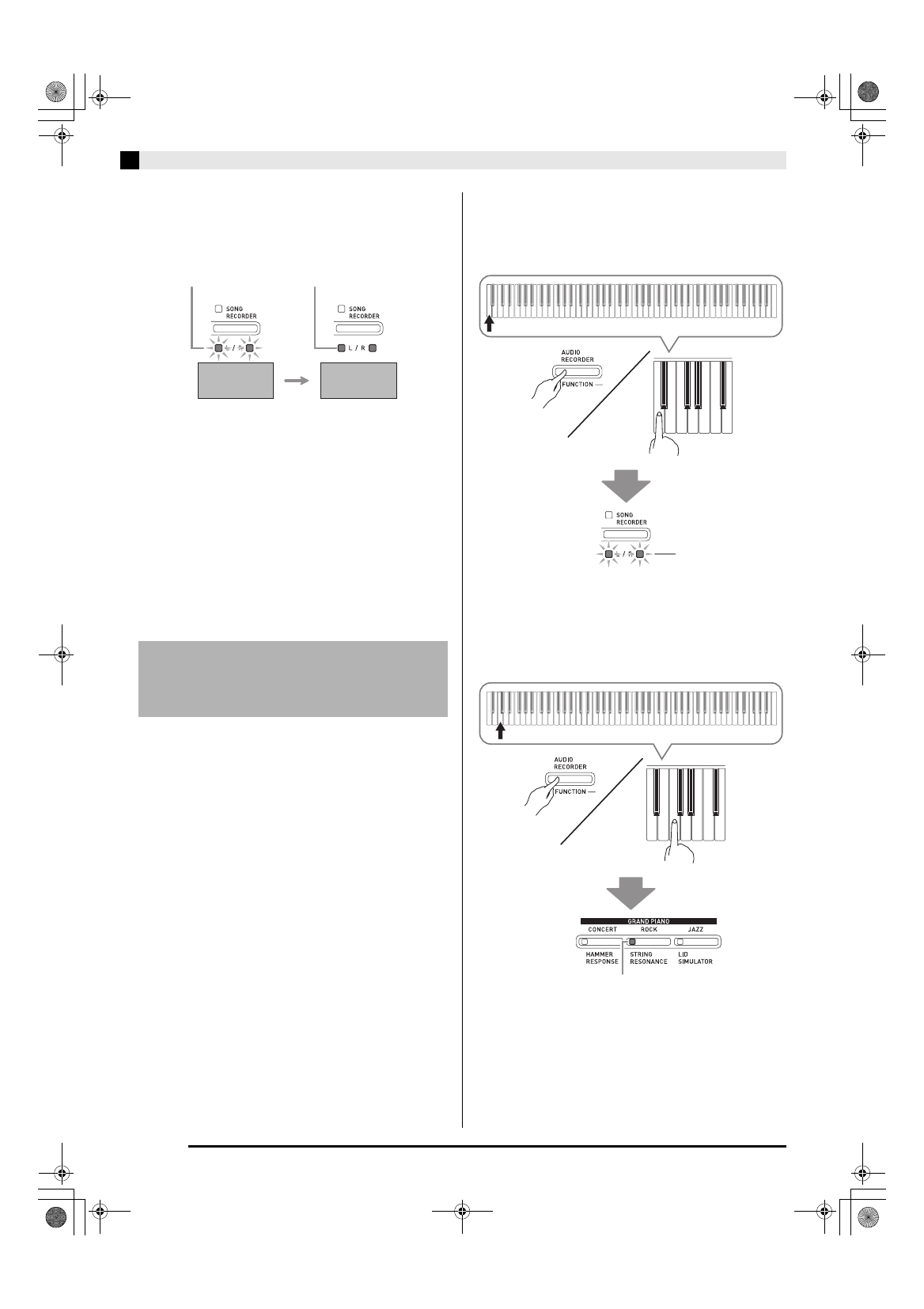
E-30
USB Flash Drive
5.
Press the SONG a button.
•
This starts the data save operation.
•
When saving is complete, the L/R lamps will light to
indicate that the USB flash drive mode has been
exited.
■ USB Flash Drive Data (File) Storage
Locations
The above procedure stores piano data in a folder
named MUSICLIB on the USB flash drive.
•
The MUSICLIB folder is created automatically when
you format the USB flash drive on the Digital Piano
(page E-28).
•
Note that files not in the MUSICLIB folder cannot be
loaded or deleted by this Digital Piano.
•
The “MUSICLIB” folder contains sub-folders named
“61” through “70”. Data is saved in the sub-folder
whose name corresponds to the song number you
specify in step 4 of the procedure above.
You can use the procedure below to load user song
data (page E-36) from a USB flash drive to the Digital
Piano’s Music Library (song numbers 61 to 70). After
that, you can play back the user song or use it for
lesson play.
1.
On your computer, copy the file you want to
load to one of the numbered sub-folders (61
through 70) inside the “MUSICLIB” folder on
the USB flash drive.
•
The number names of the sub-folders correspond to
the Digital Piano’s user song numbers (61 to 70).
2.
Insert the USB flash drive into the Digital
Piano’s USB flash drive port.
3.
While holding down the FUNCTION button,
press the keyboard key that corresponds to
the USB flash drive mode.
•
This will cause the L/R lamps to flash.
4.
While holding down the FUNCTION button,
press the load keyboard key.
•
This will cause the GRAND PIANO (ROCK) button
lamp to light.
•
To cancel the load operation, hold down the
FUNCTION
button as you press the USB flash drive
mode key.
Loading Song Data from a
USB Flash Drive into Digital
Piano Memory
Flashing
Lit
Save started
Save complete
Flashing
Lit
PXA800_e.book 30 ページ 2013年6月18日 火曜日 午後6時18分