Using keypads – HP EliteBook 840 G3 User Manual
Page 37
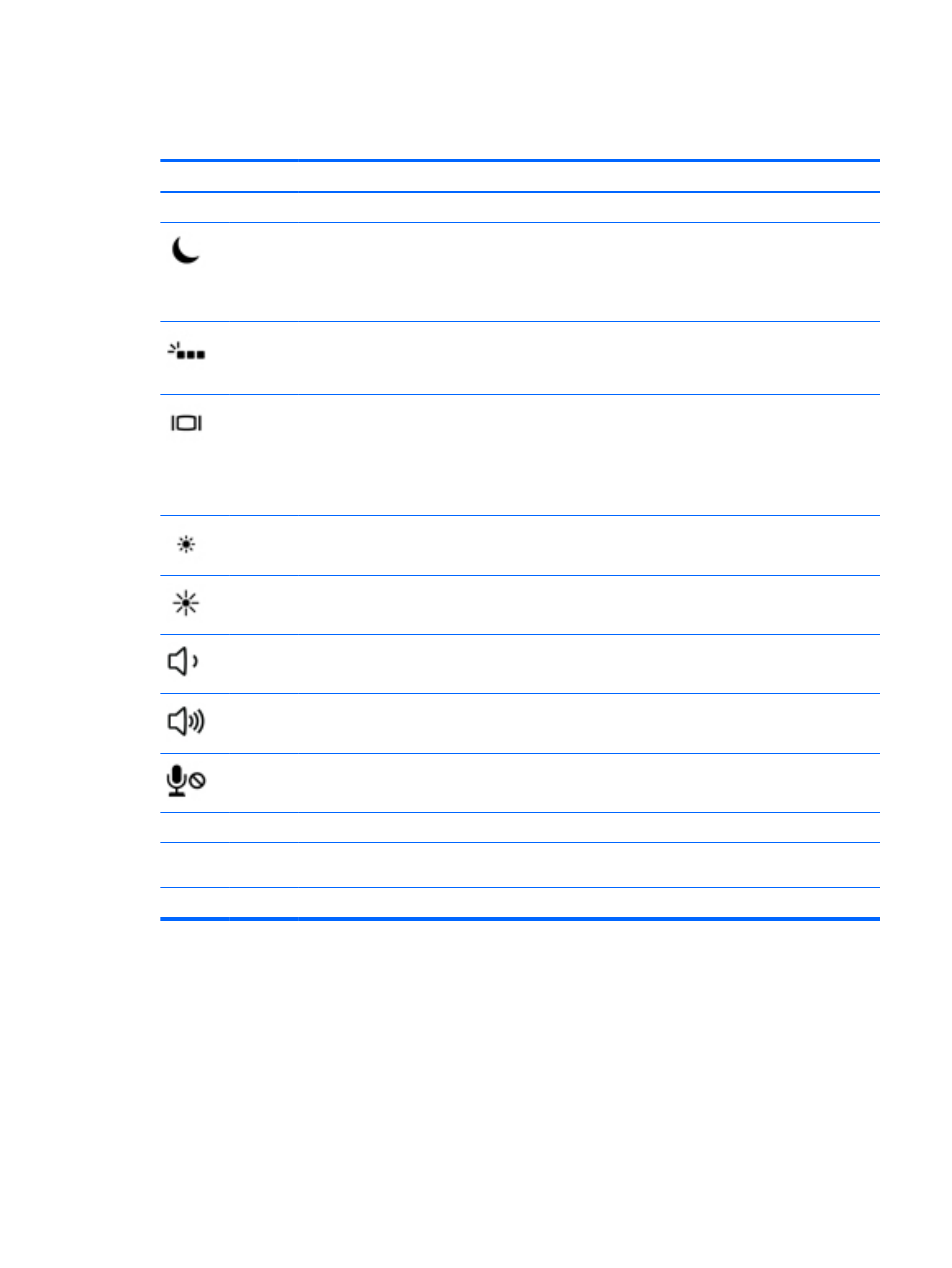
To use a hot key:
▲
Briefly press the
fn
key, and then briefly press the second key of the hot key combination.
Hot key combination
Description
fn
+
esc
Displays system information.
fn
+
f1
Initiates Sleep, which saves your information in system memory. The display and other system components
turn off and power is conserved.
To exit Sleep, briefly press the power button.
CAUTION:
To reduce the risk of information loss, save your work before initiating Sleep.
fn
+
f3
Turns the keyboard backlight on and off.
NOTE:
The keyboard backlight is turned on at the factory. To extend battery life, turn off the keyboard
backlight.
fn
+
f4
Switches the screen image among display devices connected to the system. For example, if a monitor is
connected to the computer,
fn
+
f4
alternates the screen image from computer display to monitor display to
simultaneous display on both the computer and the monitor.
Most external monitors receive video information on the computer using the external VGA video standard.
The
fn
+
f4
hot key can also alternate images among other devices that are receiving video information on
the computer.
fn
+
f5
Decreases the screen brightness level.
fn
+
f6
Increases the screen brightness level.
fn
+
f8
Decreases speaker volume.
fn
+
f9
Increases speaker volume.
fn
+
f10
Mutes the microphone.
Break
fn
+
R
Pauses or breaks an operation.
Scroll
Lock
fn
+
C
Locks cell.
Sys Rq
fn
+
S
Sends a programming query.
Using keypads
The computer includes an embedded numeric keypad or an integrated numeric keypad, and it also supports
an optional external numeric keypad, or an optional external keyboard that includes a numeric keypad.
Using the keyboard
27