HP EliteBook 840 G3 User Manual
Page 48
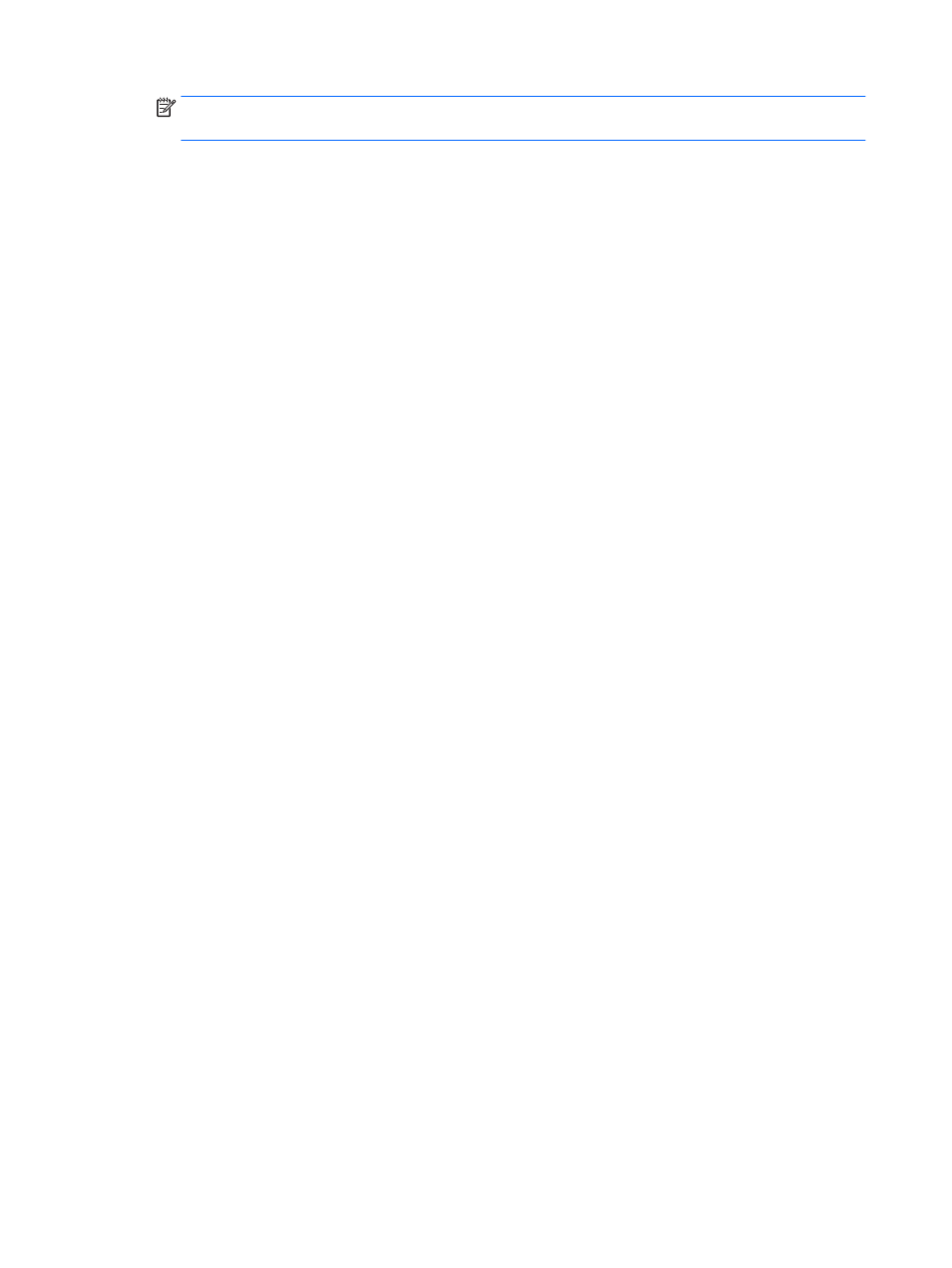
NOTE:
If this dialog box does not appear, be sure that each external display device is connected to the
correct port on the hub. For more information, press
fn
+
f4
and then follow the on-screen instructions.
Discovering and connecting to Miracast-compatible wireless displays (select AMD
models only)
To discover and connect to Miracast-compatible wireless displays without leaving your current apps, follow
the steps below.
To open Miracast:
▲
Point to the upper-right or lower-right corner of the Start screen to display the charms, click Devices,
click Project, and then follow the on-screen instructions.
– or –
From the Start screen, click the HP Quick Access to Miracast icon, and then follow the on-screen
instructions.
Discovering and connecting to Miracast-compatible wireless displays (select Intel
models only)
Use Intel WiDi to wirelessly project individual files such as photos, music, or videos, or to duplicate your entire
computer screen to a TV or a secondary display device.
Intel WiDi, a premium Miracast solution, makes it easy and seamless to pair your secondary display device;
provides for full-screen duplication; and improves speed, quality, and scaling. Intel WiDi Media Share enables
easy multitasking and provides tools to select and flick individual media files to your secondary display
device.
To open Intel WiDi Media Share from the Start screen, type Intel WiDi Media Share and click Enter.
When the app opens, click Press here to project to select a TV or secondary display device to pair with your
computer. Follow the on-screen instructions to access media files you want to project or to project your entire
computer screen.
38
Chapter 5 Multimedia