Using switchable graphics (select models only), Using dual graphics (select models only) – HP EliteBook 840 G3 User Manual
Page 55
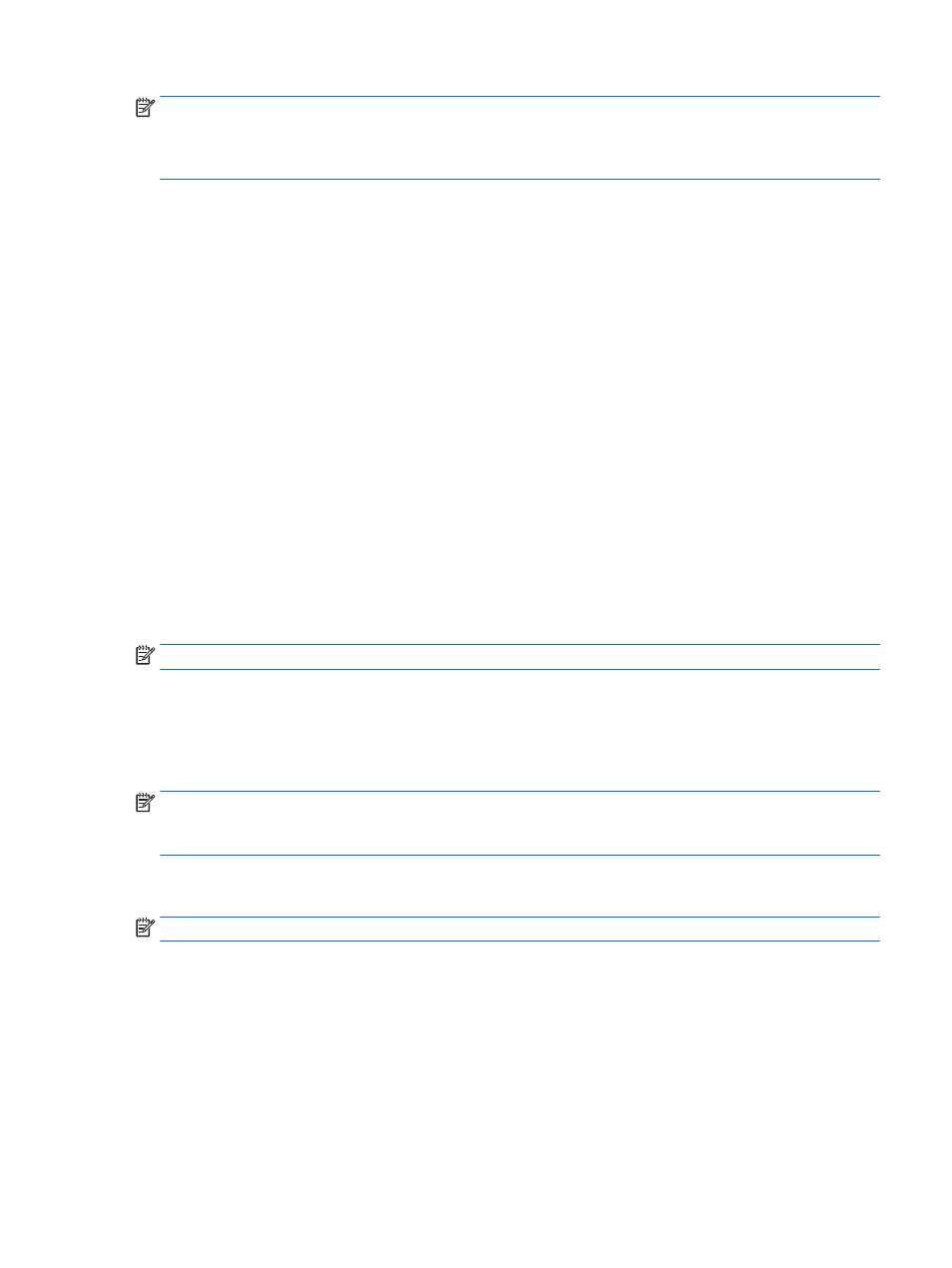
NOTE:
To determine whether your computer supports switchable graphics or dual graphics, see your
notebook graphics processor configuration. Intel HR Central Processing Units (CPUs) and AMD Trinity series
Accelerated Processing Units (APUs) support switchable graphics. AMD Trinity series A6, A8, and A10 APUs
support dual graphics. AMD Trinity series A4 APUs do not support dual graphics.
Both switchable graphics and dual graphics offer two modes for processing graphics:
●
Performance mode—Runs application with optimal performance.
●
Power Saving mode—Conserves battery life.
To manage your AMD graphics settings:
1.
Open the Catalyst Control Center by right-clicking on the Windows desktop, and then select Configure
Switchable Graphics.
2.
Click the Power tab, and then select Switchable Graphics.
Using switchable graphics (select models only)
Switchable graphics allow you to switch between Performance mode and Power Saving mode.
To manage your switchable graphics settings:
1.
Right-click on the Windows desktop, and then select Configure Switchable Graphics.
2.
Click the Power tab, and then select Switchable Graphics.
Switchable graphics assigns individual applications to either Performance mode or Power Saving mode, based
on power requirements. You can also manually modify the settings for an individual application by locating
the application under Recent Applications drop-down menu, or by clicking Browse, located below Other
Applications. You can switch between Performance mode and Power Saving mode.
NOTE:
For more information, see the switchable graphics software Help.
Using dual graphics (select models only)
If your system is equipped with dual graphics (two or more added Graphics Processing Units (GPUs)), you can
enable AMD Radeon Dual Graphics to increase application power and performance for full-screen applications
that use DirectX version 10 or 11.
NOTE:
Dual graphics systems only support automatic selection based on power requirements (Dynamic
scheme), and automatically assign Performance mode or Power Saving mode for individual applications.
However, you can manually modify the settings for a particular application.
To enable or disable AMD Radeon Dual Graphics, select or deselect the check box in the AMD Radeon Dual
Graphics section, which is located in the Performance tab in the Catalyst Control Center.
NOTE:
For more information, see the AMD software Help.
Setting power options
45