Entering a drivelock password, Changing a drivelock password, Removing drivelock protection – HP EliteBook 840 G3 User Manual
Page 69
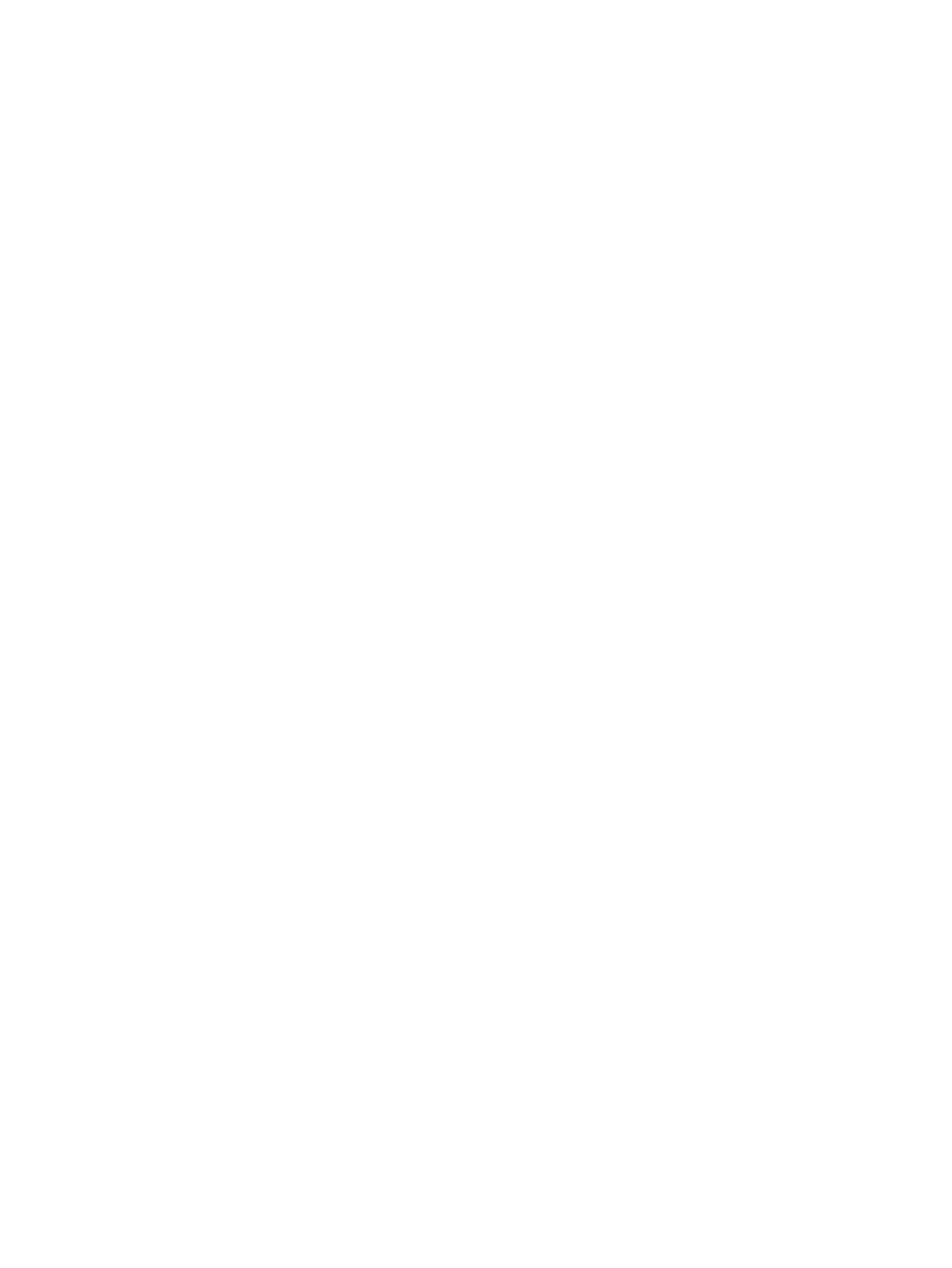
Entering a DriveLock password
Be sure that the hard drive is inserted into the computer (not into an optional docking device or external
MultiBay).
At the DriveLock Password prompt, type your user or master password (using the same kind of keys you used
to set the password), and then press
enter
.
After 2 incorrect attempts to enter the password, you must shut down the computer and try again.
Changing a DriveLock password
To change a DriveLock password in Computer Setup, follow these steps:
1.
Turn on the computer, and then press
esc
while the “Press the ESC key for Startup Menu” message is
displayed at the bottom of the screen.
2.
Press
f10
to enter Computer Setup.
3.
Select BIOS Administrator, and then enter the BIOS Administrator password.
4.
Use a pointing device or the arrow keys to select Security > Hard Drive Tools > DriveLock, and then
press
enter
.
5.
Use a pointing device or the arrow keys select Set DriveLock Password, and then press
enter
.
6.
Use the arrow keys to select an internal hard drive, and then press
enter
.
7.
Use a pointing device or the arrow keys to select Change Password.
8.
When prompted, type the current master password, and then press
enter
.
9.
When prompted, type a new master password, and then press
enter
once, and then enter the master
password again to confirm.
10.
When prompted, type the current user password, and then press
enter
.
11.
When prompted, type a new user password, and then press
enter
once, and then enter the user
password again to confirm.
12.
To save your changes and exit Computer Setup, select the Exit icon in the lower-right corner of the
screen, and then follow the on-screen instructions.
– or –
Use the arrow keys to select Main > Save Changes and Exit, and then press
enter
.
Your changes go into effect when the computer restarts.
Removing DriveLock protection
To remove DriveLock protection in Computer Setup, follow these steps:
1.
Turn on the computer, and then press
esc
while the “Press the ESC key for Startup Menu” message is
displayed at the bottom of the screen.
2.
Press
f10
to enter Computer Setup.
3.
Select BIOS Administrator, and then enter the BIOS Administrator password.
4.
Use a pointing device or the arrow keys to select Security > Hard Drive Tools > DriveLock, and then
press
enter
.
5.
Use a pointing device or the arrow keys to select Set DriveLock Password, and then press
enter
.
Using passwords
59