Improving hard drive performance, Using disk defragmenter, Using disk cleanup – HP EliteBook 840 G3 User Manual
Page 62: Using hp 3d driveguard (select models only), Using disk defragmenter using disk cleanup
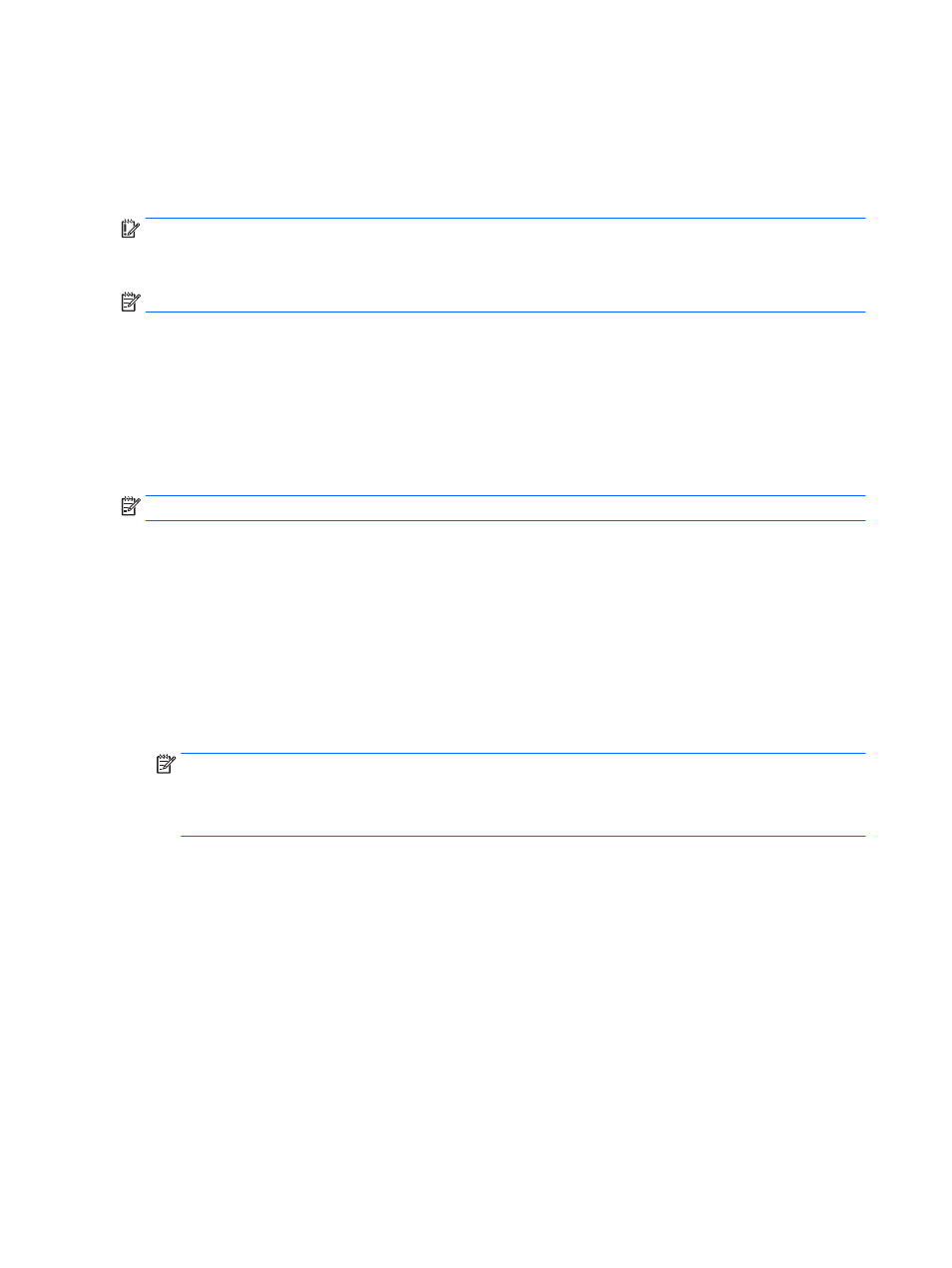
1.
Select Start > All Programs > Intel > Intel Rapid Storage Technology.
2.
Click the Acceleration link, and then click the Disable Acceleration link.
3.
Wait for the Acceleration Mode to complete.
4.
Click the Reset to Available link.
IMPORTANT:
You must temporarily disable SRT when changing RAID modes. Make the change and then re-
enable SRT. Failure to temporarily disable this feature will prevent you from creating or changing RAID
volumes.
NOTE:
HP does not support SRT with self-encrypting drives (SEDs).
Improving hard drive performance
Using Disk Defragmenter
As you use your computer over time, the files on the hard drive become fragmented. A fragmented drive
means data on your drive is not contiguous (sequential) and, because of this, the hard drive works harder to
locate files, thus slowing down the computer. Disk Defragmenter consolidates (or physically reorganizes) the
fragmented files and folders on the hard drive so that the system can run more efficiently.
NOTE:
It is not necessary to run Disk Defragmenter on solid-state drives.
After you start Disk Defragmenter, it works without supervision. However, depending on the size of your hard
drive and the number of fragmented files, Disk Defragmenter may take more than an hour to complete.
HP recommends defragmenting your hard drive at least once a month. You may set Disk Defragmenter to run
on a monthly schedule, but you can defragment your computer manually at any time.
To run Disk Defragmenter:
1.
Connect the computer to AC power.
2.
Select Start > All Programs > Accessories > System Tools > Disk Defragmenter.
3.
Click Defragment disk.
NOTE:
Windows includes the User Account Control feature to improve the security of your computer.
You may be prompted for your permission or password for tasks such as installing software, running
utilities, or changing Windows settings. Refer to Help and Support. To access Help and Support, select
Start > Help and Support.
For additional information, access the Disk Defragmenter software Help.
Using Disk Cleanup
Disk Cleanup searches the hard drive for unnecessary files that you can safely delete to free up disk space and
help the computer to run more efficiently.
To run Disk Cleanup:
1.
Click Start > All Programs > Accessories > System Tools > Disk Cleanup.
2.
Follow the on-screen instructions.
Using HP 3D DriveGuard (select models only)
HP 3D DriveGuard protects a hard drive by parking the drive and halting data requests under either of the
following conditions:
52
Chapter 8 Drives