Using control panel buttons in fax mode, Creating header information, Setting up date and time – Epson Stylus Office TX510FN User Manual
Page 6
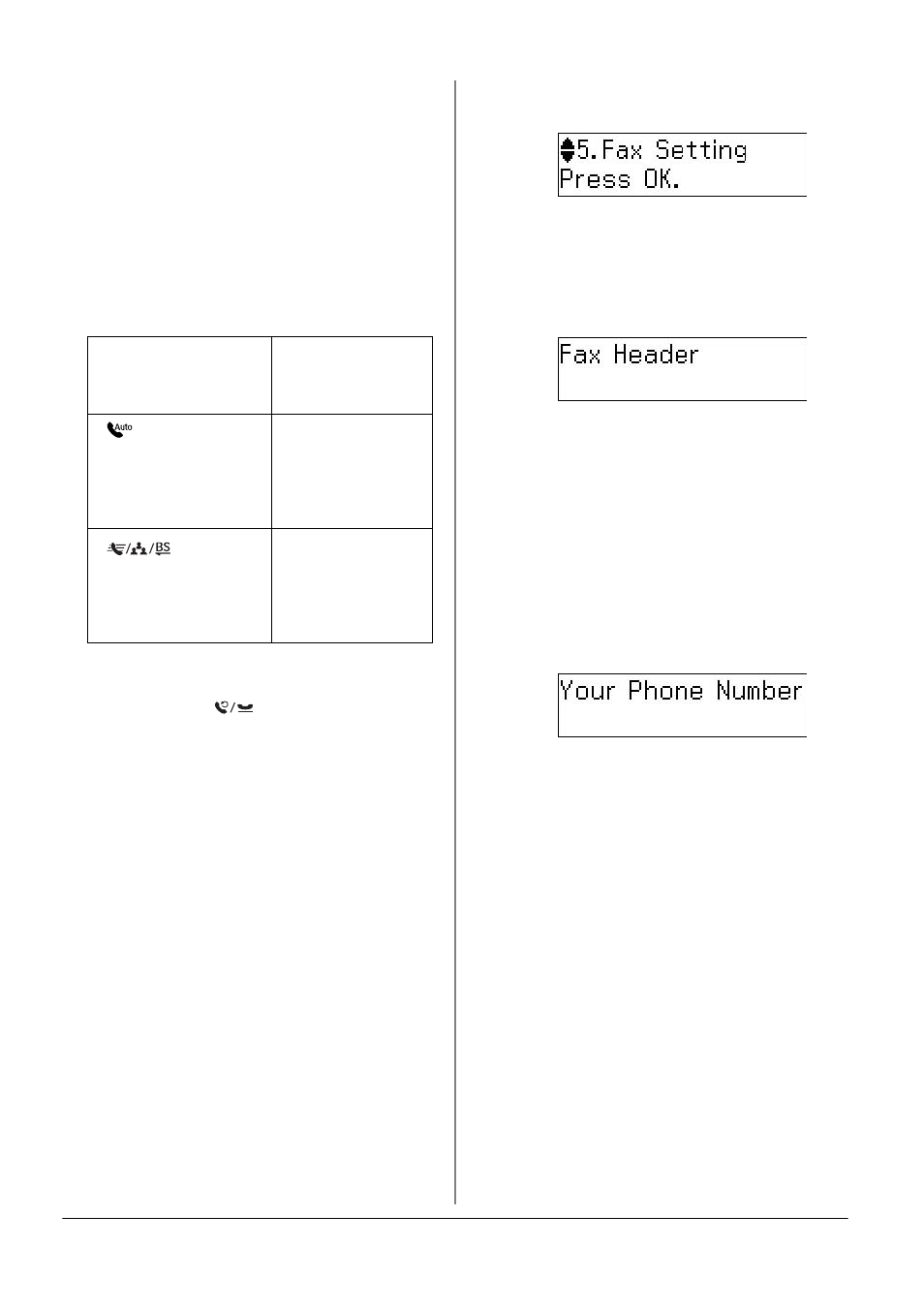
6
Setting Up Your Fax
Note:
When Auto Answer mode is set to Off, you can
receive the fax manually by lifting the handset.
(& "Receiving faxes manually" on page 11)
Using control panel buttons
in fax mode
Use the following guidelines to enter
numbers and characters.
❏ To move the cursor, add a space, or
delete a character
❏ To enter a fax number, use the numeric
keypad. Press
[Redial/Pause]
to
insert a pause symbol (-) when a brief
pause is required during dialing. Use
the # button to type the + symbol when
entering a phone number in
international dialing format.
❏ To enter characters, press a keypad
number repeatedly to switch between
uppercase, lowercase, or numbers.
Press 1 symb to enter the following
characters: ! # % & ' ( ) P + , - . / : ; = ? @
_ ~
Creating header information
Before sending or receiving faxes, you can
create a fax header by adding information
such as a phone number or name.
1. Press K Fax to select Fax mode, and
then press x Menu.
2. Press u or d to select 5.Fax Setting, and
then press OK.
3. Press u or d to select 7.Header, and
then press OK.
4. Select 1.Fax Header, then press OK.
You see the header information input
screen.
5. Use the numeric keypad with other
buttons on the control panel to enter
the header information (& "Using
control panel buttons in fax mode" on
page 6). You can enter up to 40
characters.
6. Press OK. You return to 1.Fax Header.
7. Press d once to select 2.Your Phone
Number
from the Header menu, and
then press OK. You see the phone
number input screen.
8. Use the numeric keypad with other
buttons on the control panel to enter
your phone number (& "Using control
panel buttons in fax mode" on page 6).
You can enter up to 20 digits.
Note:
When entering your phone number, the "*"
button does not work, and the "#" button
functions as a "+" (international phone calls)
button.
9. Press OK. You return to 2.Your Phone
Number
.
10.Press x Menu to return to the first
screen in Fax mode.
Setting up date and time
If you have not yet set the date or time, or
if the clock is wrong, you can adjust it
using the Maintenance menu.
l
, r
Moves the
cursor to the left
or right.
[Auto Answer/
Space]
Inserts a space
or moves the
cursor one
character to the
right.
[Speed
Dial/Group
Dial/Backspace]
Deletes a
character or
moves the
cursor one
space to the left.