Faxing photos or documents, Handling originals, Handling paper – Epson Stylus Office TX510FN User Manual
Page 9: Sending faxes, Entering or redialing a fax number
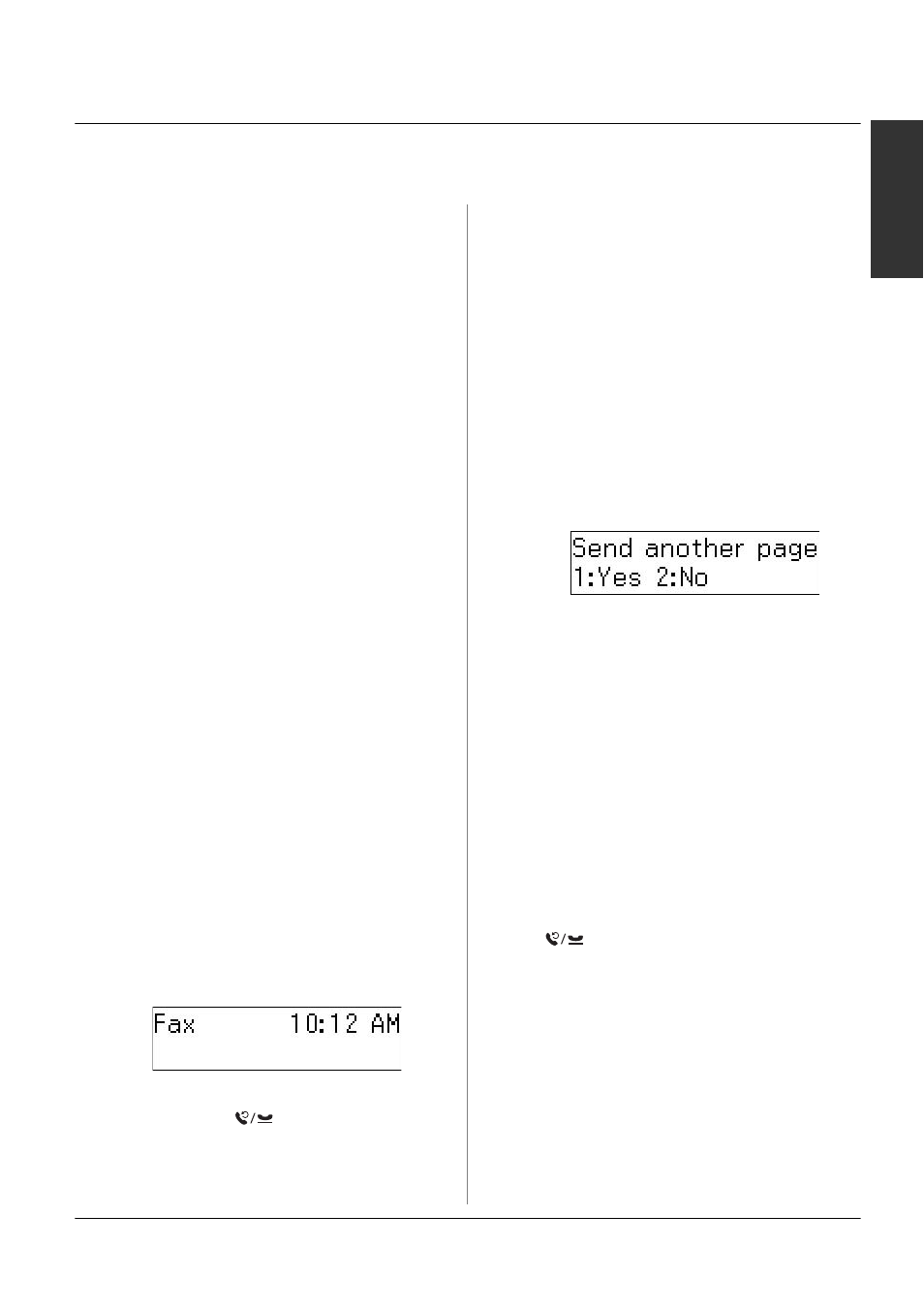
Faxing Photos or Documents
9
English
Faxing Photos or Documents
Handling Originals
When faxing, you can select the automatic
document feeder or the document table.
See "Placing Originals" in the Basic
Operation Guide.
Handling Paper
Before receiving faxes, make sure you load
A4-size plain paper into the sheet feeder.
See "Loading Paper" in the Basic Operation
Guide. Also, make sure the Auto
Reduction setting is set to On
(& "Selecting Send/Receive Settings" on
page 12).
Note:
If the incoming fax pages are larger than
A4-size, the fax size is reduced to fit or printed
on multiple pages, depending on the Auto
Reduction setting you select.
Sending Faxes
Before sending a fax, place your original in
the automatic document feeder or on the
document table. Then send your fax by
entering a fax number, redialing the
previous fax number, or selecting an entry
from your speed dial list.
Entering or redialing a fax
number
1. Press K Fax to select Fax mode.
2. Use the keys on the numeric keypad to
enter the fax number. You can enter up
to a maximum of 64 digits.
If you want to redial the last fax number
you used, press
[Redial/Pause]
instead of entering a fax number. The last
fax number is displayed on the LCD
screen.
3. Press the D x [B&W] or the
E
x
[Color] button.
Note:
❏ Because color faxes cannot be stored in
memory, the printer dials the fax number
and faxes your document in real time.
❏ If the recipient's fax machine prints only
in black and white, your fax data is
automatically sent in black and white
even if you select Color or B&W.
❏ If you need to cancel faxing at any time,
press y Stop/Clear.
4. If you use the document table, you see
this screen after your original is
scanned.
If you need to fax another page press the
1
key (for Yes), open the document cover,
remove your first original, place your
next original, and close the document
cover. Then press OK to fax the next
page. Repeat these steps to fax any other
pages.
If you do not need to fax another page,
press the 2 key (for No).
Note:
❏ If the fax number is busy or there is some
other connection problem, you see a
redialing information screen and the
product redials the number after one
minute. Wait for the redial, or press
[Redial/Pause] during the redial
countdown to redial immediately.
❏ Documents scanned up to this point will
be transmitted after 20 seconds.