English – Epson Stylus Scan 2500 User Manual
Page 15
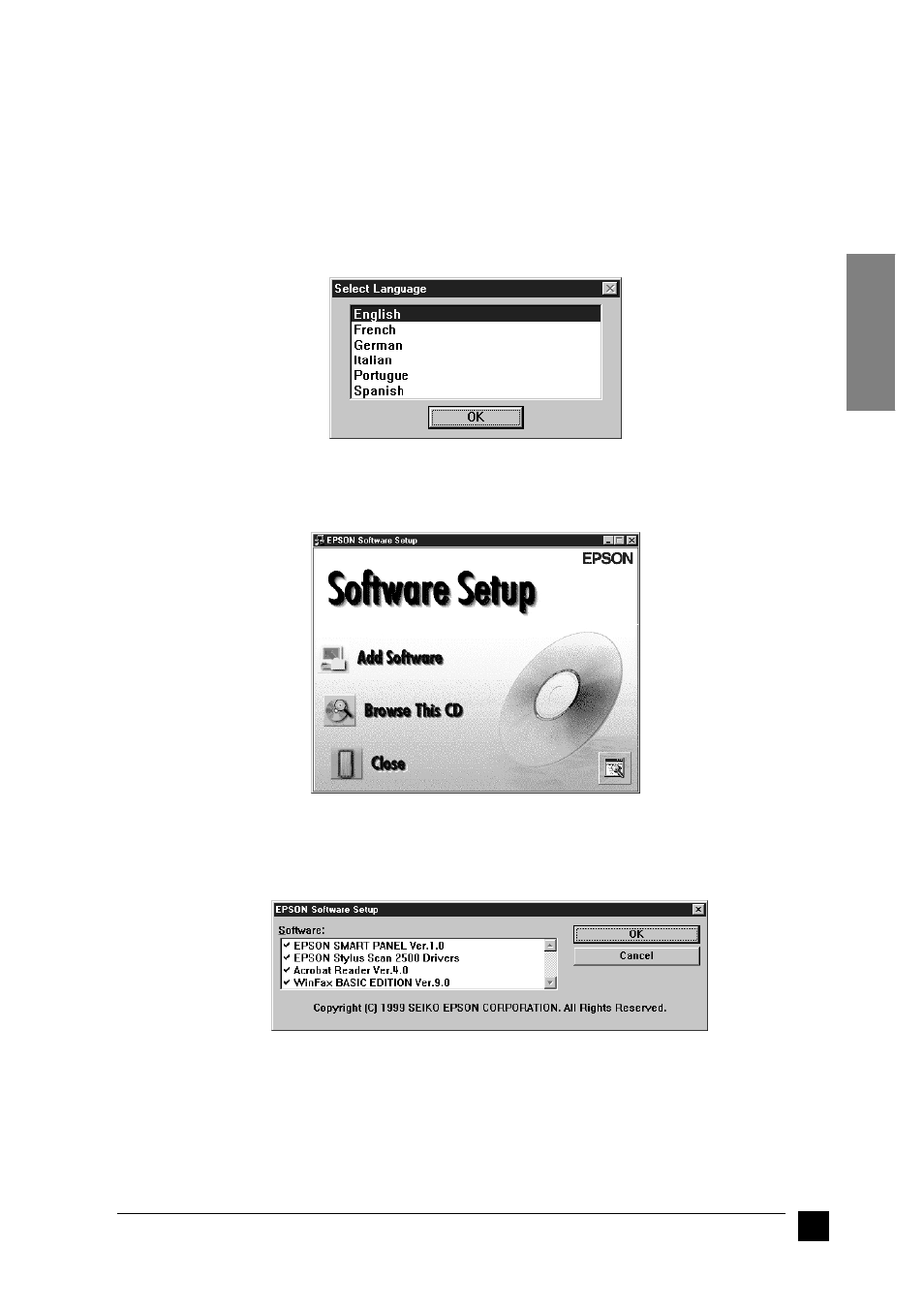
15
Setting up your Stylus Scan 2500
English
Note:
If you turn on the Stylus Scan before turning on your computer, the computer may detect
the Stylus Scan and display the New Hardware Found dialog box, or a similar wizard,
following start-up. If this occurs, click the Cancel button to close the dialog box, and
remove the USB cable. Then continue with installation as described below.
2.
Insert the EPSON Stylus Scan 2500 Software for Windows CD-ROM in the
CD-ROM drive. The Select Language dialog box appears.
3.
Select the language you want and click OK.
4.
Click the Add Software button.
5.
The EPSON Software Setup dialog box appears. Make sure there is a check mark
next to EPSON SMART PANEL and EPSON Stylus Scan 2500 Drivers. Clear the
check marks next to the names of any other software that you do not want to install.
6.
Click OK.
7.
Follow the on-screen instructions to install the EPSON SMART PANEL.