Epson Stylus Scan 2500 User Manual
Page 22
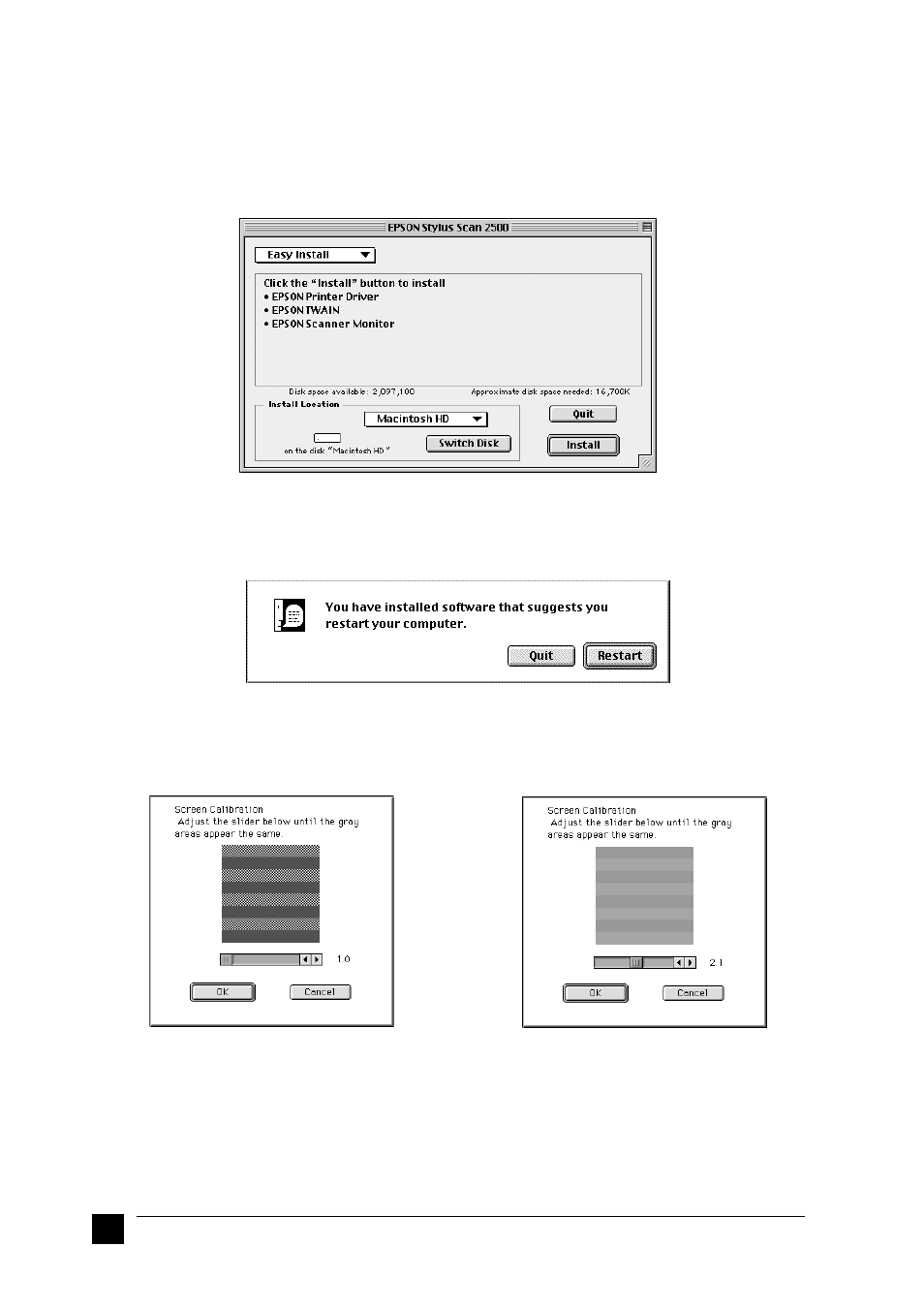
22
Setting up your Stylus Scan 2500
3.
After installation of the programs in the previous step is complete, double-click
the EPSON Stylus Scan Drivers folder.
4.
Double-click the folder for your preferred language, then double-click the EPSON
Stylus Scan 2500 icon. The following dialog box appears.
5.
Click Install, then follow the on-screen instructions.
6.
When the following dialog box appears, click Restart.
7.
The EPSON Screen Calibration utility starts automatically. In the following
window, move the slider to the right or left until the two shades of the gray
horizontal stripes match.
Note:
The gray stripes will not perfectly blend together; however, try to make the two
tones match as closely as possible.
8.
Click OK to register the calibration setting. The computer restarts automatically.
9.
Turn on the Stylus Scan by pressing its
P power button.
d