English – Epson Stylus Scan 2500 User Manual
Page 23
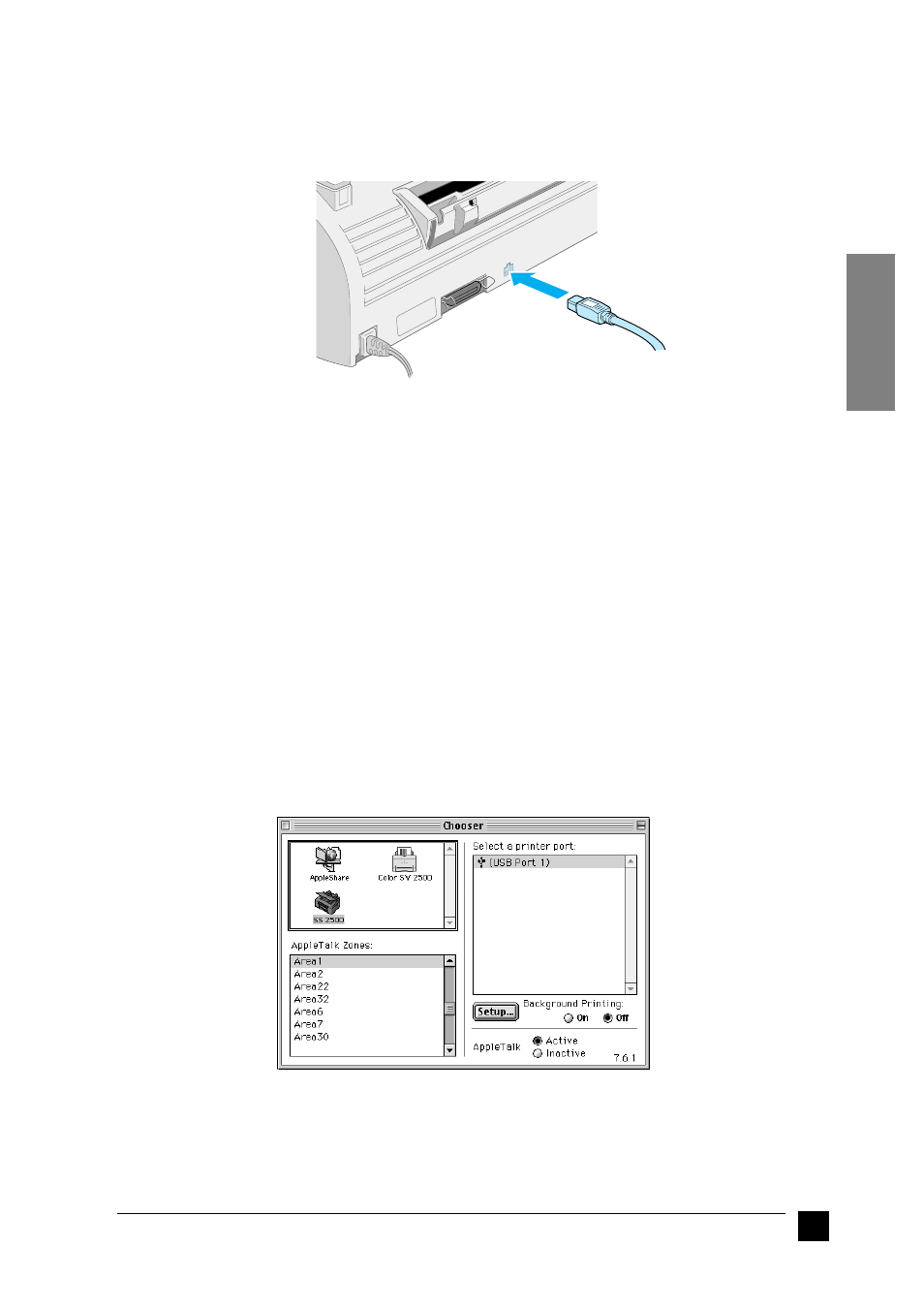
23
Setting up your Stylus Scan 2500
English
10.
Plug the appropriate end of the USB cable into the USB port at the back of the
Stylus Scan. (The end that fits the Stylus Scan has a different shape from the end
that fits the computer.)
Note:
To connect the Stylus Scan to a USB port, use a standard shielded USB cable.
11.
Connect the other end of the cable to the computer’s USB port.
Note:
If you have more than one USB hub connected to your computer, connect the
Stylus Scan to the hub that is connected directly to your computer. If the Stylus
Scan does not work properly when connected to the hub, connect it directly to
the computer’s USB port.
■
Selecting your Stylus Scan in the Chooser
After you install the printer software in your Macintosh, you need to open the Chooser
to select your Stylus Scan. You have to choose the Stylus Scan the first time you use it
or whenever you want to switch to another printer. Your Macintosh always prints using
the last printer selected.
1.
Select Chooser from the Apple menu. Then click the Stylus Scan icon, and the
port your Stylus Scan is connected to.
2.
Click the Background Printing radio button to turn background printing on or off.