After setup, Changing the connection port (for windows 98), Uninstalling the usb driver – Epson Stylus Scan 2500 User Manual
Page 30: Uninstalling the parallel driver
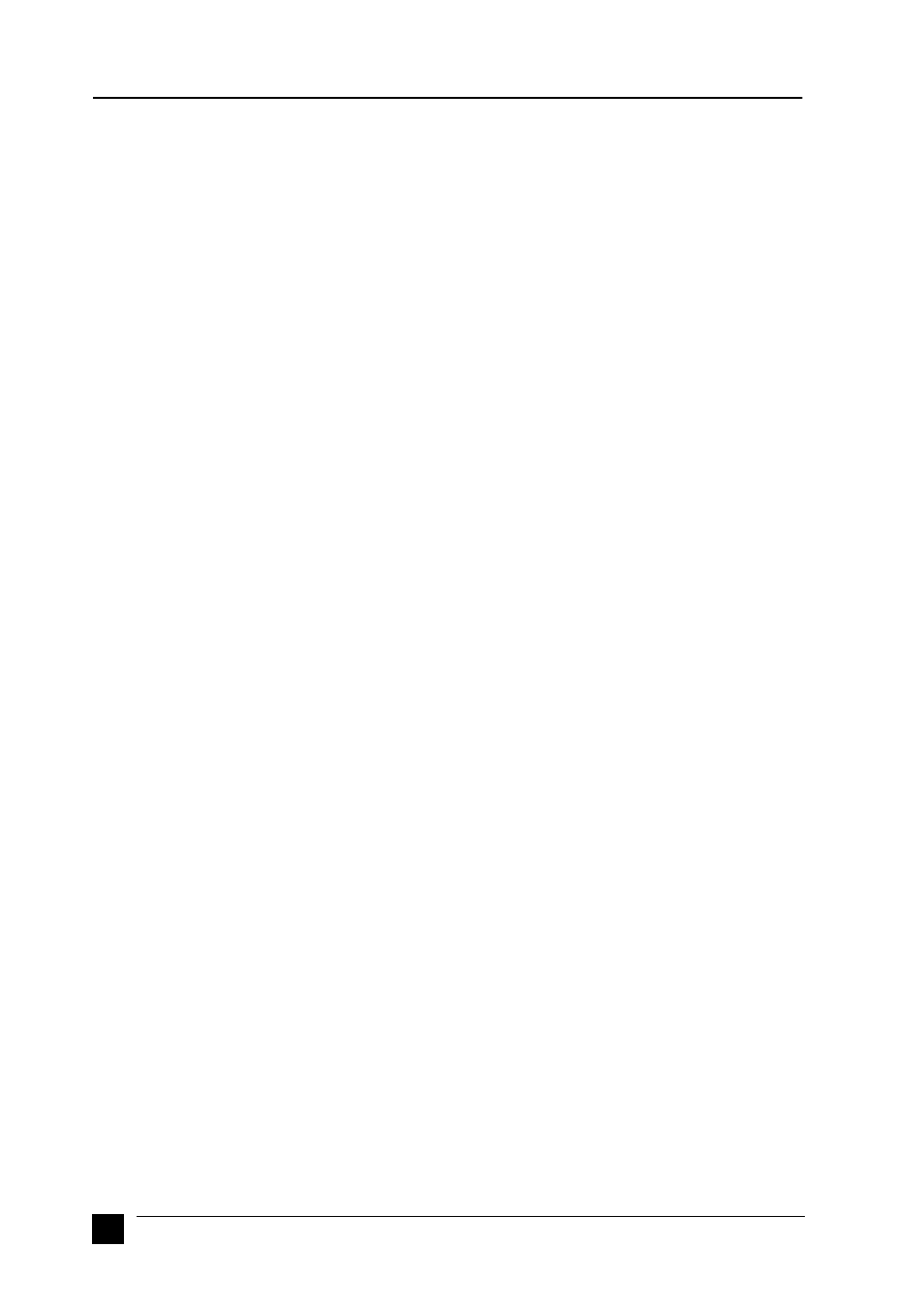
30
After Setup
After Setup
❚
Changing the Connection Port (for Windows 98)
If you need to change the port from which the Stylus Scan is connected to your
computer, you must first uninstall the Stylus Scan drivers currently installed in your PC.
Follow the steps below to uninstall the Stylus Scan drivers.
❚
Uninstalling the USB driver
1.
Click Start, point to Settings and Control Panel.
2.
Double-click the Scanners and Cameras icon.
3.
Select EPSON Stylus Scan 2500, then click Remove.
4.
Click OK and close the dialog box.
5.
Double-click the Add/Remove Programs icon.
6.
Select EPSON Printer Software, then click Add/Remove.
7.
Select EPSON Stylus Scan 2500, then click OK. Follow the on-screen instructions.
8.
After uninstall is complete, select EPSON USB Printer Devices and click Add/
Remove. Then follow the on-screen instructions. The computer restarts automat-
ically.
To connect the Stylus Scan using the parallel port, see "Using the parallel port (for
Windows 95 or 98)" auf Seite -10.
❚
Uninstalling the parallel driver
1.
Click the Start button, point to Programs, select EPSON Stylus Scan, then click
Uninstall EPSON Stylus Scan FB TWAIN.
2.
Follow the on-screen instructions.
3.
After uninstall is complete, click the Start button, point to Settings, then point
to Control Panel.
4.
Double-click the Add/Remove Programs icon, then select EPSON Printer
Software and click Add/Remove.
5.
Select EPSON Stylus Scan 2500, then click OK.
6.
Follow the on-screen instructions.
7.
After uninstalling, restart your computer.
To connect the Stylus Scan using the USB port, see "Using the USB port (for Windows
98 or Macintosh)" auf Seite -10.