Selecting [custom] to install, Selecting [custom] to install(p. 28), Prerequisites – Canon i-SENSYS MF244dw User Manual
Page 31: Procedure
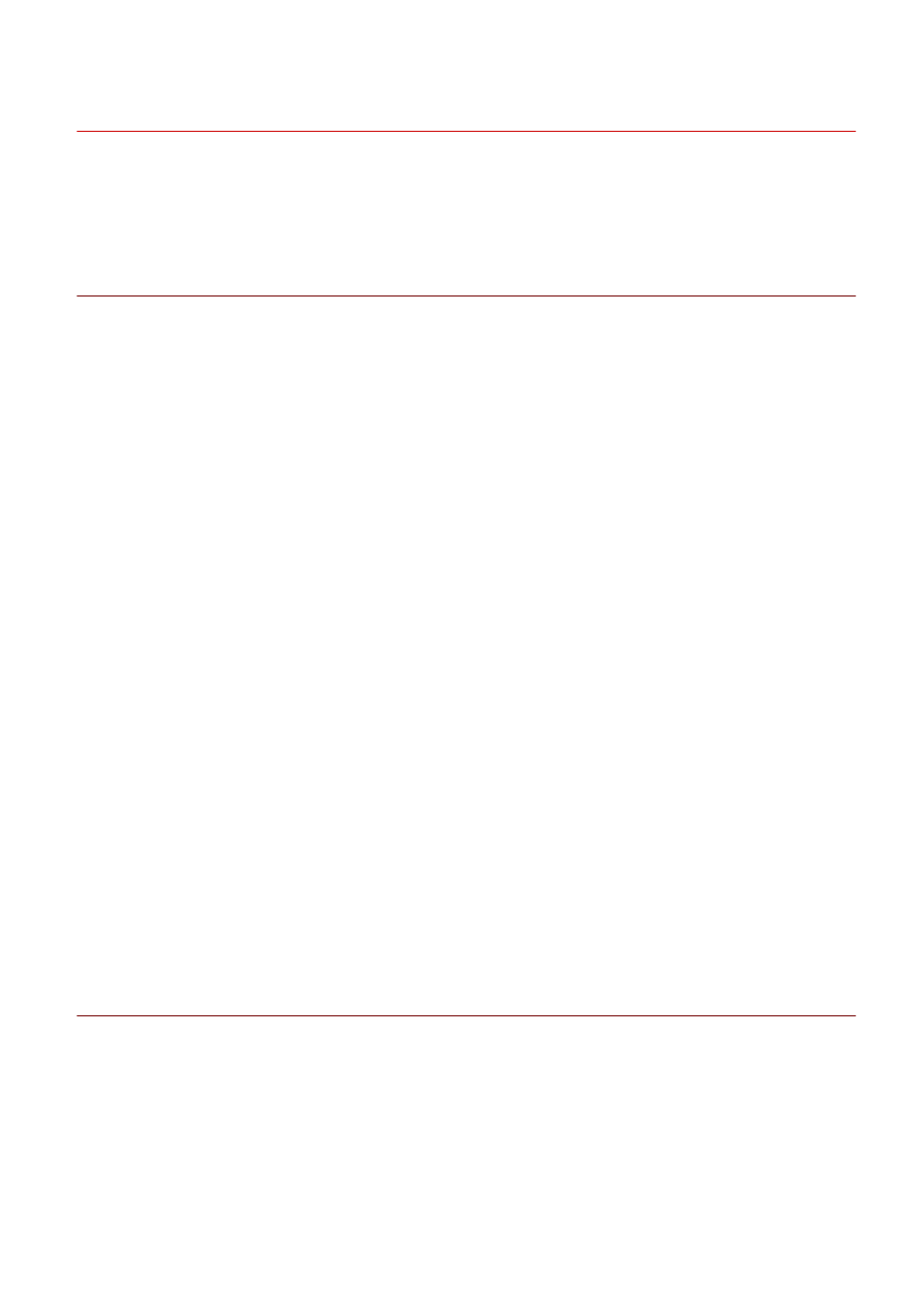
Selecting [Custom] to Install
This explains the procedure for manually specifying the port to use for a network connection or local connection
and installing the driver. As well as existing ports, you can add a standard TCP/IP port or network printer port.
Prerequisites
Confirm that the following conditions are satisfied. Complete the preparation operations.
●
System and Service Requirements(P. 15)
●
Installation Preparations and Precautions(P. 17)
●
Confirm the port to be specified
Specify a standard TCP/IP port or a network printer port. You can specify an already registered port. You can
select a temporary port ([LPT1] etc.) and set it after installation is complete.
●
Confirm the name and IP address of the device (if adding a standard TCP/IP port).
You must enter the device name and IP address when adding a standard TCP/IP port and installing. For the
name of the device, use the name by which the device is known on the network. If you do not know the
device name or IP address, check with your network administrator.
●
Confirm the queue specified for each port (if the target device is shown in the following).
If an optional external print server unit is attached to the target device, after selecting the port, you must
specify the queue. Click "Open details," and confirm the queue corresponding to the selected port.
Specify the queues corresponding to the port.
For LPR:
For Windows TCP/IP, enter a Print, Hold, and Direct queue name in the [Queue Name] column.
For RAW:
The queue to be specified is determined by the port number.
9100: Print, Hold, or Direct
9101: Direct queue
9102: Print queue
9103: Hold queue
For SMB:
When you select the device from the network tree, three queues are displayed. Select one from among the
displayed queues.
●
When starting the computer, log on as a member of Administrators.
●
[Desktop] screen display (when using Windows 8/8.1/Server 2012/Server 2012 R2)
Procedure
1
Start the installer.
If you are using an installer downloaded from the web site
Double-click the downloaded file to decompress it. If the installer does not start automatically after it is
decompressed, double-click [Setup.exe].
If you are using the accompanying CD-ROM
(1) Set the CD-ROM in the computer → click [Installation].
Installation Using the Installer
28