Canon i-SENSYS MF244dw User Manual
Page 48
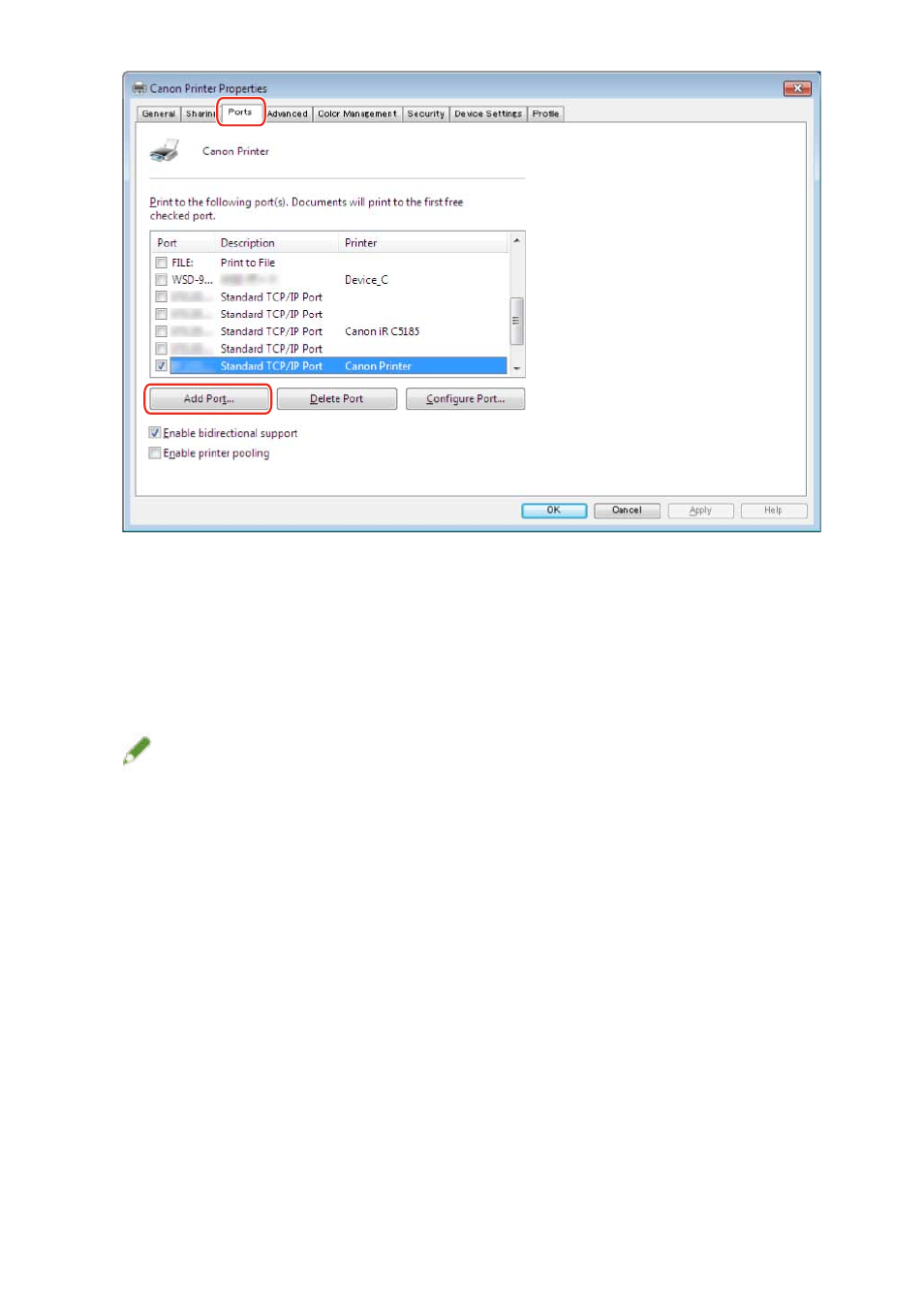
4
In the [Printer Ports] dialog box, select [Standard TCP/IP Port] from [Available port
types] → click [New Port].
5
Enter the device name or IP address according to the instructions of the wizard.
[Port Name] is automatically entered. Change the port name if required.
NOTE
●
If the [Additional Port Information Required] or [Additional port information required] screen is displayed,
perform one of the following procedures.
-
Return to the previous screen in the wizard → re-enter the information in [Hostname or IP address] → click
[Next].
-
Select [Standard] for [Device Type] → select [Canon Network Printing Device with P9100] → click [Next].
Depending on the device you are using, the type of device that you can select in the [Additional Port
Information Required] or [Additional port information required] screen > [Device Type] > [Standard] may
vary.
6
Click [Finish].
7
In the [Printer Ports] dialog box, click [Close].
8
Click [Configure Port].
Settings Related to Installation
45