Setting tv settings, Setting lcd brightness – PRAKTICA luxmedia 18-Z36C User Manual
Page 55
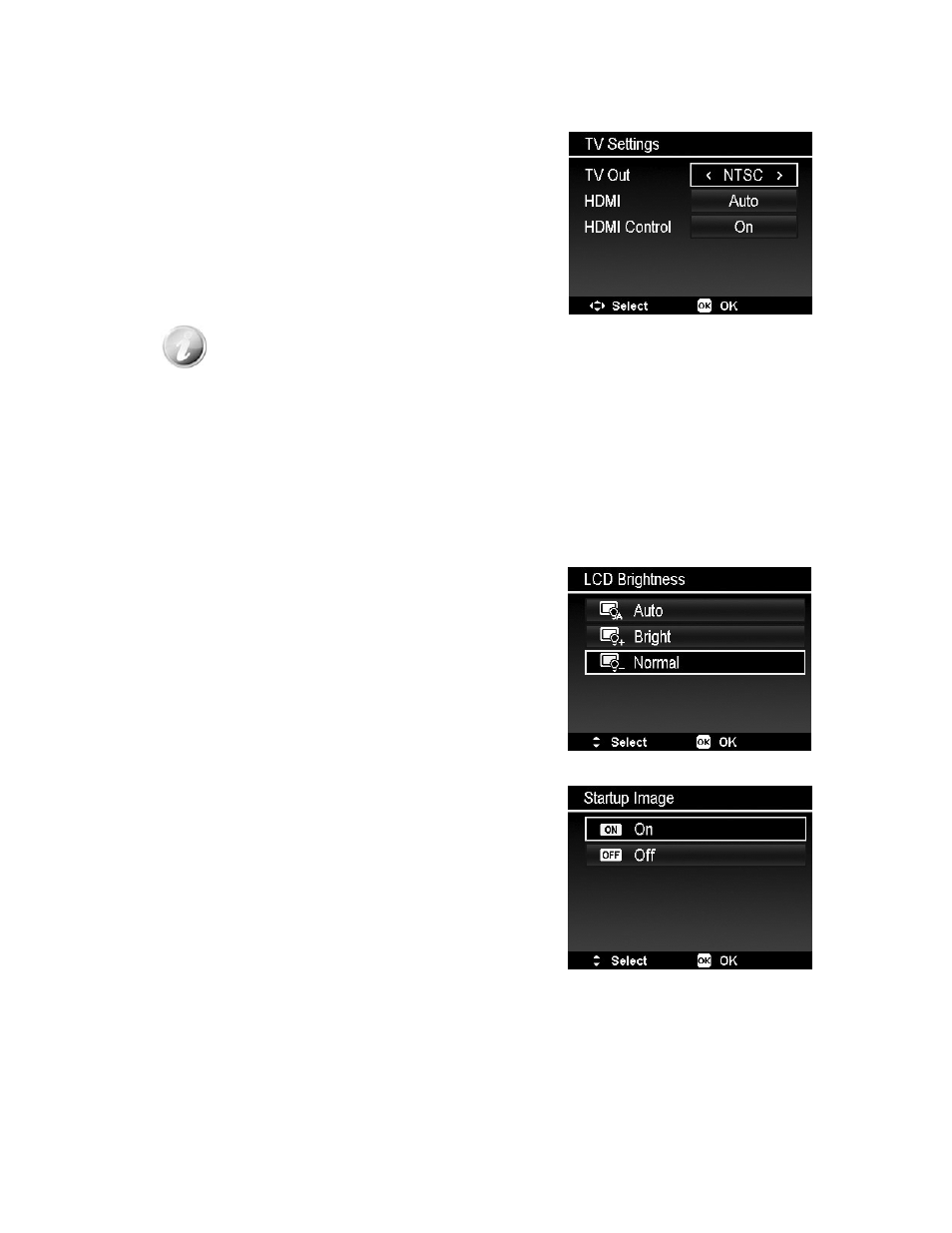
Setting TV Settings
Use the TV Settings function to adjust video output signal to accommodate different regional settings. If TV
Settings is not set correctly, the image may not display properly on TV.
Available settings are:
• TV Out. The video output signal can be switched to
accommodate different regional standards.
•
HDMI. Set an image resolution for HDMI output.
•
HDMI Control. Select whether or not the camera can
receive signals from a TV that supports the HDMI-CEC
standard when it connected to the TV via HDMI.
• If the HDMI Control has been turned on, and the TV is compatible with HDMI CEC
(Consumer Electronics Control), the camera can be operated by using camera
buttons or TV's remote control.
• All functions in Playback Mode can be operated normally by using camera buttons,
just like DSC-alone. But only the following playback features can be operated by
using TV's remote control:
• Single/Thumbnail
navigation
• Movie
playback
• Magnify the photo
• Rotate
the
photo
• Slide
Show
Setting LCD Brightness
Select a brightness level for the LCD monitor.
Available settings are:
• Auto. Auto detects the LCD brightness.
• Bright. Enhance the LCD brightness.
• Normal. Normal LCD brightness.
Startup Image
You can activate the system startup image for camera. The
captured image can't be set as startup image in this camera.
55