RISCO Group ACMS User Manual
Page 18
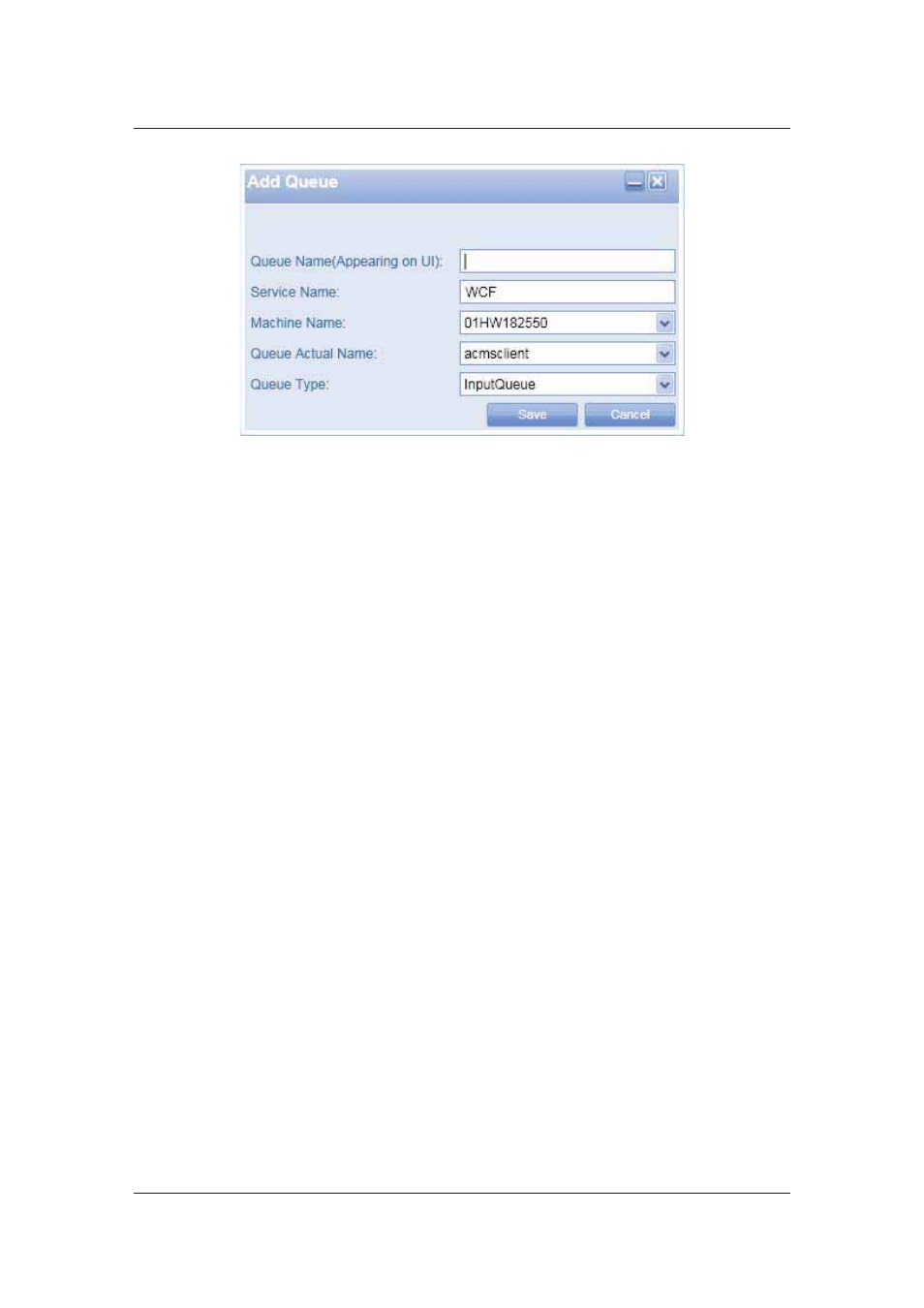
User Manual for ACMS
Uncontrolled when printed
© RISCO Group
11
Figure 12: Add a Queue
3. Enter the name for the queue in the Queue Name field. This name will appear on the user
interface.
4. The service name is displayed in the Service Name field.
5. The machine name is displayed. You may change the machine name using the Machine Name
list.
6. Select the actual name of the queue from the Queue Actual Name list.
7. Select the where this is an Input queue or an Output queue from the Queue Type list.
8. Click Save. The message appears, “Queue details saved successfully”.
4.7
Edit Queues
To edit a queue:
1. Expand the component tree, for example AMAC. The services attached to the component appear
in the tree view.
2. Select a service, right-click and select Edit Queues. The Queues dialog box appears with a list of
queues in the service. You may also add new queues from here.