Troubleshooting – RIGOL DG1000Z Series User Manual
Page 72
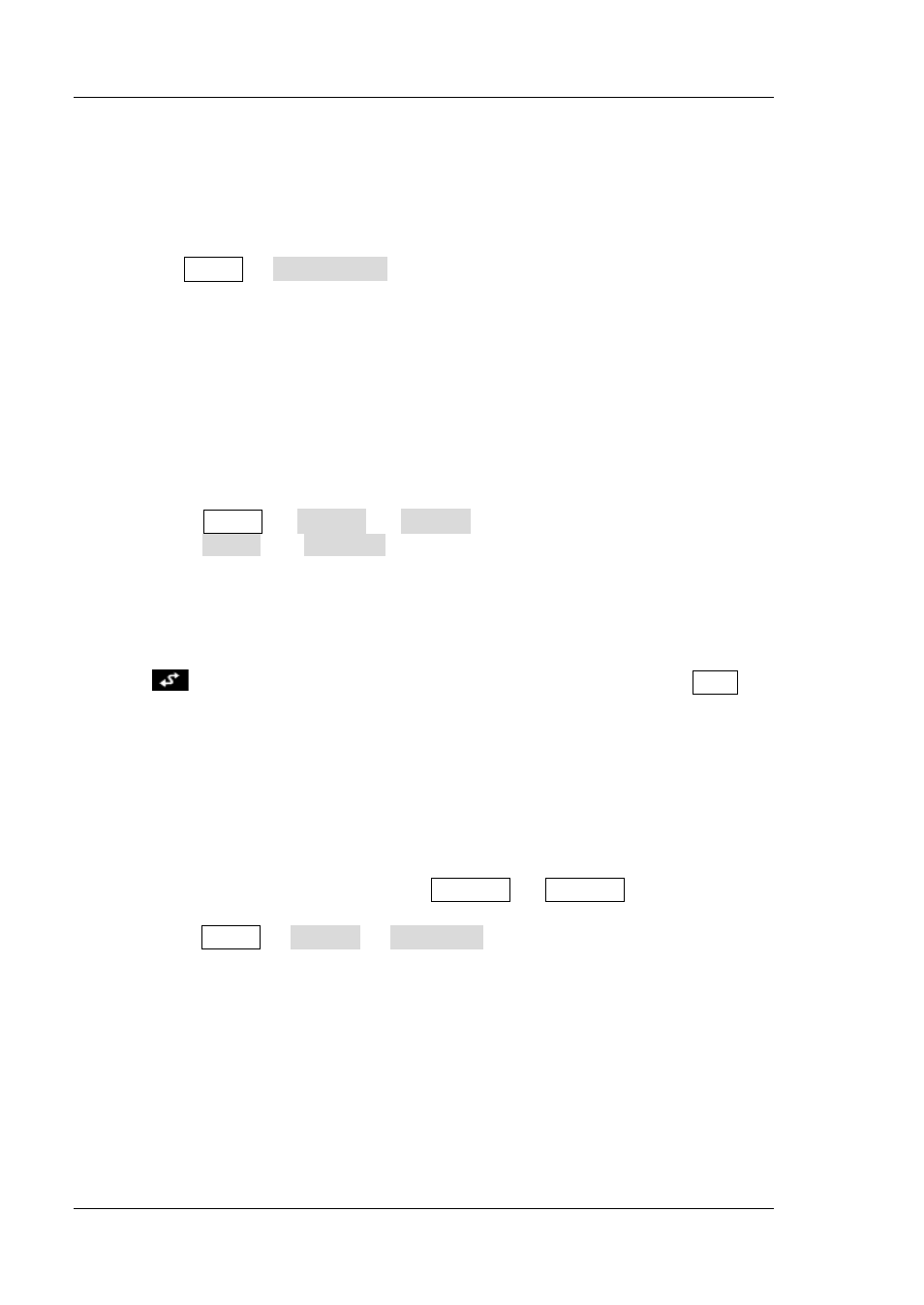
RIGOL
28
DG1000Z Quick Guide
Troubleshooting
The commonly encountered failures and their solutions are listed below. When you
encounter those problems, please solve them following the corresponding steps. If
the problem remains still, please contact
RIGOL and provide your device
information (Utility System Info).
1. The screen of the generator is still dark (no display) after pressing the
power key:
1) Check whether the power is correctly connected.
2) Check whether the power key is really pressed.
3) Restart the instrument after finishing the above inspections.
4) If it still does not work correctly, please contact
RIGOL.
2. The screen is too dark and cannot be seen clearly:
1) Check whether the brightness setting of the LCD screen is too low.
2) Press Utility System Display to enter the display setting menu.
Press Bright and Contrast and use the numeric keyboard or the knob to
adjust the brightness and contrast of the LCD screen to a proper value
respectively.
3. The generator is locked:
1) Check whether the generator is in remote control mode (in remote control,
is displayed in the status bar of the user interface). Pressing Help can
exit the remote control mode and unlock the front panel.
2) Restarting the generator can also unlock the instrument.
4. The settings are correct but no waveform is generated:
1) Check if the BNC cable is tightly connected to the corresponding [Output1]
or [Output2] connector.
2) Check whether the connecting wire has internal damage.
3) Check whether the BNC cable is tightly connected to the test instrument.
4) Check whether the backlight of Output1 or Output2 goes on. If not,
press corresponding key to illuminate the backlight.
5) Press Utility System Power On to select Last and then restart the
instrument after finishing the above inspections.
6) If it does not work correctly, please contact
RIGOL.
5. The USB storage device cannot be recognized:
1) Check whether the USB storage device can work normally when connected
to other instrument or PC.
2) Make sure that the USB storage device used is Flash type. This instrument
does not support hardware USB storage device.
3) Restart the instrument and insert the USB storage again to check whether it
can work normally.