Functions, 1) enlargement/reduction, 1 auto magnification selection mode – TA Triumph-Adler DC 2042 User Manual
Page 23: 2 zoom copy mode, 3 size zoom mode
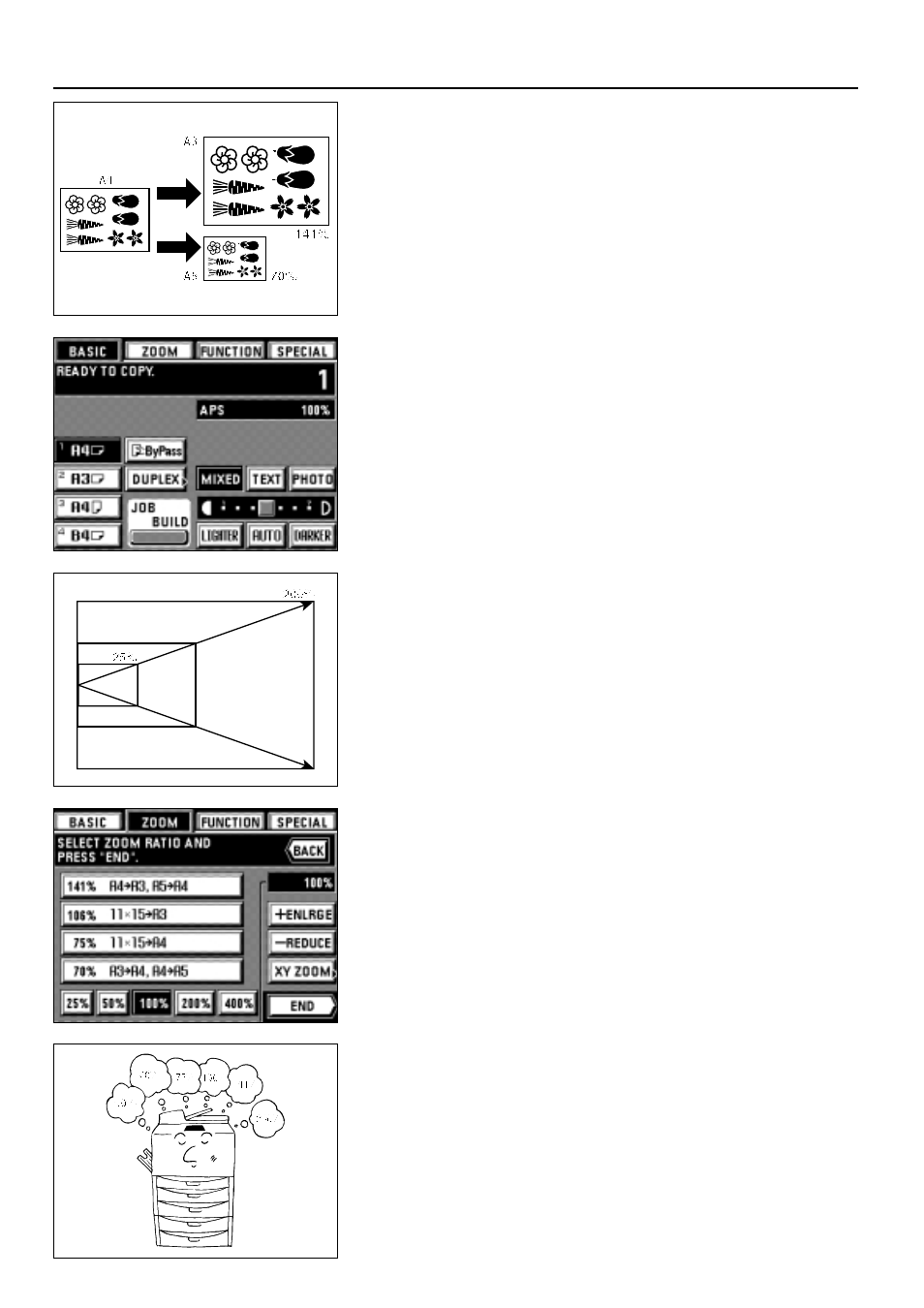
(1) Enlargement/reduction
1
Auto magnification selection mode
Enlargement/reduction is executed automatically according to the paper size set.
1. Set the original(s).
The size of the original will be automatically sensed and displayed as the paper size.
19
FUNCTIONS
2. Set the paper size by touching the paper size key for the desired paper size.
The zoom ratio will be displayed.
* Copying will begin when the Start key is pressed.
2
Zoom copy mode
The zoom ratio can be set to any value from 25 to 400% in 1% increments.
* If original(s) are set in the DF, the zoom ratio can be set to any value from 25 to 200%.
* The left illustration displays the finishing of the copies when originals are set in the DF.
When setting originals on the platen, copying will be performed based on the left rear
position.
1. Set the original(s).
2. Touch the "ZOOM" key.
The zoom mode setting screen will appear.
3. Touch the "+ ENLRGE" or "- REDUCE" key to set the desired zoom ratio.
* The zoom ratio can also be entered using the numeric keys.
4. Touch the "END" key.
The touch panel will return to the basic screen and the zoom ratio will be displayed.
* Press the desired paper size key when changing the paper size.
3
Size zoom mode
Enlarges/reduces to one of the following pre-set ratios:
25, 50, 70, 75, 106, 141, 200, 400.
* To use this mode, it's necessary to select "SIZE ZOOM" for "
!
ZOOM MODE" on
page 74.
1. Set the original(s).
2. Touch the "ZOOM" key.
The zoom mode setting screen will appear.