Figure 11. pattern execution window, Figure 12. utilities window, E 11) – KEPCO KLP Series (older -1200 models) VISA Driver Manual User Manual
Page 12: E 11
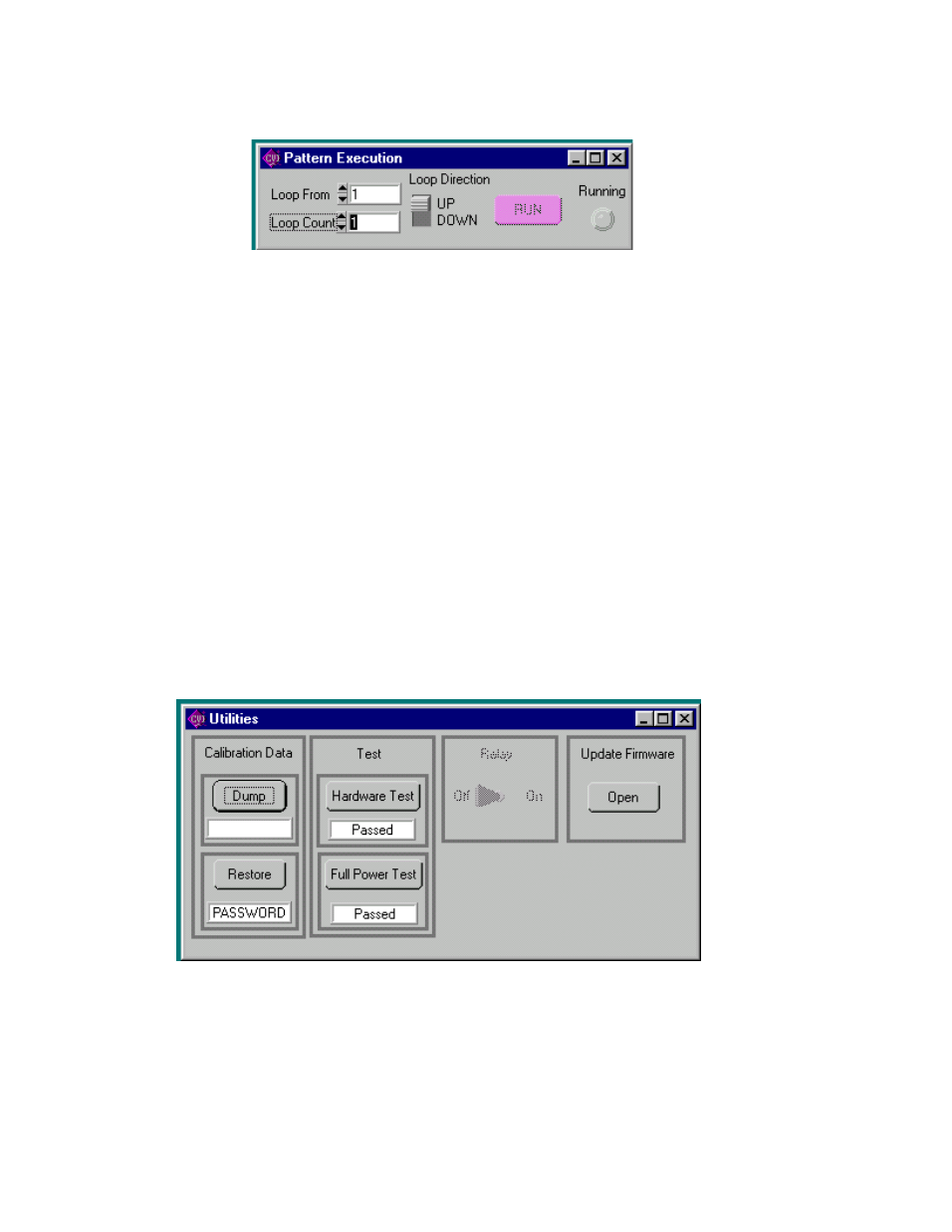
12
KLP-VISA 010906
FIGURE 11. PATTERN EXECUTION WINDOW
2.2.10The Front Panel button allows the front panel keyboard to be locked during remote operation.
2.2.11 The Utilities button opens the Utilities window (Figure 12).
2.2.11.1 The Calibration Data Dump button allows calibration data in hex format to be sent to the host
computer via the GPIB.
2.2.11.2 If the correct password is entered, the calibration Data Restore button allows the unit to accept
previously dumped calibration data and replace the Working calibration.
2.2.11.3 The Hardware Test button tests the validity of system parameters (e.g., CRC).
2.2.11.4 The Full Power Test button performs a full power test by first testing maximum voltage output,
then testing minimum voltage output.
2.2.11.5 The Update Firmware Open button allows the unit’s firmware to be updated with information sup-
plied by Kepco.
FIGURE 12. UTILITIES WINDOW
2.2.12The Reset button resets the unit to the power up defaults: output voltage set to zero, current set to
minimum current, and output off.
2.2.13The QUIT button on the virtual panel (Figure 2) is used to exit the sample VISA application.