Start web management, Login the managed switch – PLANET WGSD-10020 User Manual
Page 9
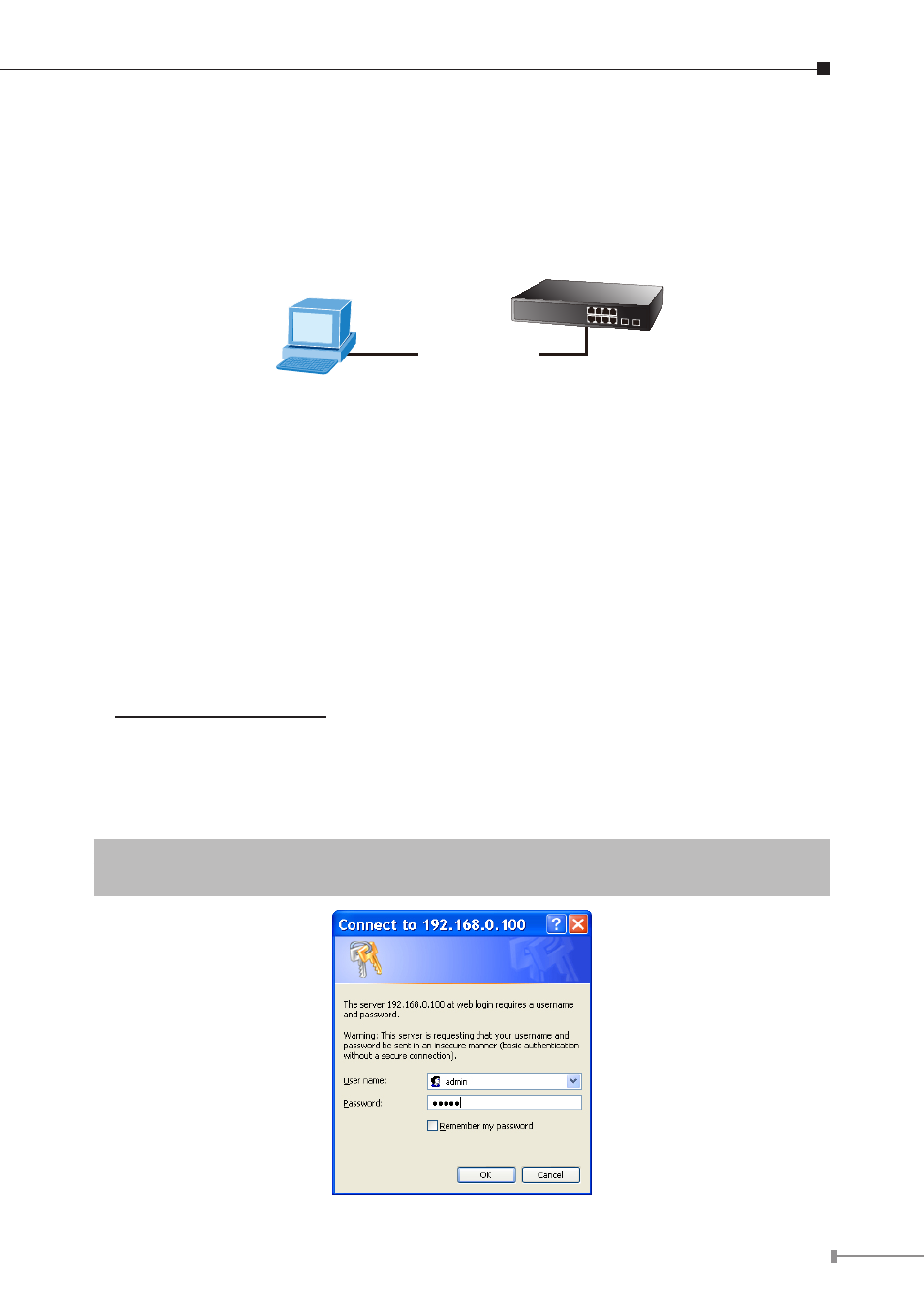
9
6. Start Web Management
The Managed Switch provides a built-in browser interface. You can manage it
remotely by having a remote host with Web browser, such as Microsoft Internet
Explorer, Mozilla Firefox, Google Chrome or Apple Safari.
Managed Switch
RJ-45/UTP-Cable
PC / Workstation with IE Browser
IP Address: 192.168.0.x
IP Address: 192.168.0.100
Figure 6-1 IP Management Diagram
The following shows how to start up the Web Management of the Managed
Switch, please note the Managed Switch is configured through an Ethernet
connection, please make sure the manager PC must be set on the same IP
subnet address.
For example, the default IP address of the Managed Switch is 192.168.0.100,
then the manager PC should be set at 192.168.0.x (where x is a number between
1 and 254, except 100), and the default subnet mask is 255.255.255.0.
Login the Managed Switch
1. Use Internet Explorer 7.0 or above Web browser, enter IP address
http://192.168.0.100 (the factory-default IP address or that you have just
changed in console) to access the Web interface.
2. When the following dialog box appears, please enter the default user name
“admin” and password “admin” (or the password you have changed via
console). The login screen in Figure 6-2 appears.
Default User name: admin
Default Password: admin
Figure 6-2 Login Screen