4 multiple poe extender installation, 3 connect poe-e101 to the powered device (pd), 5 optional - din-rail mounting – PLANET POE-E101 User Manual
Page 2
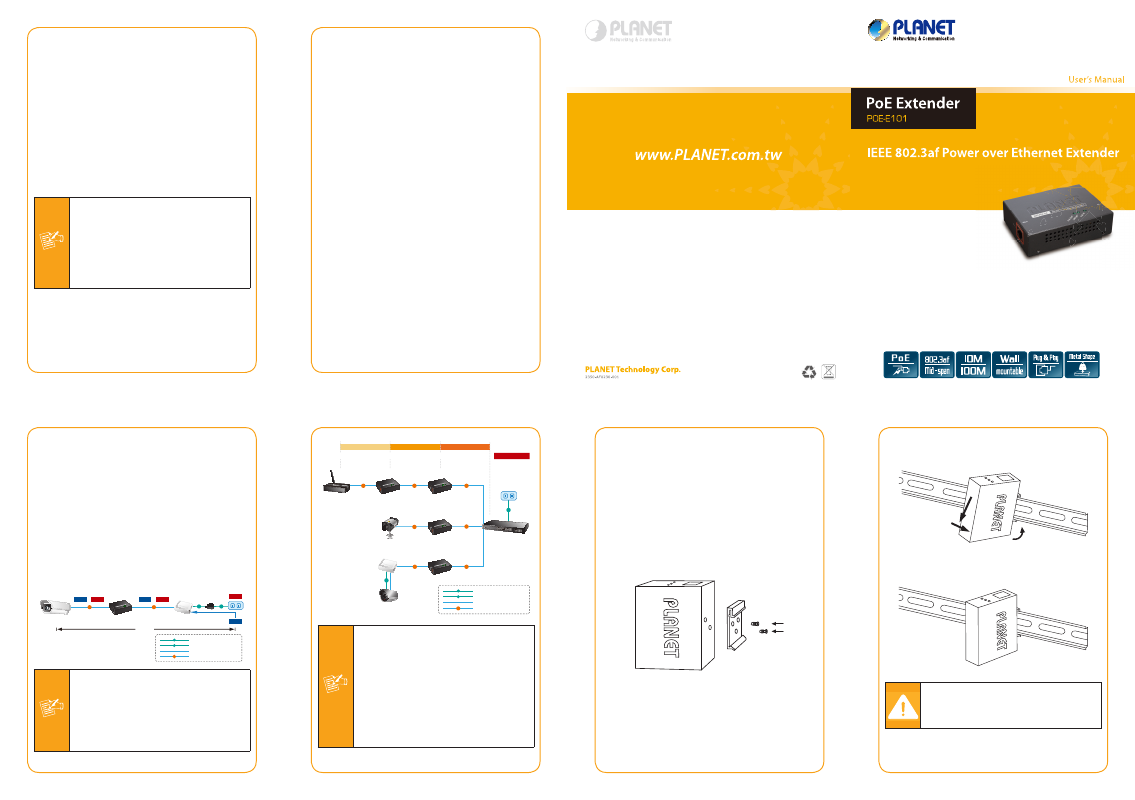
- 9 -
- 10 -
- 11 -
- 12 -
- 13 -
- 14 -
3.2 Connect POE-E101 to the Power Source
Equipment (PSE)
There are 2 RJ-45 ports in the PoE Extender, of which
the “IN” port functions as “PoE (Data and Power)
input" and the ”OUT” port on the other side functions
as “PoE (Data and Power) output”.
Step 1: Connect a standard CAT-5e/6 UTP cable from
Power Source Equipment (PSE), such as
PoE Switch, PoE Injector hub and single port
PoE injector, to the “IN” port of POE-E101.
Step 2: The PSE delivers both Ethernet Data and PoE
power over UTP cable to the POE-E101 and the
“PoE IN” LED will be steady on.
Note
1. The PoE IN LED turn on steady green means
POE-E101 is being powered successfully with
PoE class 0.
2. If PoE IN LED does not turn on, please check
the remote PSE or the cable with a PC or a
network device to see if the cable is correct.
Or with an 802.3af device such as the target
PD to check the power injection is correct
either.
3.4 Multiple PoE Extender Installation
The POE-E101 PoE Extender supports multiple units,
daisy-chain installation. They can be employed in
series for even longer distances based on remote
PoE IP Camera or PoE Wireless Access Point power
requirement.
Step 1: Connect the additional CAT-5e/6 cable from
the “OUT” port of the first POE-101, the other
end of the UTP cable be used to connect to the
“IN” port of remote / next POE-E101.
Step 2: The “PoE OUT” LED indicator of the first
POE-101 will be steady to shows it is providing
power to next PoE Extender.
Step 3: The “PoE IN” LED on the next POE-101 will
steady on.
Step 4: Connect the additional CAT-5e/6 cable to the
remote PoE powered device to the “OUT” port
of next or third POE-E101.
3.3 Connect POE-E101 to the Powered
Device (PD)
Step 3: Connect the additional CAT-5e/6 cable that
will be used to connect to the remote Powered
Device (PD) to the “OUT” port of POE-E101.
Step 4: The “OUT” port is also the power injectors
which transmit DC Voltage to the CAT-5e/6
cable
and
transfer
data
and
power
simultaneously between the PSE and PD.
Step 5: Once POE-E101 detects the existence of an
IEEE 802.3af device, the “PoE OUT” LED
indicator will be steady, ON to shows it is
providing power.
PoE IP Camera
PoE Injector
POE-E101
PoE Extender
PoE
PoE
AC
+
Power
Data
Data
+
Power
Data
Power
100 meters
100 meters
200 meters
DC
PoE
100Base-TX UTP with PoE
100Base-TX UTP
DC
Power Line (DC)
Power Line (AC)
AC
Note
1. If the connected device is not fully complying
with IEEE 802.3af standard or in-line
power device, the PoE OUT LED indicator of
POE-E101 will not be steady on.
2. According to IEEE 802.3af standard, the
POE-E101 will not inject power to the cable
if not connecting to a standard IEEE 802.3af
device.
POE-E101
PoE Extender
PoE Ethernet Switch/
Injector Hub
PoE
PoE
PoE
PoE
PoE
PoE
PoE
100 meters
100 meters
100 meters
100 meters
100 meters
PoE Access Point
PoE IP Camera
Non-PoE IP Camera
PoE Splitter
100 meters
100 meters
DC
Power Output
300 meters
200 meters
100 meters
0 meters
AC
PoE
100Base-TX UTP with PoE
100Base-TX UTP
DC
Power Line (DC)
Power Line (AC)
AC
(11W)
(13W)
(15W)
POE-E101
PoE Extender
POE-E101
PoE Extender
POE-E101
PoE Extender
Note
1. Per POE-E101 will take 2 watts maximum
for the system itself, please check the total
power consumption of your 802.3af PD
and the POE-E101 before you make the
daisy-chain connection. If the overall power
consumption is overloaded, the local PSE
could shutdown the whole power system.
2. Per POE-E101 cable segment is limited in 100
meters CAT-5e/6 UTP wire from its IN/OUT
port to the other data end, use of any other
non standard cable or over distance could
results in unstable connection.
3.5 Optional - DIN-Rail mounting
There are two DIN-Rail holes on the left side of the
POE-E101 that allows the converter can be easily
installed with DIN-Rail mounting. The PLANET optional
DIN-Rail mounting Kit – RKE-DIN can be order
separately. When need to replace the wall mount
application with DIN-Rail application on the POE-E101,
please refer to following figures to screw the DIN-Rail on
the converter. To hang the POE-E101, follow the below
steps:
Step 1: screw the DIN-Rail on the POE-E101.
Step 2: Lightly press the button of DIN-Rail into the
track.
1
2
Step 3: Check the DIN-Rail is tightly on the track.
You must use the screws supplied with
the mounting brackets. Damage caused to
the parts by using incorrect screws would
invalidate your warranty.