PLANET ICS-100 User Manual
Package content, Requirements, Start web management
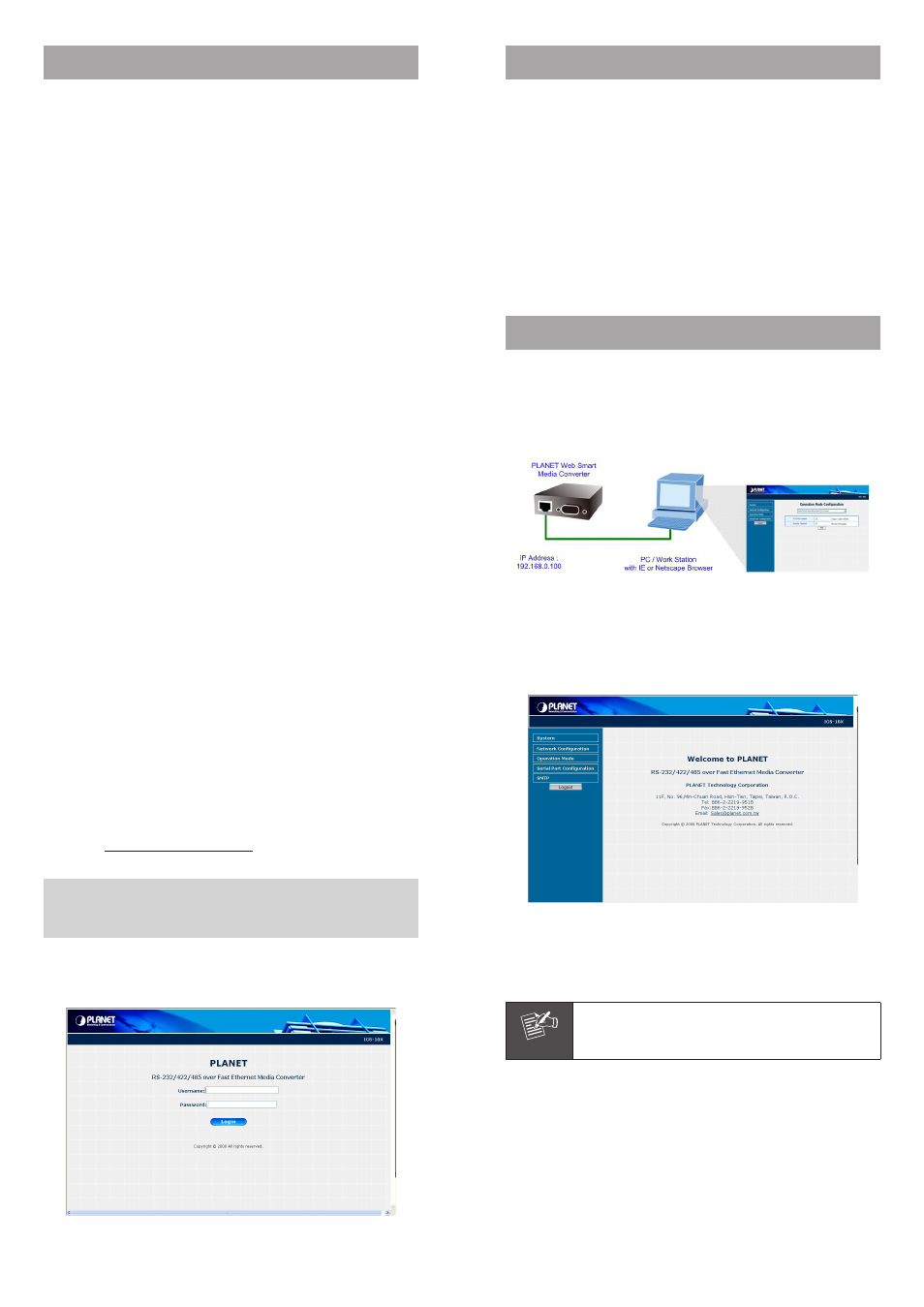
– 1 –
– 2 –
– 3 –
– 4 –
1. Package Content
Thank you for purchasing the PLANET RS232/422/485 over
Fast Ethernet Media Converter – ICS-10X.
RS232/422/485 over Fast Ethernet Media Converter comes
with one of the following models.
● ICS-100: Ethernet interface: RJ-45-100m
● ICS-101: Ethernet interface: ST, MM-2km
● ICS-102: Ethernet interface: SC, MM-2km
● ICS-102S15: Ethernet interface: SC, SM-15km
Upon open the box of the RS232/422/485 over Fast
Ethernet Media Converter and carefully unpack it. The box
should contain the following items:
● The RS232/422/485 over Fast Ethernet Media Converter x 1
● This Quick Installation Guide x 1
● User’s manual CD x 1
● External AC-DC Power Adapter x 1
If any item is found missing or damaged, please contact
your local reseller for replacement.
2. Requirements
The RS232/422/485 over Fast Ethernet Media Converter
provide remote Web interface for manage; the following
equipments are necessary for further management.
Network cables: Use standard network (UTP) cables with
RJ45 connectors.
Subscriber PC installed with Ethernet NIC (Network Card)
The operate system of subscriber PC that running Windows
98/ME, NT4.0, 2000/XP, MAC OS9 or later, Linux, UNIX or
other platform compatible with TCP/IP protocols.
3. Start Web Management
The PLANET RS232/422/485 over Fast Ethernet Media
Converter provides a built-in browser interface. You can
manage the Converter remotely by having a remote host
with Web browser, such as Microsoft Internet Explorer,
Netscape Navigator or Mozilla Firefox.
Make sure the manager PC must be set on the same IP
subnet address, for example, the default IP address of
the Web Smart Media Converter is 192.168.0.100 (the
factory-default IP address), then the manager PC should
be set at 192.168.0.x (where x is a number between
1 and 254, except 100), and the default subnet mask is
255.255.255.0.
Use Internet Explorer 6.0 or above Web browser, enter IP
address http://192.168.0.100 (the factory-default IP
address) to access the Web interface.
Default IP Address:
192.168.0.100
Default Account: admin
Default Password: admin
After entering the username and password (default user
name and password is admin), the login screen appears as
Figure 2-1 and the main screen appears as Figure 2-2.
Figure 2-1: Web Login Screen of ICS-10X
Figure 2-2: Web Main Screen of ICS-10X
Now, you can use the Web management interface to
continue the ICS-10x management. Please refer to the user
manual for more.
Note
For security reason, please change and
memorize the new password after this first
setup.