PLANET WNAP-7320 User Manual
Web login, Further information, Hardware installation
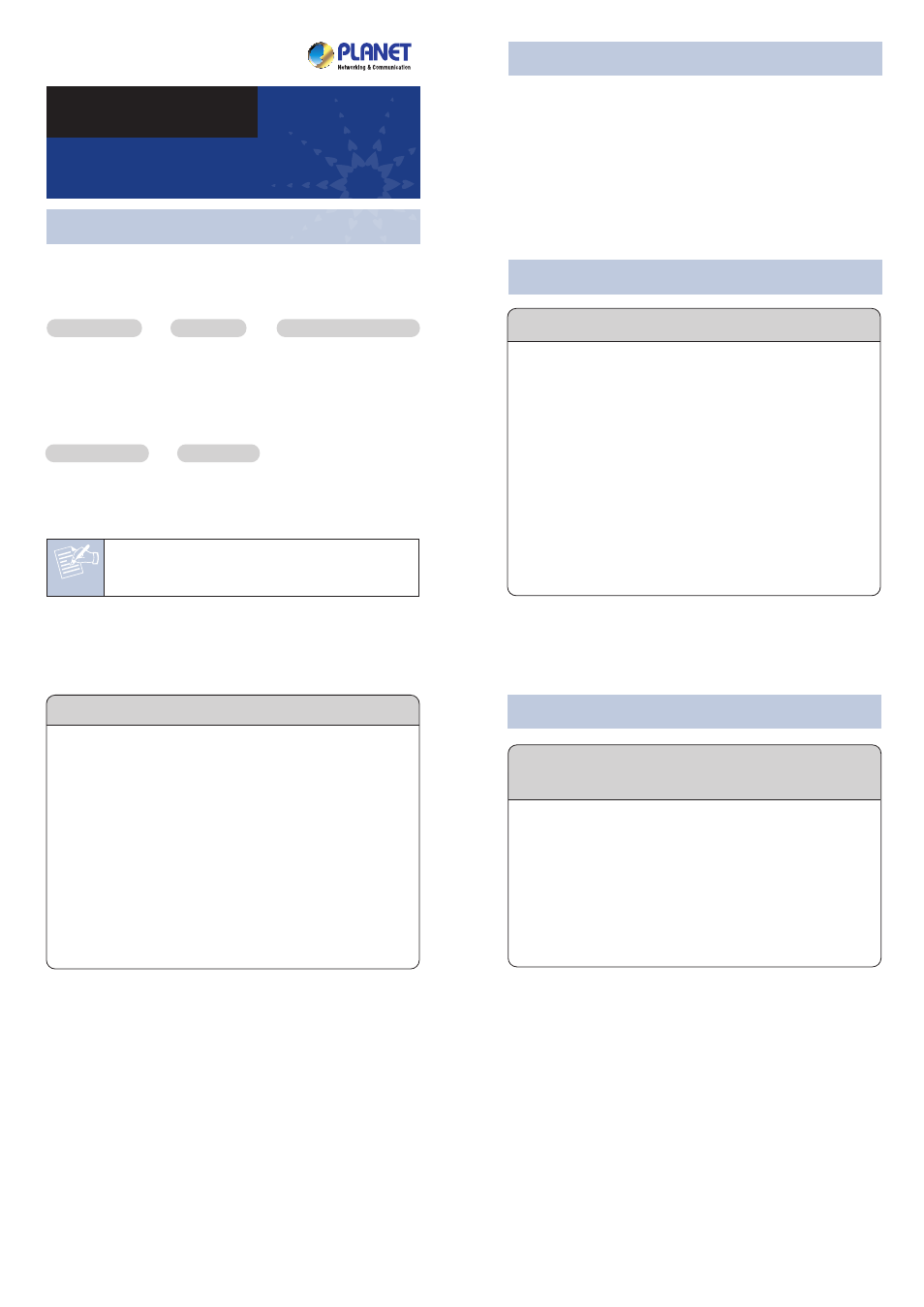
Note
– 1 –
– 2 –
– 3 –
– 4 –
1. Package Contents
3. Physical Introduction
2. Installation Precautions
– 7 –
– 8 –
6. Web Login
– 5 –
– 6 –
Mounting Tie x 2
Further Information:
The above steps introduce simple installations and
configurations for WNAP-7320. For further configurations of
different operation modes, please refer to the user’s manual
in the CD. If you have further questions, please contact the
local dealer or distributor where you purchased this product.
2011-E10530-000
Thank you for choosing PLANET WNAP-7320. Before
installing the AP, please verify the contents inside the
package box.
If there is any item missed or damaged, please
contact the seller immediately.
Rear Panel Description – Mounting Design
Connect the WNAP-7320 with your PC by an Ethernet cable
plugging in LAN port of PoE injector in one side and in LAN
port of PC in the other side. Power on the WNAP-7320 by PoE
from PoE injector.
1. Assign a static IP address to your PC which should be in
the same network segment with the WNAP-7320. As
the default IP address of the WNAP-7320 is
192.168.1.1, you may choose from 192.168.1.2 to
192.168.1.254. Then click OK.
2. Open the web browser on your PC, key in the IP
address (192.168.1.1) of the WNAP-7320 in the
address bar, and then enter.
3. The default User name and Password are both
“admin”. Enter them and then click OK.
Default IP Address: 192.168.1.1
Default User name: admin
Default Password: admin
Default SSID: default
PoE Injector & Power Cord
Quick Guide
WNAP-7320
Quick Installation Guide
300Mbps 802.11a/n Wireless Outdoor AP
CD-ROM
WNAP-7320
1. Users MUST use a proper and well-installed surge
arrestor and grounding kit with WNAP-7320; otherwise, a
random lightening could easily cause fatal damage to
WNAP-7320. EMD (Lightning) DAMAGE IS NOT
COVERED UNDER WARRANTY.
2. Users MUST use the “Power cord & PoE Injector” shipped
in the box with the WNAP-7320. Use of other options will
cause damage to the WNAP-7320.
4. Now, you can see the Web management UI of the
WNAP-7320.
You can use Easy Setup at the top of the screen to
configure the WNAP-7320.
4. Hardware Installation
IMPORTANT SAFETY PRECAUTIONS:
1) LIVES MAY BE AT RISK! Please be aware for
the electric wires around, and tighten the
pole. Carefully read the section "OUTDOOR
INSTALLATION WARNING" in the manual
before installation.
2) Users MUST use the “Power cord & PoE
Injector” shipped in the box with the
WNAP-7320. Otherwise, the product might be
damaged.
STEP 1: Push the latch in the bottom of WNAP-7320 to
remove the sliding cover.
Caution
Side Panel Description – LED Indication
STEP 4: Slide the cover back to seal the bottom of the
WNAP-7320 to finish the installation.
5. Pole Mounting
STEP 1: Place the straps through the slots on the back of
the WNAP-7320 and then around the pole.
Tighten the straps to secure your WNAP-7320.
Reset
WAN (Router Mode)
LAN (Bridge Mode)
LAN (Passive PoE)
Pin4,5 (+); Pin 7, 8 (-)
STEP 3: Take out the power cord and PoE injector, plug
the power cord into the DC port and plug the
other side of the RJ-45 cable in the STEP 2 into
the POE port of the PoE injector.
STEP 2: Plug the RJ-45 Ethernet cable into the PoE LAN
Port of WNAP-7320.
Ethernet Cable
Ethernet Cable
PC
24V PoE Injector
Data
+
Power
Power
Data
PoE Port
PoE
LAN
Data In
PoE Out
(Router Mode)
Internet
Signal Indicator
Wireless LED
LAN Port LED
WAN Port LED
Power LED
Bottom Panel Description – Port
Wall Mount Hole
Pole Mount Holders
L-Mount (Option)
Wall Mount Hole