PLANET WDL-U600AC User Manual
Package contents 2. installation, 3a. connection method - 1, Further information
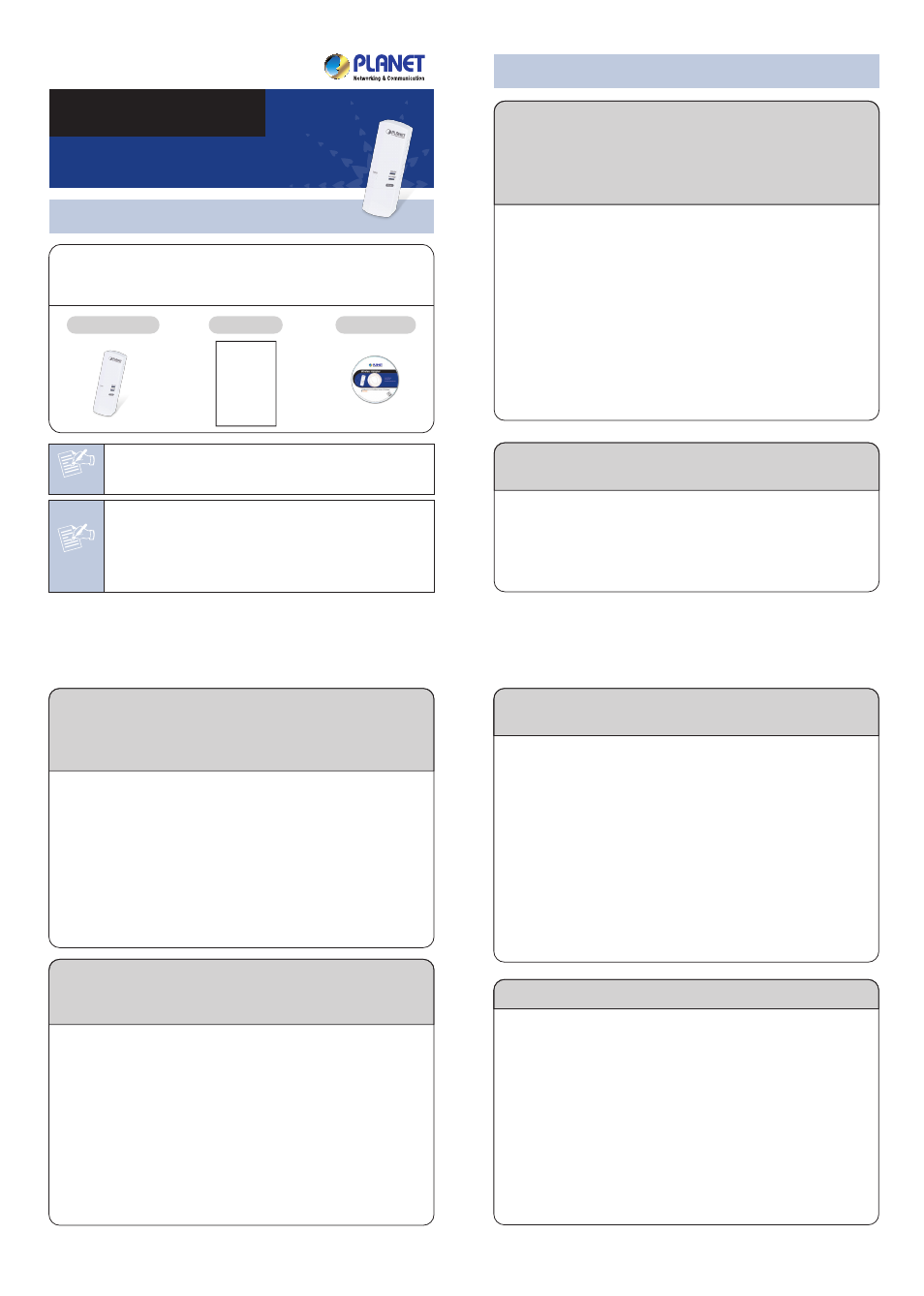
– 2 –
– 3 –
– 4 –
– 7 –
– 8 –
– 5 –
– 6 –
WDL-U600AC
Quick Installation Guide
433Mbps 802.11AC Dual Band
Wireless USB Adapter
Note
– 1 –
Thank you for choosing PLANET Wireless USB Adapter.
Before installing the adapter, please verify the contents
inside the package box.
If there is any item missing or damaged, please contact the
seller immediately.
Note
Before Installation
1. If you are currently using a wireless adapter, please
uninstall the existing driver and utilities first.
2. The following installation is performed in Windows 7. The
procedures in other OS’s are similar.
Quick Guide
CD-ROM
WDL-U600AC
1. Package Contents
2. Installation
Step 1 : Insert the USB wireless network card into an
empty USB 2.0 port of your computer when
computer is switched on. Never use force to insert
the card; if you feel it’s stuck, flip the card over and
try again.
3a. Connection Method - 1
2011-E23210-000
The steps above introduce simple installation for the
WDL-U600AC. For further configuration of the Wi-Fi Protected
Setup (WPS), Software AP, etc, please refer to the user’s
manual in the CD. If you have further questions, please contact
the local dealer or distributor where you purchased this product.
Further Information:
Step 2 : The system will find the new hardware and display
the below message.
Step 3 : Insert the bundled CD into the CD-ROM drive. Then
a web-menu will appear. Click the “Windows
Utility (Driver)” hyperlink to initiate the
installation wizard.
Step 5 : Click “Next” button to start installing the driver
and utility.
Step 6 : Please click “Finish” to finish the installation.
Step 4 : Read the License Agreement carefully. Select “I
accept the term of the license agreement” and
click “Next” button to accept it and continue.
a.1 Click “Profile Settings” icon.
a.3 Click “Next” button to go to the next step, and then
press the WPS button found on your AP.
And these two network devices will begin to negotiate with
each other. Then you’ll be connected to the wireless network
successfully.
STEP 7 : Execute the WDL-U600AC utility, and then
right-click the tray icon of WDL-U600AC from
the system task bar. Select “Launch Config
Utility” to start setting your wireless network.
PLANET WDL-U600AC supports WPS. You can configure the
wireless network by using the WPS function.
3b. Connection Method - 2
b.1 Click “Available Network” icon to search the available
wireless AP.
b.2 Click twice on the AP and you will be connected, or click
the “Connect” icon at the lower-right corner of the
window.
You can also configure the wireless network by yourself via
PLANET 11AC USB Wireless LAN Utility.
a.2 Click “Add WPS Profile” button.
b.3 After the Authentication and Encryption have been
confirmed, key in the password of the wireless AP in the
“WPA Preshared Key”. Click “Next” button and the
connection has been added to the profile, meaning you
are being connected to the wireless network
successfully.
b.1
a.1
a.2
a.3
b.2
b.3