Web configuration, Further configuration – PLANET WNAP-1120 User Manual
Page 4
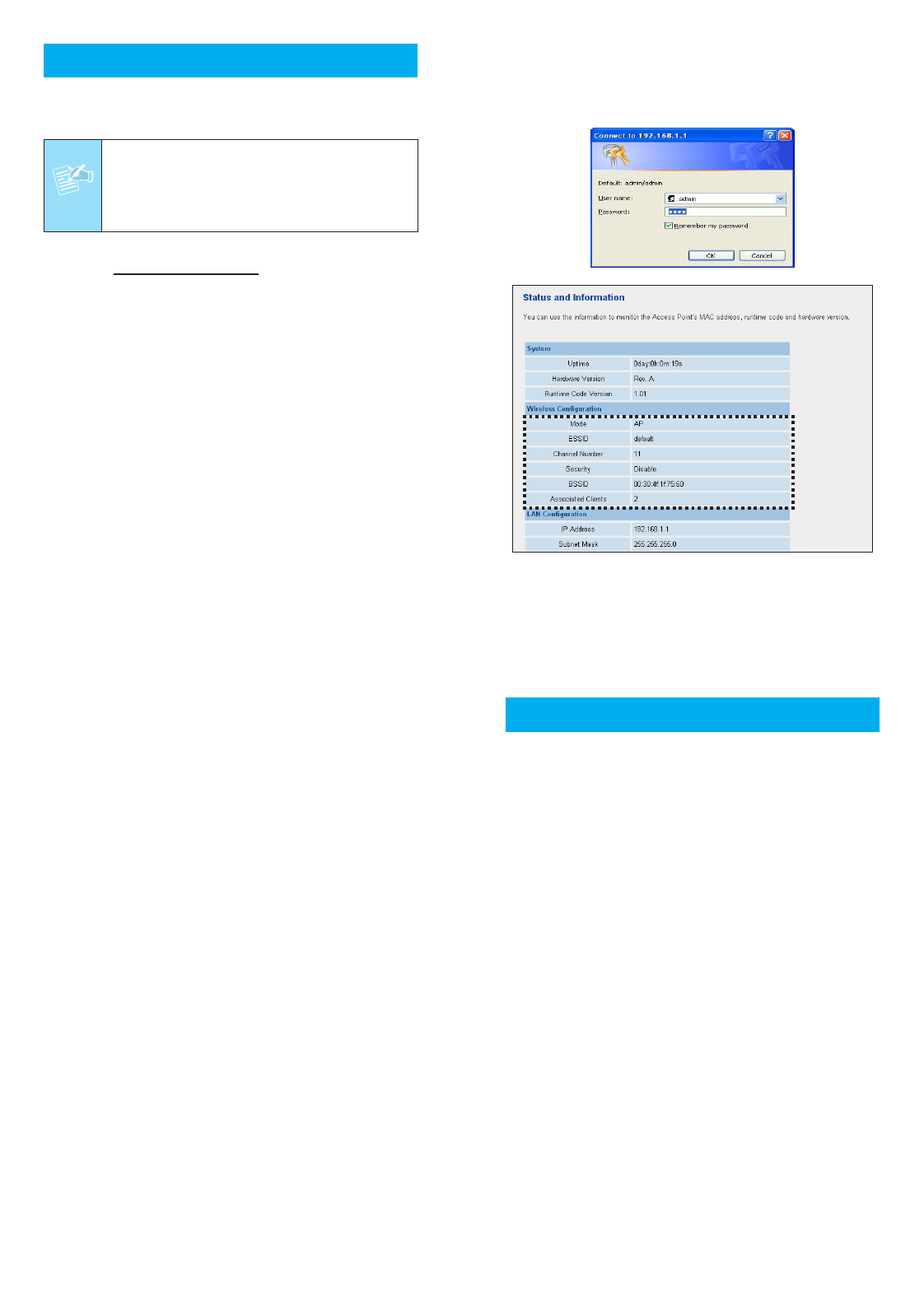
– 7 –
– 8 –
3. Web Configuration
The following instructions will guide you to complete to login
the 11n AP WEB UI settings.
Note
Pease use the following IP address in your PC
when you set 11n AP at first time.
IP address: 192.168.1.x.
Subnet Mask: 255.255.255.0
1. Open your web browser and type the 11n AP default IP
address
(http://192.168.1.1) into the “Address Field”
of you web browser. Before configuration, please make
sure your PC’s IP address is under the same IP range of
11n AP.
3. After pressing “OK”, you can see the 11n AP web
management UI as the above information screen. You
could set the first wireless connection according to these
configurations of the 11n AP web UI.
2. After enter the IP address and press Enter key, you can
see the dialog box appear as below, please enter the
User name and Password with “admin”. Then press
“OK”.
4. Further Configuration
If you want to set 11n AP to other operating mode or
configure more detail settings, please refer to the User
manual in the bundled CD-ROM. If you have any difficulty
on resolving the problem while installing or using 11n AP,
please feel free to contact with your local dealer or PLANET
for support.
2011-E10300-000
– 5 –
– 6 –