PLANET ICA-HM120 User Manual
Ica-hm120, Quick guide
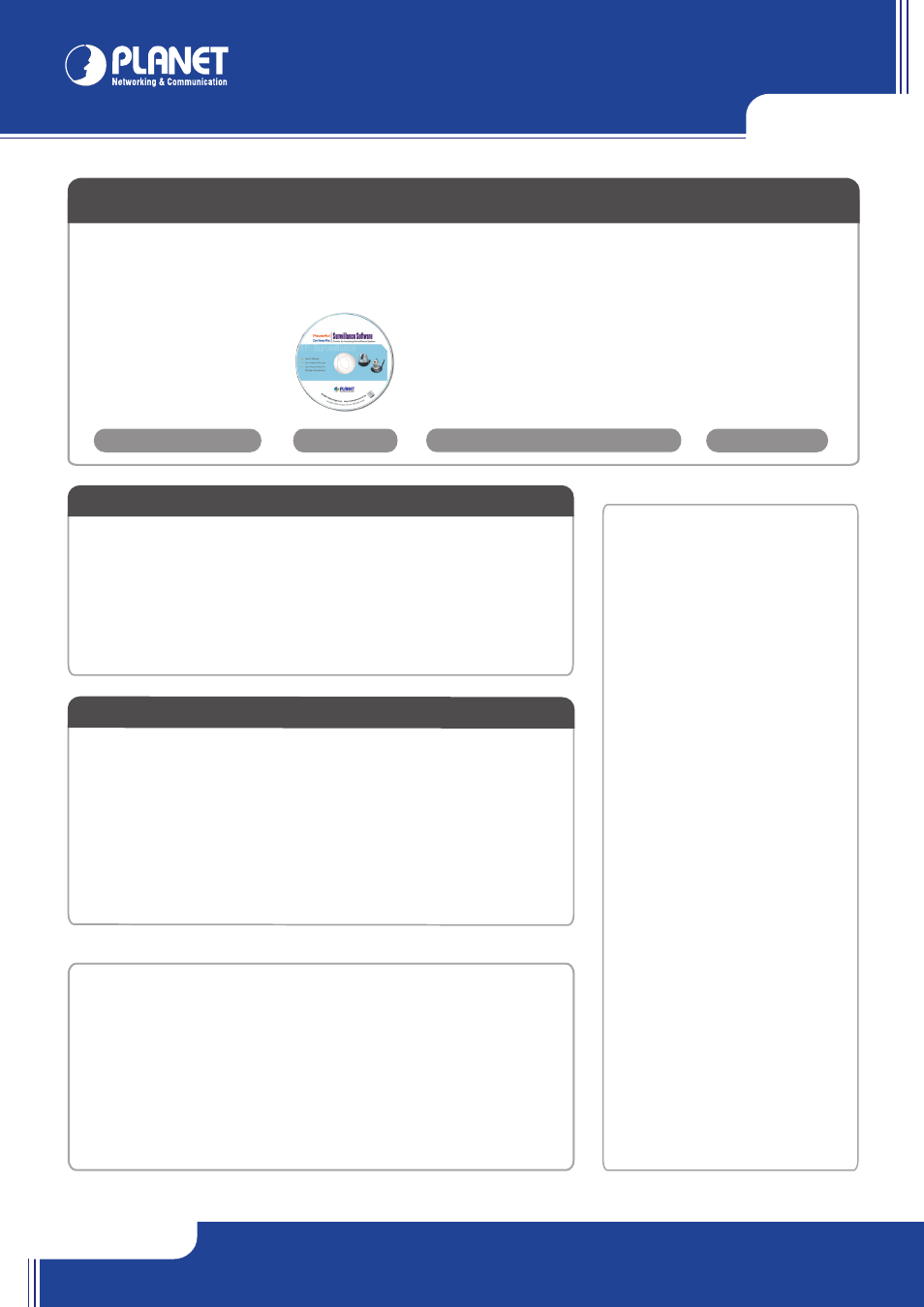
ICA-HM120
ICA-HM120
their respective owners. Copyright © 2010 PLANET Technology Corp. All rights reserved.
PLANET Technology Corporation
11F, No. 96, Min Chuan Road, Hsin Tien, Taipei, Taiwan, R.O.C.
Tel: 886-2-2219-9518
Fax: 886-2-2219-9528
Email: [email protected]
www.planet.com.tw
Quick Guide
Quick Guide
2011-AB5170-000
VERIFY THE CONTENTS INSIDE PACKAGE BOX
The package should contain the items plus ICA-HM120. If any item is missing or damaged, please contact the seller immediately
Step 1 : Attach the IP camera with the included stand
Step 2 : Fix IP camera to desired location with stand
Power Adapter
CD-ROM
Camera mount kit
Quick Installation Guide
Use three screws to fix the IP camera onto the ceiling or wall.
You could also put the IP camera on the table directly.
Connect an Ethernet cable to the LAN socket located on the camera’s rear and attach it to the
network.
Once you have installed the IP camera well
and powered it on, the power LED (orange)
will turn on later. The power LED turned on,
it means the system is booting up
successfully. Furthermore, if you have a
proper network connection and access to
the camera, the network active LED (green)
will be flash.
Note :
1. Only use the power adapter supplied
with Internet Camera Otherwise, the
product may be damaged.
2. The power adapter is unnecessary
when Internet Camera is connected to
an IEEE 802.3af PoE switch. Otherwise,
the product may be damaged when
Internet Camera is connected to a PoE
switch and power adapter simultane-
ously.
Step 3 : Plug an Ethernet cable into the IP camera
Step 4 : Connect the external
power supply to IP camera
Connect the attached power adapter to the
DC power jack of the IP camera.
5-1 If there is DHCP server existed in the network, please refer to the DHCP server IP
table for the IP of the camera.
5-2 If there is no DHCP server, set your computer’s IP address to 192.168.0.x, where
x is an integer between 1 to 254 (except 20 where is being used for the camera
by default).
5-3 Or install the wizard utility to search the camera.
Step 5 : Computer Network Setup
After logged on, you should see the following messages appear at the top of Internet Explorer, click on the message,
and click
‘Install ActiveX Control…’
After the ActiveX control was installed and run, the first image will be displayed. You should be able to see the images captured from
the camera in the web page now. Please refer to instructions given in follows chapters.
When you see this message, click
‘Install’ to install required ActiveX control.
Step 7 : Install ActiveX Control
Step 6 : Login Prompt
Further Configuration
For detail configuration, please check user’s manual on the bundled CD.
If you have any other questions, please contact the dealer where you purchased this product or you can contact PLANET directly at the following
email address: [email protected]
Start the web browser on the computer and type the IP address of the camera, and the
Default IP:
“http://192.168.0.20”
You’ll be prompted to input user name and password:
admin / null (without password)