Navigation, Keystrokes, Redisplaying the menu – ProSoft Technology 5201-DFNT-104S User Manual
Page 94: Viewing module configuration, Opening the database menu
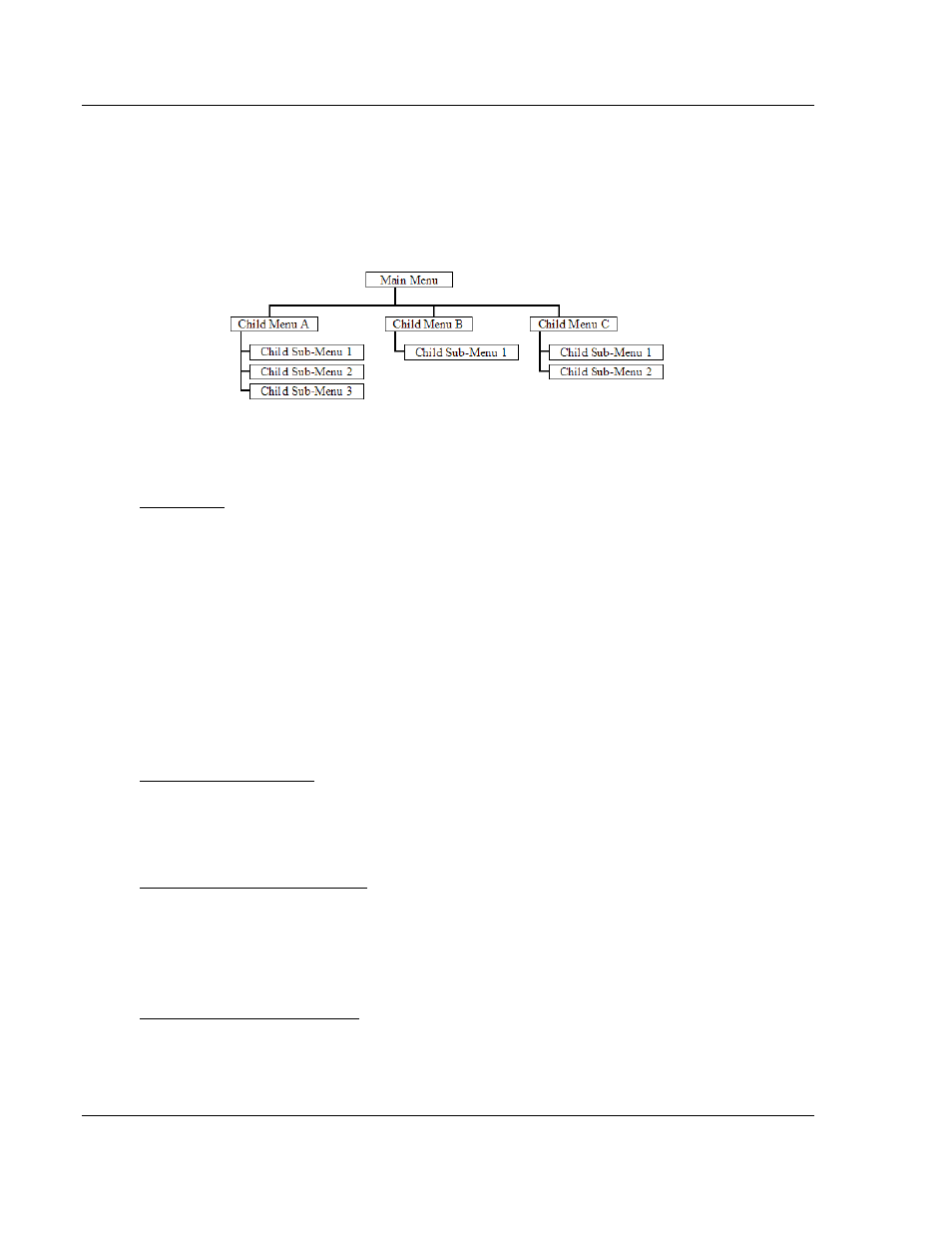
104S v2 ♦ ProLinx Gateway
Diagnostics and Troubleshooting
(Firmware v2.xx)
Protocol Manual
Page 94 of 157
ProSoft Technology, Inc.
4.1.3 Navigation
All of the sub-menus for this gateway contain commands to redisplay the menu
or return to the previous menu. You can always return from a sub-menu to the
next higher menu by pressing [M]
on your keyboard.
The organization of the menu structure is represented in simplified form in the
following illustration:
The remainder of this section shows you the menus available for this gateway,
and briefly discusses the commands available to you.
Keystrokes
The keyboard commands on these menus are almost always non-case sensitive.
You can enter most commands in lower case or capital letters.
The menus use a few special characters ([?],
[-],
[+],
[@]) that must be entered
exactly as shown. Some of these characters will require you to use the [S
HIFT
],
[C
TRL
] or [A
LT
]
keys to enter them correctly. For example, on US English
keyboards, enter the [?]
command as [S
HIFT
][/].
Also, take care to distinguish capital letter [I]
from lower case letter [
L
]
(L) and
number [1]. Likewise for capital letter [O]
and number [0].
Although these
characters look nearly the same on the screen, they perform different actions on
the gateway.
Redisplaying the Menu
Press [?]
to display the current menu. Use this command when you are looking
at a screen of data, and want to view the menu choices available to you.
Viewing Module Configuration
Press [C]
to view the Module Configuration screen.
Use this command to display the current configuration and statistics for the
gateway.
Opening the Database Menu
Press [D]
to open the Database View menu. Use this menu command to view the
current contents of the gateway’s database.
March 19, 2010