Wifi, Wi-fi – UMIDIGI Touch User Manual
Page 6
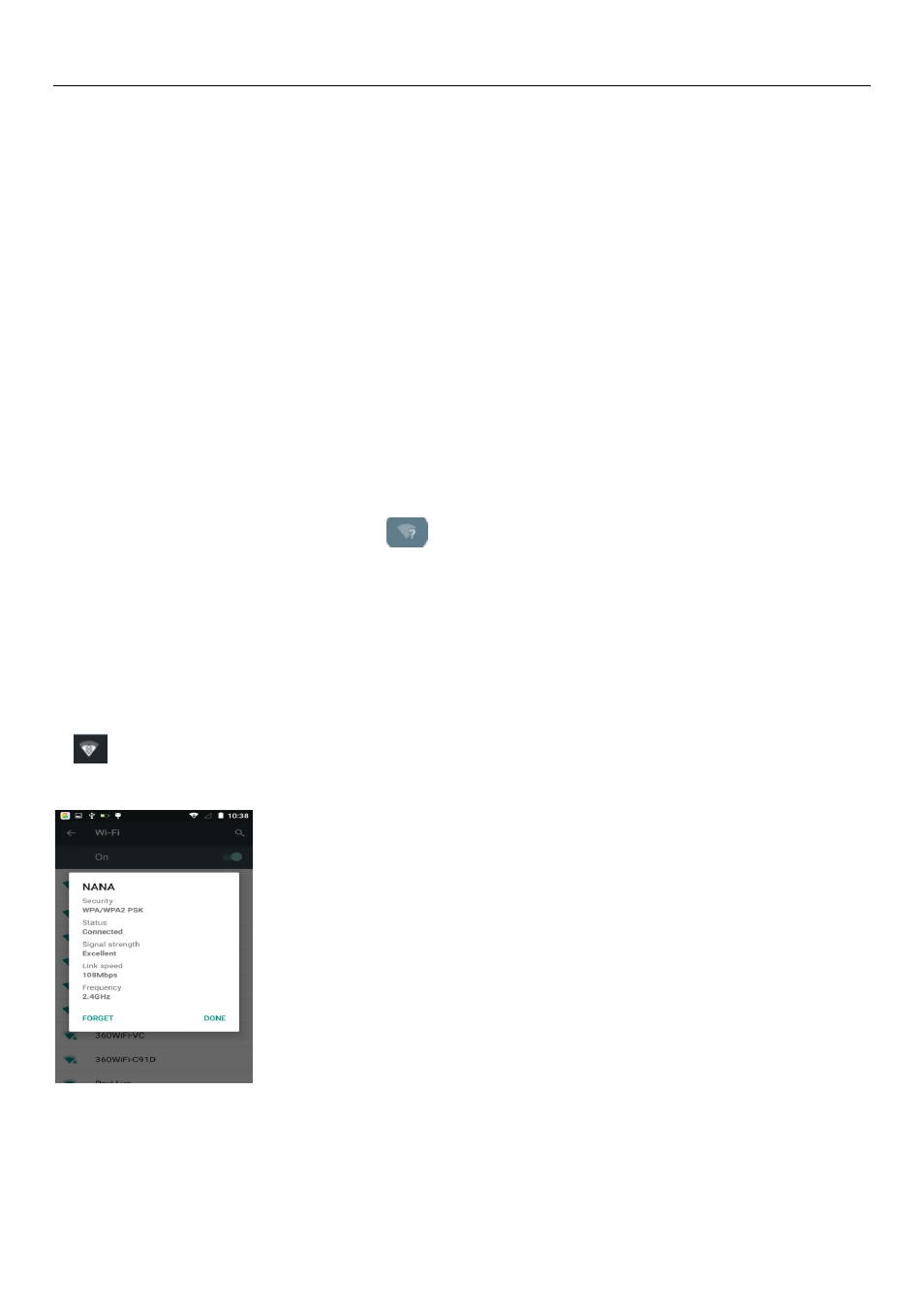
UMi Touch User’s Manual
6
Notice: On the PC operation assistant tool such as mobile phone, USB debugging must be enabled.
3. Wi-Fi
Wifi provides as far as 300feet (100M) range of wireless network access. If you use cell phone to connect
wifi, you should connect to the wireless access point or hot spots.
Notices:The availability and coverage of Wi-Fi signal depend on the number, infrastructure and other
objects penetrated by the signal.
Open Wi-fi and to connect to the wireless network
1) Enter settings.
2) Select the wi-fi box,to open Wi-Fi. Phone will automatically scan for available wireless networks.
3) Touch Wi-Fi settings. Then a list of Wi-Fi network will show the founded network name and security
settings. (open network or WEP、WPA/WPA2 with password).If you enable the notification in Wi-Fi
settings, The status box will show this icon (
) when open available wireless network founded.
4) Touch one of the Wi-Fi choices to connect the network. When you choose open network, phone will
connect to it automatically. If you choose WEP, WPA/WPA2 with password, you should type the password
first, then touch to connect it.
Notices:when the phone is connected to the wireless network, the status box will show this Wi-Fi icon
(
), and the approximate signal strengthen (the number of lit bars).If touch the connected network,will
display the name of WiFi network, status,speed,signal, strength, security, information and IP address.
If you want to delete the wireless settings, please touch “not reserve”as in the right picture. If you want
to connect to this network, you should re-enter these settings.