4 network connection, Connecting to a wi-fi network, Connecting to a wi-fi network using wps – Huawei MediaPad M2 10.1 (M2-A01L) User Manual
Page 12: Models), Network connection
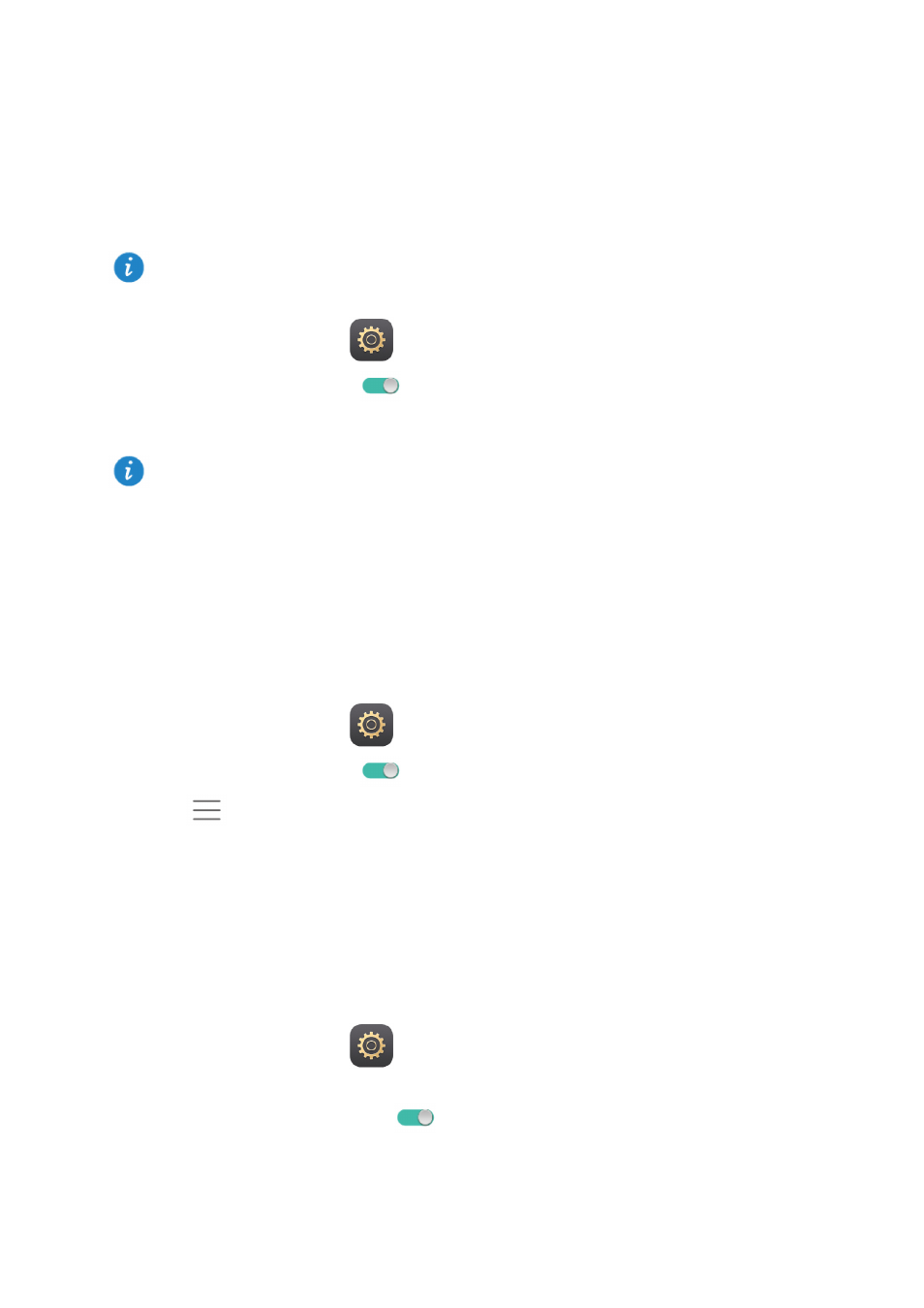
8
4
Network connection
Connecting to a Wi-Fi network
1.
On the home screen, touch
Settings > Wi-Fi.
2.
Toggle the switch of
Wi-Fi to
to turn on Wi-Fi. Your M2 then scans for available
Wi-Fi networks.
3.
Select the desired Wi-Fi network and follow the onscreen instructions.
Your M2 consumes more power when Wi-Fi is turned on. To save battery power, turn off
Wi-Fi when it is not in use.
Connecting to a Wi-Fi network using WPS
If the wireless router being used supports the Wi-Fi protected setup (WPS) function, you
can quickly connect to a Wi-Fi network using WPS.
1.
On the home screen, touch
Settings > Wi-Fi.
2.
Toggle the switch of
Wi-Fi to
to turn on Wi-Fi.
3.
Touch
> Advanced settings > WPS connection or WPS PIN connection, and
follow the onscreen instructions for operations to perform on the wireless router.
Turning on your mobile data connection
(Applicable to selected models)
Using mobile data services may incur data usage charges. For details, contact your service
provider.
1.
On the home screen, touch
Settings.
2.
Touch
More > Mobile network under Wireless & networks.
3.
Toggle the
Mobile data switch to
to enable mobile data.
When both a Wi-Fi network and a mobile network are available simultaneously, the M2
connects to the Wi-Fi network by default. If the Wi-Fi network disconnects, the M2 then
automatically connects to the mobile network.
To connect to a Wi-Fi network that has a hidden SSID, touch
Add network… under the
Wi-Fi network list, and then follow the onscreen instructions to enter the required
information and connect to that network.