Multi-screen display – Huawei MediaPad M2 10.1 (M2-A01L) User Manual
Page 28
Advertising
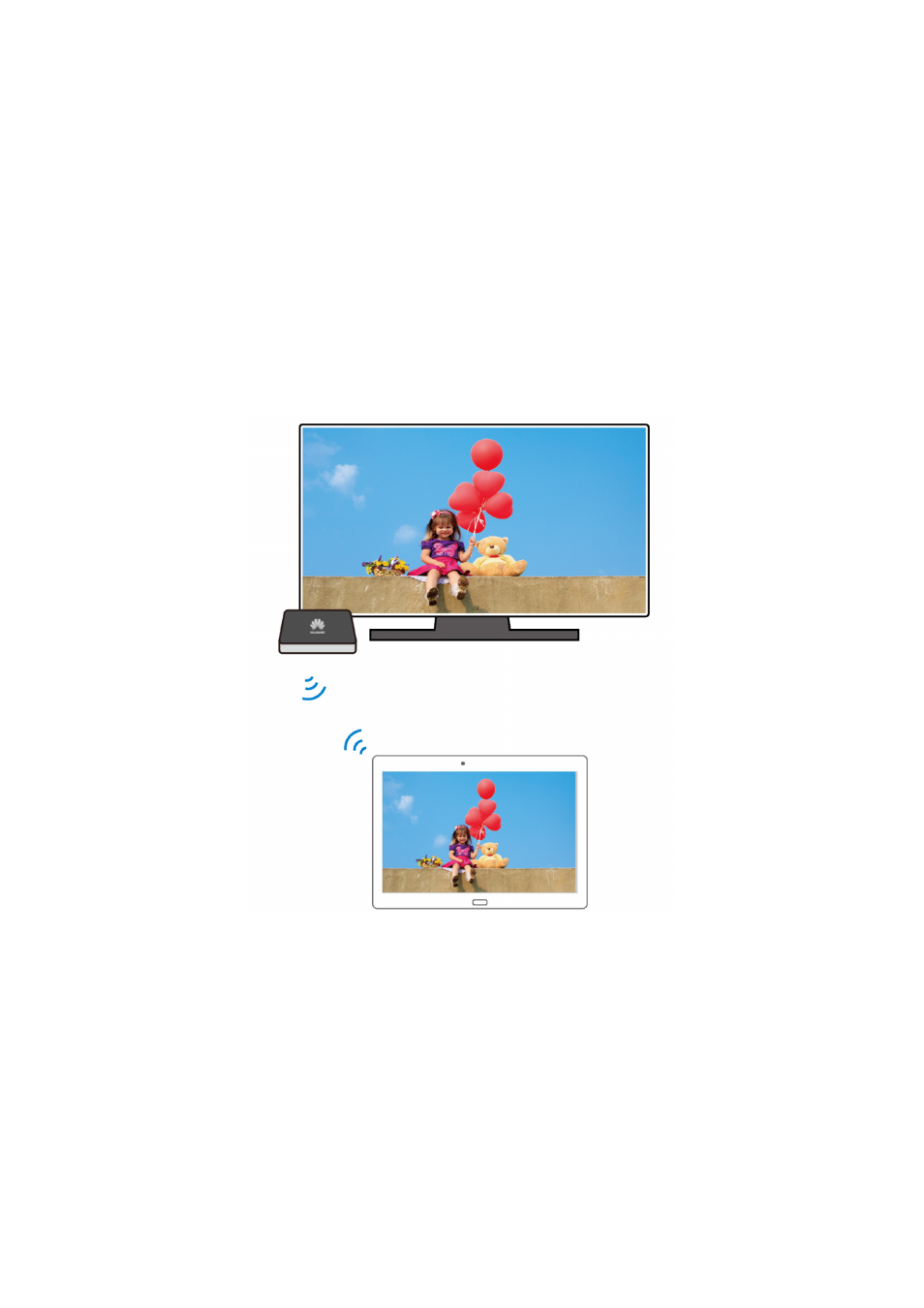
24
Multi-screen display
You can push photos, videos, or games on your M2 to a large screen, such as a TV, to view
them more conveniently. If your TV supports HDMI and a resolution of 720p or above, you
can use it with a HUAWEI MediaQ for multi-screen display.
1.
Use an HDMI cable to connect the HUAWEI MediaQ to the TV.
2.
Power on the HUAWEI MediaQ and TV, and switch the TV to HDMI input. The main
interface of the HUAWEI MediaQ is then displayed on the TV.
3.
Connect your M2 to the same Wi-Fi network as the HUAWEI MediaQ in either of the
following ways:
Connect your M2 to the Wi-Fi network set up by the HUAWEI MediaQ. You can find the
Wi-Fi network name and password of the HUAWEI MediaQ in the upper left corner of the
TV.
Advertising