Enabling power saving mode, Checking the memory status, Setting the date and time – Huawei MediaPad M2 10.1 (M2-A01L) User Manual
Page 32: Formatting a microsd card, Restoring factory settings
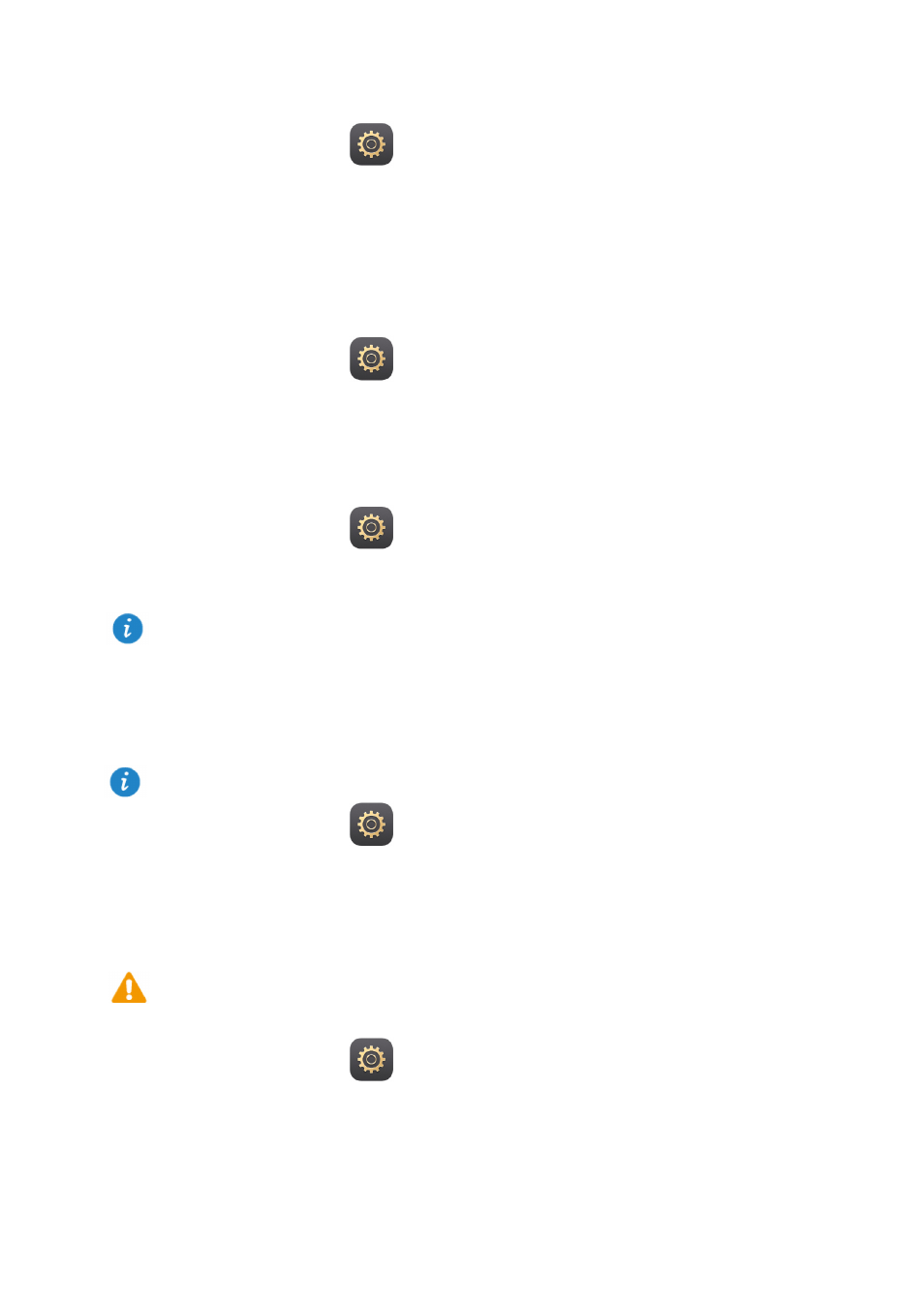
28
Enabling power saving mode
1.
On the home screen, touch
Settings > Power saving.
2.
Select a power saving mode.
Checking the memory status
Before moving a large file to your M2's internal storage or the microSD card, check the
available storage space that has left on it.
1.
On the home screen, touch
Settings.
2.
Touch
Storage to view memory information.
Setting the date and time
1.
On the home screen, touch
Settings > Date & time.
2.
Deselect the
Automatic date & time check box.
3.
Follow the onscreen instructions to set the date and time.
Formatting a microSD card
1.
On the home screen, touch
Settings.
2.
Touch
Storage > My SD card > Erase SD card.
Restoring factory settings
1.
On the home screen, touch
Settings > Backup & reset.
2.
Touch
Factory data reset and follow the onscreen instructions to back up data or
directly restore factory settings.
If your M2 is set to automatically update the date and time, it obtains the date and time
information from the network and updates them according to your time zone. In this case,
you cannot manually change the time zone, date, or time displayed on your M2.
Back up important data before you format a microSD card.
Restoring your M2 to its factory settings erases all your personal data, including
information about your accounts, your system and application settings, and your installed
applications. Before restoring factory settings, back up the important data on your M2.